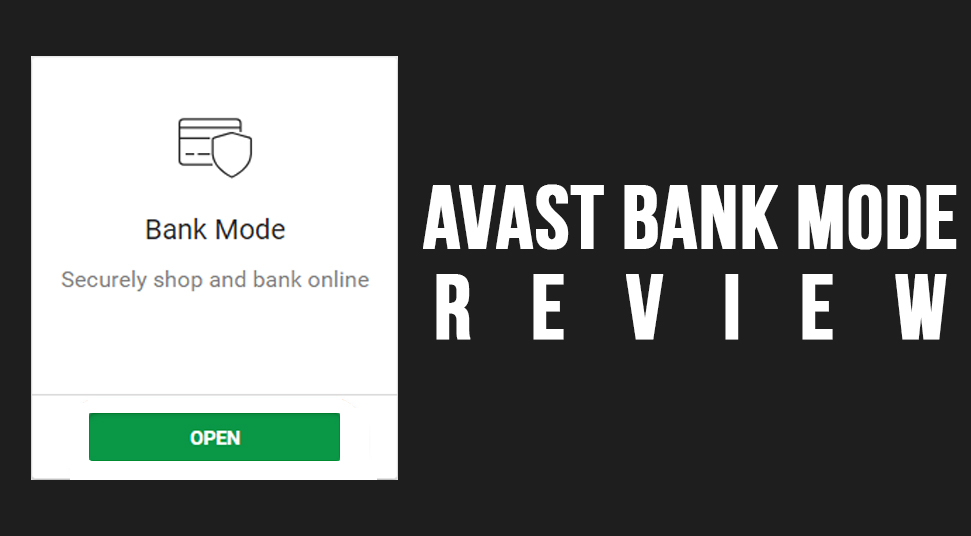
Online banking has marked its foot in recent years. As much as it is convenient to use online banking, there are certainly fraudulent risk factors to take into account. This is why Avast Secure Browser has made the Bank Mode available for secured browsing sessions. To find out if avast bank mode is safe or not, go through the information below and get a clear Avast Bank Mode review.
Why was Bank Mode Introduced?
It has been known that cybercriminals are at the edge always to extract money from you through unfair means. These intruders perch through public shared network such as Wifi networks available in public. Or target someone to reveal their credentials over any open connection.
Certain malware has the ability to record the keystroke pattern and extract personal credentials. This is why avast bank mode has been introduced to prevent all possible means of crack to ensure security at its best.
Brief introduction on What Bank Mode Exactly is?
Avast Secure Browser, developed under the Avast community has an inbuilt feature known as Bank Mode that secures a session whenever a user is entering a banking site. What it does is, create a separate window when a user is having an ongoing session with a banking site.
In simple words, it makes a private room for you where there is no possible means of spying or phishing or any keylogger attempting to record the keystroke pattern. This mode is not just applicable for banking sites but you can always enable it for any site that needs protection and security. Such as online shopping, settling cryptocurrencies, or even managing business investments.
The Working of Bank Mode
Each time you enable the “Bank Mode” option in the browser, it takes you to a remote desktop environment to continue doing the important tasks. This safe environment is out of reach for any intruder. Consider it like high elevated walls that protect your system from malware and intruders.
How to Get Bank Mode?
To get the Bank Mode instantly, you’d need to install Avast Secure Browser as well as the Avast Antivirus. You can get setup files for both the browser and the anti-virus from Avast’s official website after going through an avast bank mode review.
1. Install Avast Secure Browser
Download the setup files for both. Then, follow the instructional wizard to finish the installment. After you’re done installing it, launch the Avast Secure Browser. Bear in mind that if you have previously used the Avast Safezone Browser then open that instead and you’d see an update is ready. This update will give you the new version of the browser which is the Avast Secure Browser.
2. Launch Browser and Open the Bank Mode
When the installation of the browser is finished, click on its icon on the desktop and open it. Now you’ll see there is an Avast icon situated at the top corner on the right side. Click on it. Now you’ll see that the box for “Security & Center” will come up.
When the “Security & Privacy Center” opens, locate the option called “Bank Mode” and click on the button called “Open” below it.
How to Manage Bank Mode?
After you’ve enabled the Bank Mode, you can switch to the browser and do the rest of the work in the following ways:
At first, open the “Bank Mode” and then go to the bottom left corner. Then click on the button called “Switch Back” so that you can go back to the “Secure Browser”.
If you want to go back to “Bank Mode” click on the yellow bottom that says “Bank Mode”. You will be redirected to the bank mode again.
If you want to disable the function of Bank Mode, go to the bottom right corner and click on the red button that resembles the “Power” button. Click on it. When you switch the power button, Avast will ask you for confirmation. This “Avast Information” box will appear with two buttons namely “Yes” or “No”. Click on the “Yes” button to terminate the “Bank Mode”.
Steps on Pinning Bank Mode as an Option on Taskbar
When you’re in “Bank Mode”, go to the bottom left corner and click on the button that shows the “+” sign. Now choose an application in which you’d like to pin it on the taskbar. After that, choose the button that says “Open”.
Then add the chosen application so that Avast can pin it to its taskbar. Confirm it by clicking on the “Add button”. If you’d like to erase the application from “Bank Mode” then simply right-click on the application. Then choose the option called “Unpin this program from the taskbar”.
How to Tweak Settings in Bank Mode?
It is advisable to use Bank Mode when you are using any banking site or any other site to make payments. But can still tweak settings in Bank Mode and set your own preferences in the following way:
Click on the icon of the Avast Secure browser so that a new window opens. Then go to the top right section and click on the icon of Avast so that “Security & Privacy center” opens. Now click on the option called “Bank Mode” and then go to “Advanced Settings” of the following window.
Now you can configure these three options in bank mode according to your convenience:
- Show Bank Mode Notification Prompt On Banking Websites
- Don’t Show Bank Mode Notification Prompt On The Following Websites.
- Automatically Open Bank Mode On The Following Websites.
How to Troubleshoot Bank Mode Issues?
If you face any trouble while using the “Bank Mode”, you can do the following things:
Make sure that the Avast program, as well as the operating system that is in use for Avast Secure Browser, is upgraded to its latest version. Also, keep in mind that if you face issues enabling the Bank Mode then you can try restarting the system.
And if the problem still does not resolve then you can try uninstalling and then installing the Avast Secure Browser again.
