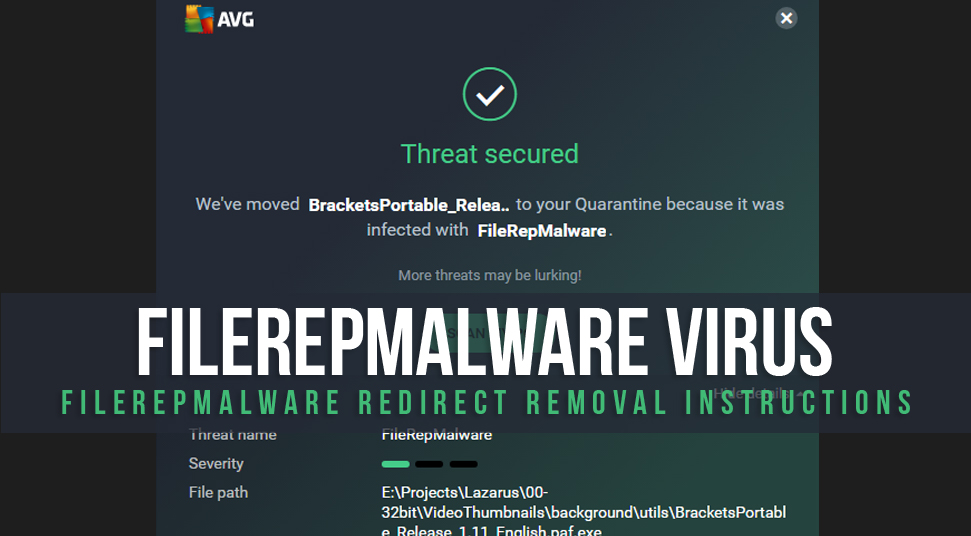
As much as you think the system is well protected, it may not be the case all the time. Viruses or malicious files are known to be one of the potential dangers of a system. It weakens the immunity of an operating just as much as bacterial infection does to human bodies.
One such example is filerepmalware. To know more about this malicious file and how you can get it out from the system, read more below on file rep malware!
FileRepMalware: What is it Exactly?
So what is file rep malware? FileRep malware, also formerly known by the name “Win32: Evo-gen”, is a potential threat according to the reports of Avast. This malware has the ability to generate programs without alarming the developers. Win32 in the file represents the fact that the file is built for the Windows operating system. But the Evo-gen signifies its type which is a Trojan type.
It gets installed on the system along with KMSPico. Once it gets into the system, you’ll come across a popup son screen in the form of ads. Based on this, it can be easily mentioned that it is a form of PUP (Potentially unwanted adware programs).
It shows you advertisements with or without your approval. Such as pop-ups, banners and much more. But the dark truth is, it has the ability to record the personal information of a user. The tragic aspect of this is that they come n the form of ads that form on the screen as a virtual layer. That means over any secure website, it would appear on top of it.
FileRepMalware: How does it harm the system?
As they come in the form of ads, they appear on the screen when you are doing something important. Regardless of the time, they do anyway. And at any point, if you mistakenly click o it, you may be redirected to a harmful website, putting the system at more risk.
Here’ what you’ll be putting at risk:
- IP Address.
- Keystrokes.
- Geographic location.
- Searched items in the search engine.
- How many URLs you’ve visited
- Other data collected.
The aforementioned list of things is what you’ll be compromising. This personal information is used to generate revenue by intruders. There’d no longer be something called personal privacy once the system is infected by this.
If your system has been infected by Fire Rep Malware, then you can get it out of the system the right way. Go through the next section to remove it.
FileRepMalware: How to Remove It?
If you keep seeing ads all the time then it may be due to File Rep Malware. Or if you know for sure that your system has been infected by FileRepMalware, then try the following methods to get rid of it!
1. Control Panel
Here, you can remove the file using the Control Panel option.
For Windows 7
Go to the “Start” section and then select the option called “Control Panel” at the bottom left section. Now, in Control Panel, select the option called “Programs’. Then select the option called ‘uninstall a program”.
Now in the following list of programs, locate the file called “FileRepMalware” and select it to remove it from the system.
For Windows 10 and 8
Go to the “Start” menu and select the option called “Control Panel”. From there, select the option called “Programs & Features”. Now, in the following list of programs, locate the malicious sile and right-click on it to remove it.
For Mac OS
On the Mac home screen, go to the option called “Finder”. Then, choose the option called “Applications”. Now locate the file among the list of applications and then drag it to the folder called “Trash”. Once it has been moved to the trash folder, simply, right-click on it and then select the option called “Empty Trash”.
2. Remove Add-Ons From Browser
To get rid of the unwanted malicious file from the browser add-ons, go through the following steps mentioned below:
For Internet Explorer
Open the “Internet Explorer” web browser and then go to the top right section where an icon of gear is located. Select it and then click on the option called “Manage Add-Ons”.
Now in the following box of add-ons, select the option called “Remove” when you select the add-ons.
If at any point in the add-on removal process if you face trouble, then reset the default configurations of the Internet Explorer browser and then try removing them.
For Google Chrome Browser
Open the Google Chrome web browser and then on the top right section, click on the “Settings” menu. Then, choose the option called “More Tools”. From there, scroll down to select the next option as “Extensions”.
Now, in the following list of extensions, select the unwanted add-ons that you want to remove and then remove them all using the Trash button.
For Mozilla Firefox
Open the Mozilla Firefox web browser and click on the “Settings” menu at the top of the browser. Then click on the option called “Add-ons”. From there, choose the option called “Extensions”. Now select the unwanted programs and remove them immediately from the browser.
For Safari Browser
Launch the Safari web browser and then go to the top section and click on the option called “Safari”. Then, select the option called “Preferences”. Now, in the next window, click on the option called “Extensions”. Check if you have FileRepMalware on the list. If you do, then choose the “Uninstall” option right beside it to remove it from the system.
For Microsoft Edge
Open Microsoft Edge, and then click on the icon that shows three dots at the top section of the browser. Then, from the list of options in settings, click on the “Extensions” option. In the following box, check the extension that has been added to the browser without your knowledge. Select them and then choose the option called “Remove”.
At any point, if you face issues while removing the FileRepMalware from the Microsoft Edge browser, then here’s what you can do. Using the same steps, go to the three dots icon then select the option called ”Settings”.
Then, in the following box, select the option called “Reset Settings”. Confirm it by clicking on the option called “Reset”. This way, the browser will start with its default configuration wiping away all the records of extensions or changes made previously.
