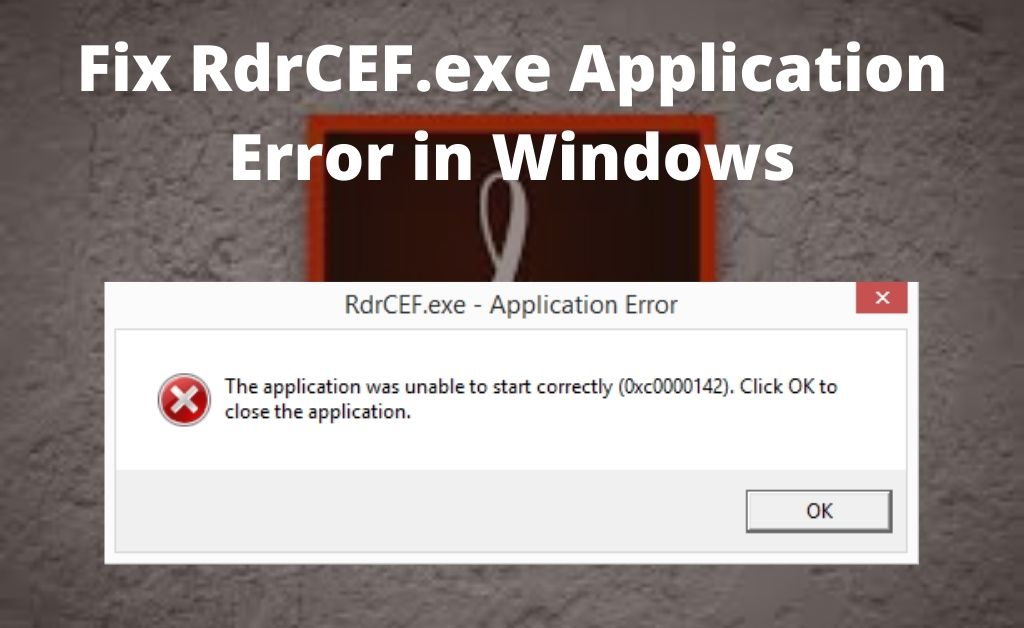
Adobe Reader is one of the best applications to read, edit, save and print PDF documents. Recently, some Adobe Readers are facing an annoying issue that is closely related to an exe setup file, and it is a RdrCEF.exe application error. In addition to that, instead of the application error, they are receiving the “not working” message along with the high CPU usage.
It seems that you are also facing the same issue. You may not be able to work with the other applications as your computer freezes due to the large consumption of system resources. So, you must fix the issue as soon as possible. Before that, get a brief idea about the RdrCEF.exe application is necessary.
The RdrCEF.exe Application, A Brief Idea
A standard component of the Adobe reader is generally called the RdrCEF.exe. This setup application handles and monitors the wireless cloud features of Adobe. All the activities of the application setup are only possible due to the open channeled by the AWS servers. This process always takes place in the background, no matter what system OS you use.
Fix RdrCEF.exe Application Error
If you don’t fix the issue, you might not be able to read any document with the help of Adobe Reader. So, follow all the effective ways that will be helpful for you to fix the issue.
Way 1: Rename the Setup and RDL Services
There are two setup locations of Adobe Reader – RdrCEF.exe and RDL Service Updater.exe. If you rename it, then it might work. So, let’s try and see what happens. Navigate to the Program Files folder (x86) in the system drive. Click to open the Adobe folder and keep on opening the sub-folders until you find AcroCEF. You will find the two .exe executable files, don’t delete the entire name. Just add “old” at the end and save it.
Way 2: Update the Adobe Reader
Navigate to the official website of Adobe Reader. Select the version and download the setup file depending on what OS you use. For Windows, it is in.exe, and for Macintosh, it is in .dmg format. The successful installation of the new setup file will delete and overwrite the previous outdated Adobe Reader system files. On the other hand, you can open the existing version of Adobe Reader. Click on Help and choose Check for Updates.
Way 3: Eliminate the Cache and Junk Files
If your system is full of residual files, then the RdrCEF.exe application error can occur. Maybe you already know that the system cache files restrict several applications to run smoothly. So, Adobe Reader is no exception. Navigate to the system drive and find out the temporary folder. On the other hand, you can open the Run dialog box and type “%temp%”. This is the shortcut to the temporary folder, select and delete all the files.
Way 4: Scan for Malware and other Virus
If your computer is infected with malware and any other kind of virus, then the RdrCEF.exe application error can occur. So, get a good anti-malware application, and ensure that it is the licensed version. After installing this security application successfully on your system, run a full system scan. When done, remove the infected files from the vault and restart your system.
Way 5: Repair Adobe Reader
It seems that you are using the latest version of Adobe Reader and facing a RdrCEF.exe application error. In such a case, you might get an option to repair the application. Navigate to the place where the list of installed applications is present. Click on Adobe Acrobat Reader and Uninstall. When the Adobe Reader uninstallation window appears, you may get the option to repair the application.
What if the above Ways don’t Work?
In order to eliminate the RdrCEF.exe application error issue, one of the above ways will definitely work. If this doesn’t happen, then there is one last option that you can opt for – format and restore of your system. This is a time-consuming process. In addition to that, it will also remove all the installed apps from your system.
Get ready with the bootable storage device. Insert it into your computer and restart. The OS will load all the necessary files. After that, choose the system drive and click on Format. All the files in the drive will be deleted instantly. Select the system drive and move forward. When the installation starts, wait until it completes.
Follow the on-screen instructions to set the current timezone and date. Hopefully, you have got the latest version of the Adobe Reader setup file. Install it on your system. From now onwards, the RdrCEF.exe application error will not occur again.
