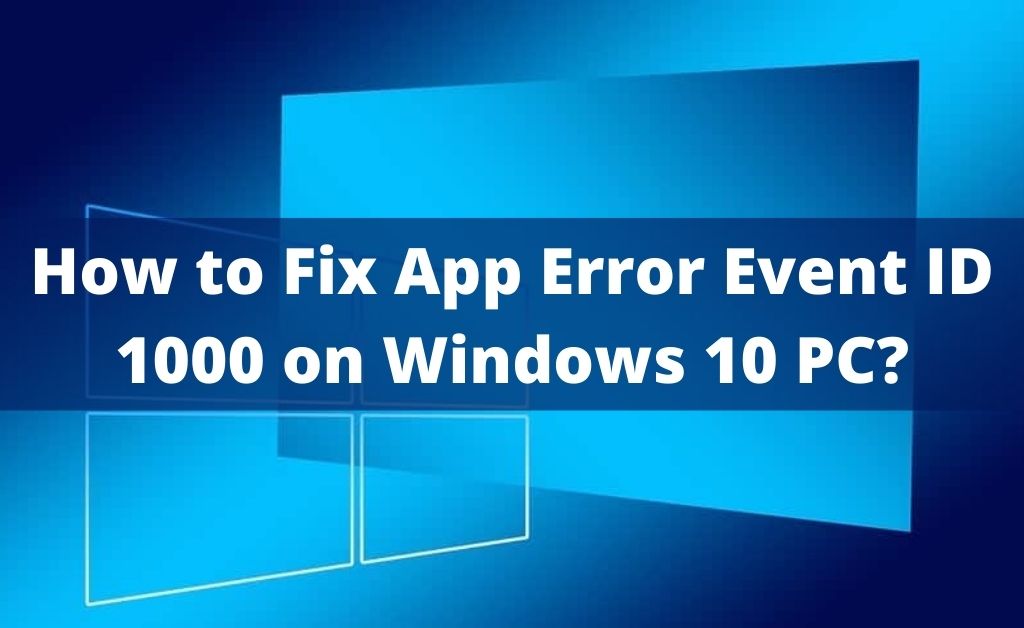
The Windows system on your PC can usually run a wide range of applications without any issues. But, you might often find some apps repeatedly crashing on your PC. In such cases, you might think that the app is at fault. However, that is not always the case, and you might need to look deeper into the problem. Especially so, if you get an “event ID 1000” error message on your screen.
This error message usually indicates an error with an app. Moreover, it does not specify the cause of the problem. You need to find that out yourself and apply an appropriate solution. So, use the simple solutions given below for the repeated application error 1000 on Windows.
7 Methods to Resolve Event ID 1000 on Windows
App crashes might occur on your PC due to many reasons. So, you might have to try out various fixes to get an optimal solution. You can fix this error in most cases by doing that. And, you can always approach a professional repair service if you fail to do that.
Try out the following fixes for the “event ID 1000” before consulting an expert:
-
Refresh the Process
Your system might have faced certain issues while running the app. So, you must shut down the app first and then start it again. This would refresh the process, and you might not get “event ID 1000” again.
As you might know, some apps might keep running in the background when you close them. So, you must make sure to stop it entirely before launching it again.
Open your Start menu and go to the Task Manager with the help of the search bar. Then, find the app facing the issue among the background processes. Right-click it if you find it there and click on ‘End task’. This should stop the app completely on your PC, and you must launch it again. There are more effective solutions to try if the problem persists.
-
Run an Antivirus Scan
App crashes might indicate a high CPU usage on your device. And that, in turn, might indicate that your device has viruses and malware on it. So, you must make sure whether that is the case as soon as possible. Get reliable antivirus software if you are not using one already. Then, run a scan with it to find and remove viruses.
-
Disable the Third-Party Antivirus
Your apps might often crash because the third-party antivirus is blocking some of their files. You must consider it as a possible reason for the “event ID 1000” error. Especially so, if you have started facing the issue after installing the antivirus program. Launch the antivirus app and simply disable it for a while. Then, try to run the app that was facing the issue.
Did this method fix the issue in your case? If yes, then you must consider removing the third-party antivirus program or simply replace it.
-
Fix the Date and Time
Many apps might require your device to have the correct date and time settings. They might simply crash if your PC has the wrong date and time, resulting in the “event ID 1000” message.
So, make sure that the date and time on your device are accurate. If they are not, then that might often indicate the presence of viruses and malware. You might want to run an antivirus scan, as mentioned previously.
Go to the “date and time” settings through the Start menu search bar. Do you find the automatic date and time setting enabled? If yes, then disable it and enter the right date and time. This might fix the issue in many cases. Try to launch the app right away once you are done.
-
Update the App
Are you using an old version of the app facing the problem? Then, that might have caused the “event ID 1000” in your case. Updating the app might offer you a long-lasting solution in such a situation. Also, you must keep it up-to-date to avoid further problems in running it.
Apart from new features, updates also include patches for various bugs and glitches. So, they are important for maintaining the app’s performance. Launch the app to check on the problem after updating it to the latest version.
-
Repair Damaged System Files
Damaged system files are yet another possible cause of app crashes. And, you can usually fix this issue with the tools available on your PC. In this case, you need to use the System File Checker (SFC) to find and repair corrupted system files. Open the Command Prompt and opt for running it as an administrator.
Enter “sfc/ scannow” to start scanning through your system files. SFC will find all damaged files within a reasonable time and fix them. Then, you must check whether your PC can run the app without any issues.
-
Reinstall the App
Does no other solution seem to do the trick in fixing the issue? Then, you might want to remove the app and install it again. After all, this can fix a wide range of issues with it. Uninstall the application causing the error, and then install it from the app store again.
Try to launch the app once you are done and check whether it runs smoothly this time. If the error persists, it might indicate an outdated system or device managers, among other things.
Other Solutions You Can Try
Does the “event ID 1000” error keep occurring after applying the aforementioned solutions? Then, you can try some other fixes as well. Check for any system updates and download the latest version first of all.
Do the same with your device drivers. The Windows Troubleshooter might also provide an effective solution in many cases. Apart from that, you can also expect a solution by performing a clean boot sometimes.
