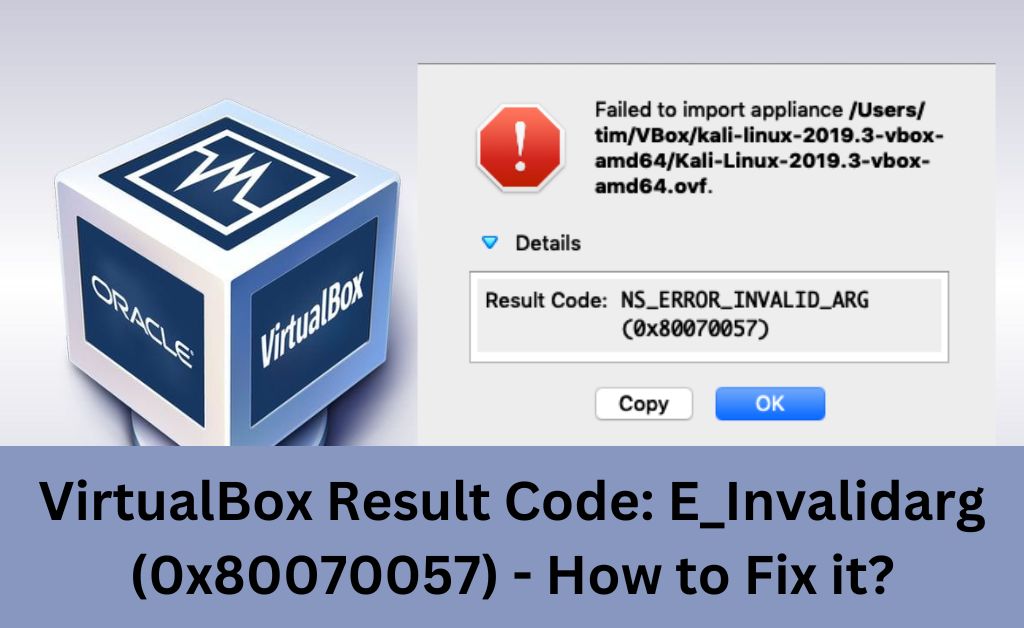
Virtual Box is a very helpful multi-platform virtualisation software for your computer. It needs to access your storage space for working and might often find insufficient space. You would usually see the result code: e_invalidarg (0x80070057) in such situations. However, insufficient storage is not the only possible cause of this error as we shall see.
You might find different causes behind the aforementioned error in each case. So, the solution to this issue is not always the same and you might have to try various fixes.
The ones listed below are some of the most effective solutions for the “e_invalidarg (0x80070057) error code.
5 Simple Ways to Resolve the Result Code: E_Invalidarg (0x80070057) on PC
Since insufficient storage space on your device is the most common cause for this issue, you might want to check that first. This issue might also have something to do with your drive’s file system in some cases. You must also check for a corrupt drive or viruses and malware on your device.
Here are some solutions you must give a try if you are not sure about the cause of the problem:
-
Clear Some Disk Space
As mentioned earlier, the issue you are facing often occurs due to insufficient hard disk space. So, you must make sure the drive where you are installing Virtual Box has enough space for the software.
If it does not, then you must take the necessary steps to create the required space. Otherwise, you must look for other possible causes for the issue. You can also simply install Virtual Box on another drive on your device that has enough space.
Uninstall Unnecessary Apps
You might have installed various other apps on the same drive on which you want to install Virtual Box. In that case, you must find all the unnecessary apps and delete them to create space. This can help you free up a significant amount of storage and fix the result code: e_invalidarg (0x80070057) issue.
Delete Temporary Files
Your apps including browsers generate a large number of temporary files, such as cookies and cache. These files might often end up occupying quite a lot of space on your drive. So, finding them in their apps’ folders and deleting them can help you free up a big space.
Run Disk Cleanup
The Disk Cleanup program on Windows can help you get rid of unwanted files faster. Open the Start menu and enter “disk cleanup” in the search bar to use this program.
Then, select the drive you want to clean up and the type of files you want to remove. Wait for your PC to complete the procedure before checking on the “result code: e_invalidarg (0x80070057)” error.
-
Run an Antivirus Scan
The error you have encountered with the Virtual Box can also occur due to viruses and malware. So, you might want to run an antivirus scan if clearing some storage space does not fix the problem. Open your antivirus app and start looking for viruses whenever you are ready. Then, get rid of any malicious files that the program finds on your device. Check whether the error code appears again once you are done.
Are there any apps and programs you suspect are causing the problem? Then, you must consider deleting them even if the antivirus does not detect them as threats. This might offer you an effective solution to the result code. You might not get the “result code: e_invalidarg (0x80070057)” again after taking this step.
-
Change the Drive’s File System
Virtual Box errors can occur due to an issue with your hard drive’s file system in many cases. So, you might have to change your drive’s file system for an effective solution. In this case, you must choose among the exFAT or NTFS file systems for desirable results.
You would have to format your drive to do that and would lose your data as you probably know. So, you might want to back up the files on the drive before proceeding with this solution.
Back-Up the Drive Data
You can move the important files on the drive to cloud storage or use any other backup method you prefer. Once you have formatted the drive, you can simply get your data back on your device’s storage.
Format the Drive and Change its File System
Open the File Explorer on your PC and right-click the drive that you want to format. Then, click on the Format option and select the suitable file system after making other important configurations. Proceed with the formatting once you are done and check whether the “result code: e_invalidarg (0x80070057)” message persists.
-
Fix the Date and Time Settings
Many people have found the date and time settings on their devices as the cause of the error. So, you might want to check whether that applies in your case as well. Make sure the date and time are set accurately on your device, especially if the previous solutions were ineffective.
Open the Time & Language section in your settings and click on the Date & Time given there. Then, make the necessary changes to the date and time before checking the issue. There might be an issue with your device’s system if this solution fails as well.
-
Restore Your Windows System
Did you fail to fix the “result code: e_invalidarg (0x80070057)” issue by any other means? In that case, you might have to try restoring a previous image of your Windows system. This has proved to be quite an effective solution to the error after all. It is also a comparably simpler solution than reinstalling the system, which is unnecessary in most cases.
The steps for this solution might differ slightly depending on the system version you are using. On Windows 11, you must go to the System Restore section in your Settings to restore the system.
Click on Restart Now to open the Recovery mode and open the Advanced Options in the Troubleshooting section. Then, click on System Recovery Mode and proceed to select and restore the latest system image.
Restart your PC the usual way once you are done and check whether the problem persists. You might need to reinstall your Windows system if Virtual Box keeps facing the error.
Reinstall Windows On Your PC
Sometimes, you might have no option other than reinstalling your system to fix the issue. In such cases, you must make sure to create a system image so that you can retrieve your important files.
You might want to perform a reset on your PC to ensure a clean reinstall. Then, create a bootable disk of the latest Windows version available on your device and proceed with the installation.
