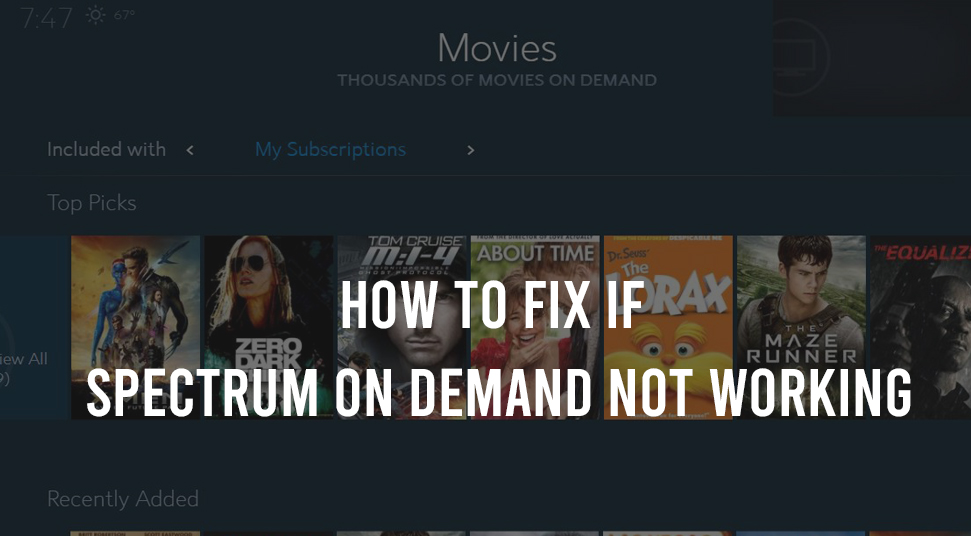
Spectrum is known to provide a wide range of media content that users can access from any part of the world. This particular phenomenon is done by a process called “Video-On-Demand”. Upon requesting a certain video, you get the results you want.
However, users have reported that the spectrum on demand not wrking. This means that the process does not work when a user is attempting to search for content. There can be multiple factors that cause this problem. You will find feasible ways to fix on-demand not working spectrum error, below!
Recommended Post: Roku Overheating
What Causes Spectrum On-Demand To Not Work?
As you know, the On-Demand completely depends on a communication channel between the Digital Box and the Broadcaster. So, what happens is that the signal from the digital Spectrum box to the broadcaster. If this common communication channel is blocked then this problem will occur.
These factors affect the communication flow among the Spectrum box and the Broadcaster:
- Poor strength of the signal.
- Old wiring of connection cable in the house.
Now that you have an idea of what could trigger the On-Demand to not work, follow the section below to find out the solutions!
Also Read: Best Free Roku Channels
Steps To Apply If Spectrum On-Demand Not Working!
In this section, you’ll get some relevant content to solve the problem.
Step 1: Do A Hard Reset On Device
To perform a hard reset, do the following:
First, take out the power plug of the Spectrum digital box from its Power supply. Then, wait for at least a few minutes. After that, re-attach the power plug of the Spectrum box into the power source.
Now the Spectrum box is supposed to reload. While this happens, give it up to 15 minutes until the reloading is done.
Keep in mind that you should not disturb this process as it could take up to an hour. Till then, you will have only one message that would show on the screen and that is “To Be Announced”.
Also Recommend: How to Connect Roku to WiFi without Remote
STEP 2: Reset The Data
Resetting the data might help the spectrum on demand error:
First, locate the “Menu” option on the remote and press it. Then, scroll to select the “Account Overview” option using the arrow key. After that press the Select or the “OK” option.
Now, in the same way, select the option called “Equipment” and choose the “OK’ or “Select” option. Then, go to the “Reset Data” option and select “OK”. Now the system will undergo the reset function.
STEP 3: Update Spectrum
To update Spectrum, do these:
Press the “Y” logo on the remote and then choose the option called “Settings”. Then, select the “Information & Reset” option in settings and then choose the “Software Information” option.
After this, update using the “Update Software” option.
