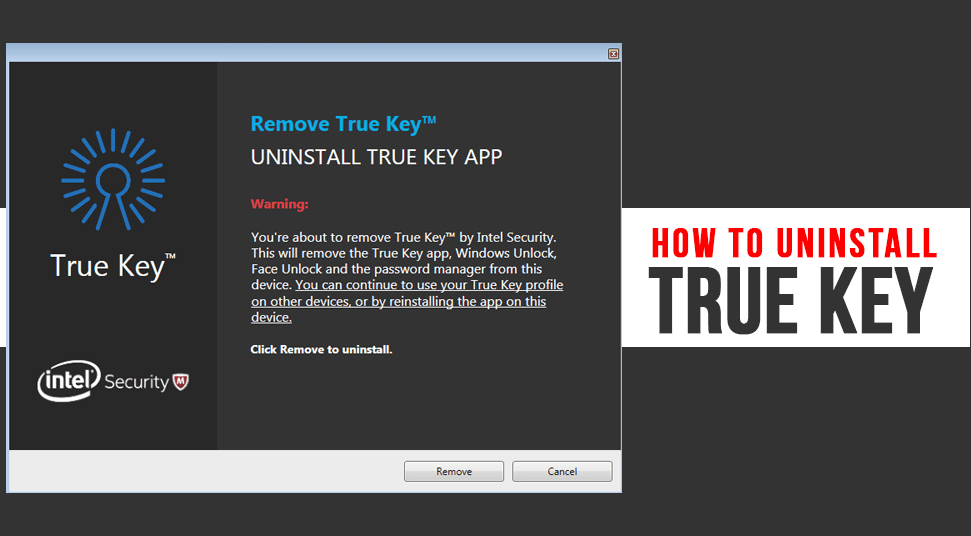
As you know McAfee provides extensive security for users, it also has different separate software that provides even more high-end security. This software is known as True Key which was first developed by McAfee and then later went under Intel’s authorities. Here’s an interesting fact about the software. It is built with AES-256 algorithm to scramble the passwords. AES-256 is the strongest algorithm that encrypts data with maximum security measures.
You can also get True Key password manager to save yourself from any risk. To know more about intel security true key and how to remove true key, go through this content!
What is True Key? How does it Work?
True key is known as a password manager that does the job of protecting your password credential by remembering it for you. So, as you surf through the internet, what true key updater does, is remembers the password that you use for each and every website you visit. You can use this software on Windows OS as well as Mac OS. Even on Smartphones like Android OS or OS.
Another great feature of True Key is that it can synchronize and integrate with whichever website you visit. As this program comes with both paid and free version, you’d be getting up to 15 passwords for the free version.
And for the paid version, you’d be able to get at least 2000 or more passwords.
Steps on Removing/Uninstalling Intel Security True Key
As much as you can put the software at your advantage, many users prefer uninstalling it because it comes directly with Adobe Flash Player when they ask, “how did true key get on my computer?”. However, there are other ways to uninstall true key. Follow this section on “how to uninstall true key”
Method 1: Uninstall Through Programs & Features
Using the “Programs & Features” you can uninstall the true key virus program right away. For that, follow these steps below:
First, open the “Start’ menu, go to the search box and type “Control Panel” and then hit ‘Enter’. Then click on the result. When you are in “Control Panel”, navigate to the “Programs & Features” section and then click on the option called “Programs”.
Now, among the list of all the installed programs, look for a program called “Intel Security True Key” or “McAfee Security Scan Plus”. When you find the program, right-click on it and choose the option called “Uninstall”.
You can also try a different way to uninstall the program if you were unable to find it on Programs & Features.
Uninstall Via Applications
If you were unable to find the software in the above-mentioned section, then it could be that it is in the ‘Application” section.
Go to “Start” and search for “Settings” in the search box. Click on the result. Then from there, navigate to the left panel and choose the option called “Apps & Features”.
Now in “Apps & Features” you’d get a list of all the applications that are installed on the system. Locate the “Intel Security True Key” and click on it. Then click on the option called “Uninstall”.
Uninstall Via Uninstaller Executable File
Here’s another easy way to uninstall True Key and that is with the help of uninstaller. You can find the uninstaller program for True Key in the following directory:
“C:\Program Files\Intel Security\True Key\folder”
Now here, you will find an executable program file called “Uninstall.exe”. Click on the option so that the uninstallation of True Key begins right away.
You can also access the Uninstall program file in a short way. Right-click on the icon of True Key which is located on the desktop screen and then select the option called “Open File Location”. This will redirect you to the directory where all the executable program files of True Key are.
From there, choose the “uninstall” file and start the uninstallation process.
Uninstall Via CCleaner
If you didn’t know what CCleaner is. Then here’s a brief introduction to what it is. It is a utility developed under Microsoft that flushes out junk from the system. These junks get stored in the system over the course of time.
CCleaner does the job of clearing browsing history, corrupted files, and other issues. This is why CCleaner is a viable option for you to choose because it can clear files that are redundant, get rid of unnecessary registry entries.
Ccleaner was once favourite of everyone but after Avast purchased Ccleaner in 2017, it start showing problems. But not to worry as there are ccleaner alternative like BleachBit, Clean Master which can do the uninstall tasks.
Now let’s see how to do the uninstall task with ccleaner.
To run CCleaner, do the following steps below:
Download the CCleaner application from a trusted and verified website and then install it on the system. After the installation is done, launch the application and then click on the option called “Tools” from the left side of the application.
From there, choose the option called “Uninstall” and then you’d have a list of programs that are installed. Locate the True Key application and then begin the uninstallation procedure. If you’d like to flush out entries of True Key from the list of programs, then opt for the option called ‘Delete”.
Once that is done, simply restart the operating system and you’ll see that True Key is no longer in the system.
Intel Security True Key Alternatives
As you know the true key was the password manager used to store passwords. And now you have successfully uninstalled this. You may be looking for some true key alternatives to store your passwords.
I am listing some of the popular true key alternatives which you can use for saving your passwords.
- LassPass
- KeePass
- Keeper Password Manager
- 1Password
- JumpCloud
- RoboForm
There are many other password managers but I don’t want to confuse the names.
LassPass is one that is very popular and used by 10,000,000+ users and has 4.5 ratings based on more than 29000 reviews.
It comes as an extension and is very easy to use.
Conclusion!
Hopefully, by now you have an idea of what you can do to uninstall True Key. Additionally, you can put these methods for any application that you’d like to get rid of.
