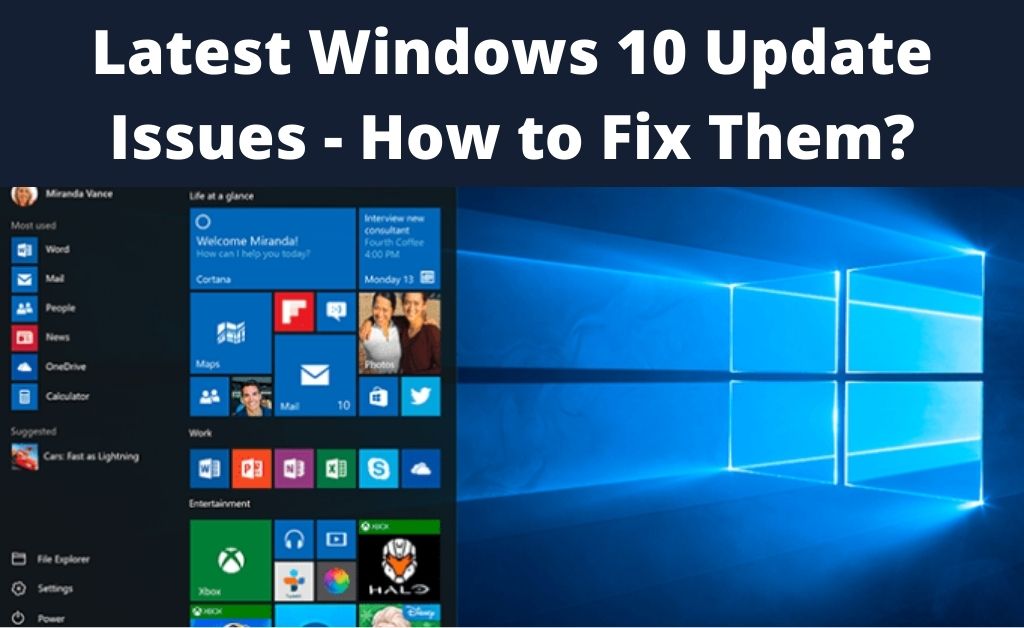
Many of the Windows 10 users are face problems with their Windows 10 1903. This problem showed up after they updated their Windows 10 with the latest OS update KB4512941.
The latest Windows 10 update issues faced are like the surge in the CPU usage by almost 30% and even 100% in some cases. Apart from that, one other problem faced by many people is the broken Windows Search. The reason for the high CPU usage is caused by Cortana due to SearchUI.exe.
The Reason for Windows Search not Working
Microsoft claimed that the reason behind the Windows Search not working on certain systems is because the users must have disabled the option of “Search the web”, which is integrated into the desktop search.
It is another bad decision on the part of Microsoft to integrate “Search the web” into the desktop search. By doing so, when someone will search for any of their folders on their computer, the search will also show the results from the web. This will clutter the results and it will be difficult to find what we are looking for. This integration makes the whole point of using a Window search pointless.
Latest Windows 10 Update Issues
Apart from the problem regarding “Windows Search”, people are also facing several different problems. Microsoft is not recommending downloading the 1903 update on any of the models of Surface Book 2. This model has a discrete GPU, which can get broken because of the update. In addition, some Realtek and Qualcomm device drivers are also not compatible.
Some users having the Intel Audio Driver are facing the problem of faster drainage of the battery than usual. Microsoft has not solved this problem including other problems related to the color profile settings of the night light and gamma ramps.
For many of these problems, Microsoft has reduced the problem by preventing the product, which has been affected, from being updated to Windows 10 1903. However, the problem with this solution is that it does not tell what to do when someone has already updated to version 1903. Removing a single update is quite easy as compared to the whole update of KB4512981, which is the main cause of these problems.
Another problem faced after this update is the high usage of the CPU, sometimes even when the computer is idle. This problem is being caused by Cortana due to the SearchUI.exe process.
Fix the Windows Search Problem and Other Problems
Let’s see the methods by which we can solve these problems caused by the KB4512941 update.
Uninstalling Windows 10 KB4512941 update
To solve these problems, you can try uninstalling the KB4512941 update. People who are unable to install the 1903 version, should wait for the fixes to be released by Microsoft.
1. Open the “Settings”.
2. After that press on the option “Update & Security”.
3. Then click on the option “Windows Update”.
4. Next click on the option “View update history”.
5. Then click on the option “Uninstall updates”.
6. After that choose the option “Update for Microsoft Windows (KB4512941)”.
7. Next click on the button “Uninstall”.
8. When the prompt for “Yes” will pop up, then click on it.
9. Lastly, restart your computer by clicking on the button saying “Restart Now”.
After completing this process, your computer will return to the previous build, which is more stable. Hence you will not face any more problems.
Steps to Solve The Windows Search Problem
There is also another method to solve the Windows search problem. The steps to perform it are given below:
1. Press Windows Key and R key simultaneously. It will open the “Run” bar.
2. Now type in “Regedit” in the “Run” and press the “Enter” key.
3. Then the “Registry Editor” will open, and you have to navigate to “HKEY_CURRENT_USER\Software\ Microsoft\ Windows\ CurrentVersion\ Search.
4. After that, you have to search “BingSearchEnabled”, and then double-click on it and set the value to 1. If you are unable to find BingSearchEnabled, then you can make it yourself by right-clicking on any empty space.
5. Lastly, open the “Task Manager” and terminate the process of Cortana.
Steps to Solve the High Usage of the CPU
As I have told earlier, this is caused by the SearchUI.exe, and the procedure to fix this is as follows:
1. Open “Registry Editor”.
2. After that, you have to go to “Computer\ HKEY_CURRENT_USER\ Software\ Microsoft\ Windows\ CurrentVersion\ Search.
3. Then you have to set the value to 1 in the “BingSearchEnabled”. If you are unable to edit the registry of your Windows 10, then you go for changing the owner of the Registry key to yourself. By doing this you will have full control over deleting, inserting or editing the keys within the folder. However, one downside of this process is that for each of the folders you will have to manually carry out the whole process.
4. Look for Reddit in the Start Menu. Then right-click on it, and when the menu appears, press on the “Run as administrator”.
5. After that, go to the folder which you have to edit.
6. Then right-click the folder and click on the option saying “Permissions”.
7. Now, click on the option saying “Advanced button” in the permission window.
8. After that, in the Advanced Security Setting window located at the top of the page, you will find the option “Owner: [name]”, here, the name is usually the program’s name. Now you have to click on the option “Change Link”.
9. Then, within the Select User or Group form, below the option “Enter the object name to select”, you have to validate your username on your Microsoft email address, which is linked to your device or on you can do it directly on your device. After that press “Check Names”.
10. After that, you have to press “OK” on both Select User and Advanced Security Setting Window.
11. Lastly, before you close the “Permission” window, you have to select the “Users” from the list of “Group of user names”. After that, you need to check the boxes below to gain full control.
Then press “OK” to close the window.
Conclusion
These latest Windows 10 update issues are very annoying. The updates are meant to solve the problems and not to cause them. So, you can follow the methods to fix these errors.
Microsoft may soon release the official fix for these problems, and then you can install that fixes.
