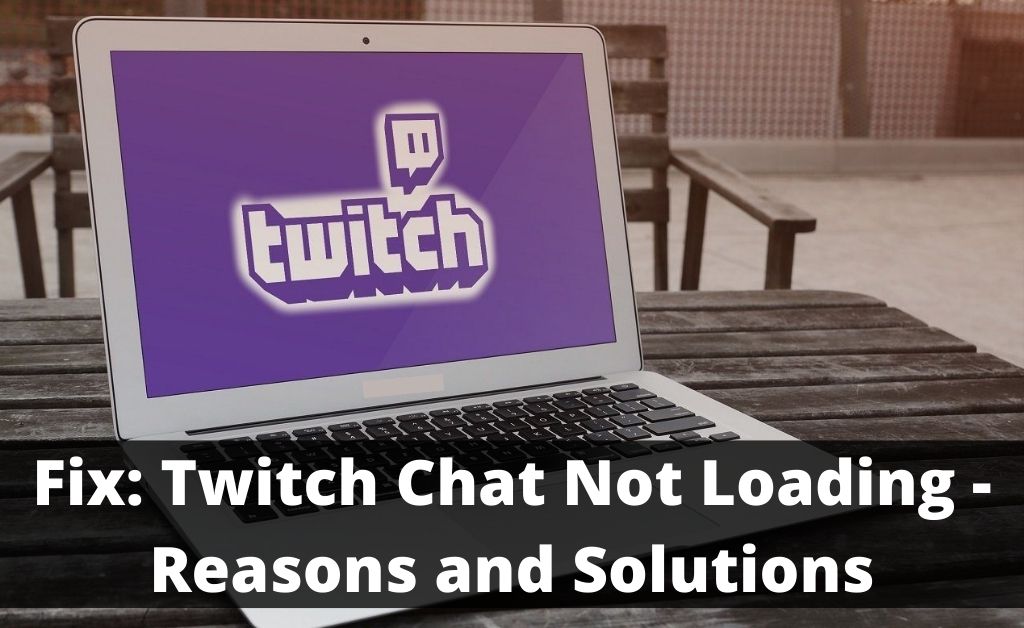
Twitch has gained a lot of popularity as a platform for video game streaming. Moreover, it has expanded over the years to include music and talk shows, among other content. Most of that has to do with the experience it offers in interacting with your subscribers. So, the chat is undoubtedly one of the most important features of Twitch. But, many users have recently reported that Twitch Chat Not Loading.
Are you facing the Twitch chat not loading issue on your device as well? Then, you can usually fix that by applying some simple methods. So, let us take a look at some effective ways to resolve this annoying problem.
Twitch Chat Not Loading: Reasons and Solutions
There are many possible explanations for the inability to load Twitch chats. So, you might have to try out various solutions before you reach the right one. Here are the most helpful methods you must apply to get an effective solution:
Reload the Page
You might often face connection issues with a web page under various circumstances. In such cases, you can usually get a solution by simply refreshing the page. Doing this will refresh the connection and fix any errors in the connection. As a result, you might be able to load your Twitch chat without further issues.
So, click on the Refresh button and load the chat again. Does the Twitch chat not loading issue persist? If yes, then there is probably no connection problem with the webpage.
Use Another Browser
You might fail to load Twitch chats more often on some browsers than others. So, make sure whether that is the issue in your case. Open your Twitch account on another device and load the chat there. Do you face the Twitch chat not loading issue again? Then, the problem is not associated with the browser, and you might want to check your internet connection.
Check Your Internet Connection
Loading Twitch features might require a stable and fast internet connection. And, you might not always get that over a wireless network. Disconnect from the network for a while, and then reconnect to it. This will refresh the connection and remove any errors from it. Check whether you can load the Twitch chat after doing that.
If the problem persists, you must try switching to an ethernet connection. Are you already using one? Then, make sure the cables are connected properly at both ends. If required, you must also change the cable to fix the Twitch chat not loading issue. Also, make sure your internet package has enough data left.
Do you find no issues with the internet connection? Then, you must consider some other causes behind the problem and apply solutions accordingly.
Remove Browser Extensions
Are you using any extensions with your browser? They usually offer a better experience but might often cause trouble as well. So, you must check whether the browser extensions are behind the problem you are facing. And, the only way to do that is by disabling them or removing them.
You can usually do this by going to your browser settings section. Opt for removing or disabling all extensions and try to load your Twitch chat. This might often do the trick in resolving the Twitch chat not loading.
Turn On Incognito Mode
Does your browser fail to load the Twitch chat on a regular tab? Then, you must try using an Incognito tab for the purpose. This might help you load your Twitch chat immediately without any problems. So, open your browser options and simply switch to Incognito mode.
Can you fix the Twitch chat not working issue by this method? If yes, you might want to continue using it this way for the time being. But, you must note that this indicates a corrupt browser cache. Your browser was probably successful in loading the chat because cache files are not used in Incognito mode.
So, you might want to clear cache and temporary files from your browser if this solution works.
Delete Browser History, Cache and Cookies
The cache and cookies are supposed to make your browsing faster. But, from what it seems, they are not always meant for that task. You might often fail to load a webpage due to outdated or corrupted cache and cookies. So, you must try getting rid of them if the previously-mentioned solutions were ineffective.
Go to your browser settings and opt for clearing your browser data. Then, select the options to remove cache, cookies, and browsing history. Check on the Twitch chat not working issue once you are done.
Switch Off the VPN
Are you using a VPN to ensure privacy and avoid advertisements? That might often help you get an optimal browsing experience and access restricted content. However, a VPN might not always work to your advantage. It might often slow down your internet connection, resulting in Twitch chat not working.
So, you need to disable your VPN in such situations for an effective solution. You might keep facing the issue with your Twitch chat otherwise. Toggle off your VPN app or disable your router’s VPN network if you have set up one.
Clear DNS Cache
You might fail to access your Twitch chat due to a corrupt DNS cache. So, you must clear this cache to resolve the Twitch chat not loading issue. As an administrator, open the Command Prompt on your device to perform this task. Then, enter the command “ipconfig/ flushdns” to clear your DNS cache.
Close the Command Prompt once you are done and try to open your Twitch chat. This simple step can fix this issue over the long term in many cases.
Get the App
You might find the Twitch chat not loading frequently on your browser. But, this problem is not as frequent on the app. So, switching to the app might offer a long-lasting solution if you have not done so already. You should then face no issues with the chat if the internet connection is stable.
