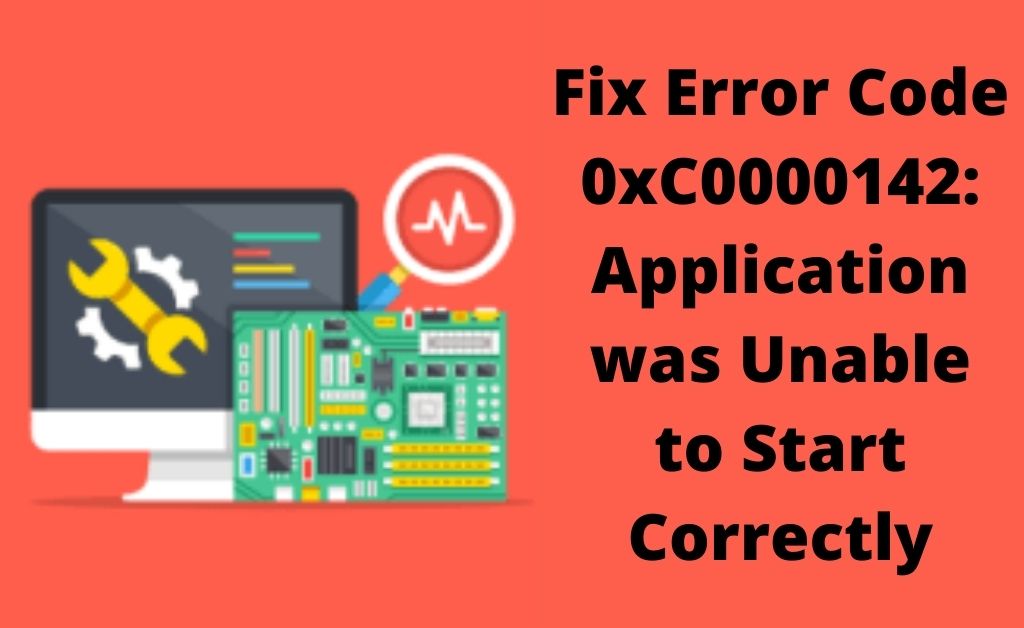
Error code 0xc0000142 is an error code that signifies an issue during the launching of any game. What happens is that when you try to launch any game, the error code shows up on the screen as “the application was unable to start correctly 0xc0000142” or “the application was unable to start correctly (0xc0000142)”. And, it is not only limited to gaming applications.
It also occurs when you try to launch heavy applications such as Autodesk, etc. It can be frustrating to witness an error code when you’re in the mood of playing your favorite games. If you’re a user who’ve recently faced this error code, then go through the rest of the contents below to get an idea of what it is and how to resolve it.
Error Code 0x0000142: What Is It?
There could be many underlying issues that can trigger the problem. If you’re wondering what triggers this certain error code, then here’s why:
The error code comes up when there is an issue with the .dll file. The .dll file is a file that is used to launch any game. It is located in the directory of a game file. So if there is an issue with .dll then this implies, that the .dll file is either not signed or it is invalid.
As the problem is related to the .dll file, a replacement would be advisable. But even then, there are some other few ways to resolve the issue. Find out below!
How To Troubleshoot Error Code 0x0000142?
One other reason behind the problem may be another application having conflicts with the launch of the game. Nonetheless, try these fixes below:
Method 1: Get Rid of Latest Updates
If you’ve recently updated applications and ever since then you’ve been facing the error, then it would be advisable to reverse the process. Simply remove the latest update. Once done, check if you face any issues while launching any game or application.
If you don’t then the matter is clear and the underlying issue was with the updates. However, if you do face the error again, go through the next methods.
Method 2: Use Compatible Mode To Run Application
Based on user reports, if you try using the compatibility mode to run the application, then it resolves the error code. Here’s how to do so:
Go to the application and then right-click on it. Then choose the option called “Properties”. In there, go to the tab called “Compatibility”. Now click on the box called “Run this program in compatibility mode.
Now choose a version of windows that is previous to the current one. Such as Windows 7 or Windows 8. Then click on the option called “OK”. Then exit the box. Check if there is an issue with the application or not. If you still get the 0xc0000142 error code, go through the next method.
Method 3: Check If The System Has Virus Or Not
As you know, the virus has the potential to harm the system and trigger issues within the system. It could be a reason why you’re getting the application 0xc0000142 error code. For that, it is advisable that you scan the system for malware, malicious files or viruses.
Click on the icon of the antivirus program in the system. Then, go for a full scan of the system. If you come to find any virus or potential threat, then simply get rid of it immediately by putting it in the quarantine zone.
When that is done, restart the system and check if you encounter the error or not.
Method 4: Reinstall Or Upgrade The Program
If you are facing issues with the application then it makes sense that the issue might just be with the application itself. In that case, what you can do is either upgrade the application or you can reinstall it.
Simply go to the official website of the application and look for the latest version of the application. Click on the Download button to download the latest version then install it. Now that the application is updated, there should no longer be any further issues as per the error code.
Method 5: Update Drivers Of Graphics Card
Graphics card is an essential component of the system. Old versions of Graphics cards can trigger issues. If it has not been updated for a long period of time then it is advisable that you upgrade it to its latest version.
Simply go to the manufacturer’s website and download the latest version of the Graphics card based on system preference. Once you’ve downloaded it, install and then check if you’re facing any further issues with any application launching.
Method 6: Tune Registry Settings
If there has been any modification made to the settings of Registry, then it could be possibly why the error code shows up. So, to resolve that, follow these steps:
Using “Windows” and the “R” key open the “Run” box. Then type, “regedit” and press the “OK” button. Once the Registry opens, go to the location of the file that is named as “HKEY_LOCAL_MACHINE\SOFTWARE\Microsoft\WindowsNT\CurrentVersion\Windows\”
Then, on the right side, go to the file called “LoadAppInit_DLLs”. Double click on its value and then change it to 0. Then click on the “OK” button.
Now exit the registry and then restart the system. Hopefully, by now, the 0xc0000142 error code should be resolved.
Method 7: Do A Clean Boot
You can try starting the system in a clean boot mode in the following way;
Open the “Run” box using the “Windows” and the “R” button. Then, type “msconfig” in the blank field. Then hit the “Enter” button. In the following window of “System Configuration”, go to the tab called “Services”. Then, go to the box called “Hide All Microsoft Services”.
From there, select the option called “Disable All”. Turning off this function will stop the MS services to run at the Windows startup mode.
Now, go to the tab called “Startup”. From there, click on the option called “Disable”.
To do the aforementioned step in Windows 10 or 8, go to “Task Manager” and then turn off the startup programs. Once you’re done with it, click on the option called “OK”. Then simply restart the system.
Check if there are any further issues while launching any application.
Method 8: Make Changes In System Locale
If the region is set incorrectly, then it might be a cause for the issue. This is because there are some applications that solely depend on the region of the system. If it is not set to the right region, it will have issues in starting. So, here’s how to change it:
Go to the “Start” section and then search for “Control Panel” in the search box. Then click on the result. After that, go to the top and select the option called “Small Icons” from the “View Category”.
Among the list, go to the option called ‘Region”. Then, from there, go to the tab called “Administrative”. After that, select the option called “Change System Locale”.
Now select the option called “Current System Locale”. From there, choose the region and then finally hit the “OK” button. Restart the system after that and check if you continue to face any further issues or not.
Method 9: Tune Configurations In Command Prompt
Here’s one last thing you can try doing, and that is making changes in the configuration using Command Prompt.
Using Windows and the “R” key open “Run” box and then write “cmd”. Then hit the enter button. Once you’re in Command Prompt, write the following command at the cursor:
“For %i in (%windir%\system32\*.ocx) do regsvr32.exe /s %i”
Then hit the enter button. Wait until the process is finished. Then, exit the command prompt and restart the system.
Conclusion!
Put forth the above-mentioned methods and the 0xc0000142 error should be resolved anyhow!
