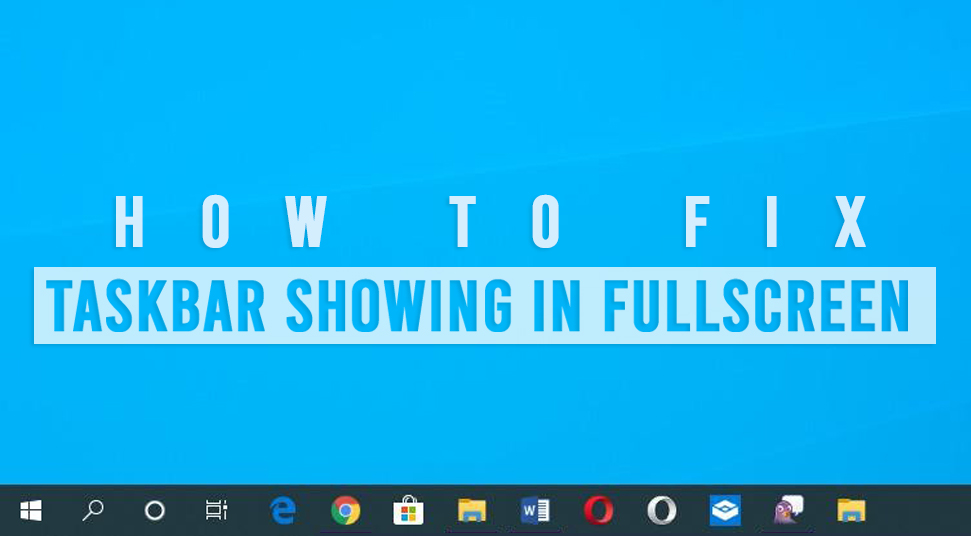
The fullscreen mode facility has been provided to users so that one can focus on whatever the user is doing, without having any distractions. Usually, when you go into full-screen mode, Windows hides the taskbar and pretty much everything on the screen except the content you are viewing.
However, in recent light, many window users have reported an issue with fullscreen mode. They have stated that even in full-screen mode, the taskbar is visible. This entirely ruins the experience of going into fullscreen mode.
If you are one of the users facing the taskbar showing in fullscreen problem, then read the content mentioned below!
Solutions to Fix the Fullscreen Showing Taskbar Problem!
Use these easy solutions to your advantage to fix the problem:
1. Upgrade Windows OS
Keep in mind that you must keep the Windows operating system completely up to date with its latest version. If you’re not sure if the system is upgraded with its latest version or not, press the Windows and the “I” key on the keyboard to launch “Settings”.
Then click on the option called “Update & Security”. If you do not see any available updates, click on the “Check For Updates” option. If you see updates are available, go ahead and proceed to update the system.
Once the update is done, try going into full-screen mode and then check if you see the taskbar or not. If the taskbar won’t hide in fullscreen chrome, then apply the next solution.
2. Apply AutoHide
Windows provides various functions by which you can personalize the entire system o your own. One of these features is Autohide which has the ability to hide the taskbar only when the user is not using it for a period of time. Here’s how to apply that:
Use the “Windows” and the “I” key to launch the “Settings”. Then click on the option called “Personalisation”. On the left-hand side of the window-pane, click on the “Taskbar” option.
Simply toggle the switch of the selected option to hide it automatically in the desktop mode.
Now verify if you are still able to view the taskbar on the screen when you are not using it. Additionally, you can get the taskbar back by simply right-clicking on the option called “taskbar” and then choosing the option called “Taskbar Settings”.
If this solution was not helpful, then you can apply the next one.
Use Shortcut Key
If you did not already know, then there are certain shortcut keys on the keyboard that can do tasks. At the top row of the keyboard, locate the key called “F11”. Upon pressing the key, whatever window is open on the screen, will go into fullscreen mode.
Keep in mind that the F11 key on the keyboard works pretty much on all versions of Windows. So, if you are viewing content from VLC, simply press the F11 key and go into fullscreen mode.
However, in the case of laptops, the keys may differ. Press the “Fn” as well as the “F11” key together in the case of laptops.
Restart Notification Badge
Oftentimes, when a user receives a notification, it comes in the form of an icon, like a badge. Upon receiving the notifications, windows may often unhide the taskbar and show you the panel.
Users report that upon viewing the notification from the time it’s received, they may hide the taskbar after that. However, that does not happen always.
Windows have solved the bug from its “Action Center” but the problem still persists. In such cases, what you can do is restart the said application or just simply turning its notification off.
Restart the Windows Explorer Browser
This solution is meant to solve the taskbar not hiding problem. To implement, do the following:
First, open “Task Manager” by right-clicking on the “Taskbar” panel or by simply using the “Ctrl”, “Esc” and the “Shift” button on the keyboard.
Now, under the “Application” section, choose the “Windows Explorer” and then right-click on it. Then select the “Restart” option.
There is another way to do this as well. Launch the “Taskbar” application by using the “Ctrl” and the “Shift” key. Now, you shall see at the bottom that there is an option. Select the option called “Exit Explorer”.
Disable Hardware Acceleration
According to users, the taskbar has been troublesome to users who use the Chrome browser. Users have reported that they can see the taskbar upon viewing anything on platforms such as Youtube or Netflix. Here’s what you can do about it.
First, launch the “Chrome” browser, and then click on the “Menu” option which is located at the top right corner of the browser. Then scroll down and select the “Settings” option.
Now in the “Settings” menu, go to the bottom and click on the option called “Advanced”. Now, you will have certain options, among which one is “System’. Under the “System” tab, disable the option called ‘Use hardware acceleration when available” by unticking the box.
After this, the system will ask you to restart the Chrome browser. Now, check if you can see the taskbar showing in fullscreen youtube or not.
Use a Different Browser
Even though Chrome is known to be a great browser, you can consider using a different browser to check if you face the same problem or not. For instance, you can use the “Canary” browser which is developed by Google as well.
Hard Reset the Google Chrome Browser
Oftentimes, hard resetting any application will set back its default configurations. So, in case there is any bug that occurred recently due to any mistake, the default settings will come back and remove any bug, here’s what to do:
First, launch the “Chrome” browser and go to its menu. From there, click on the option called “Settings”. Then go to the “Advanced” section at the bottom of “Settings”. After that, click on the option called “Restore” under the section called “Reset”.
Now, you will see that all the previous settings will be set back as default from now since you made changes. Then, check if the taskbar showing in fullscreen chrome or not.
If you see that the above-mentioned solutions for the youtube fullscreen taskbar did not work in your favor, then you have the option to get in touch with the Microsoft support team. You can elaborate the issue to them and they will get it fixed for you. Most likely, a software technician will be assigned to you in that case!
