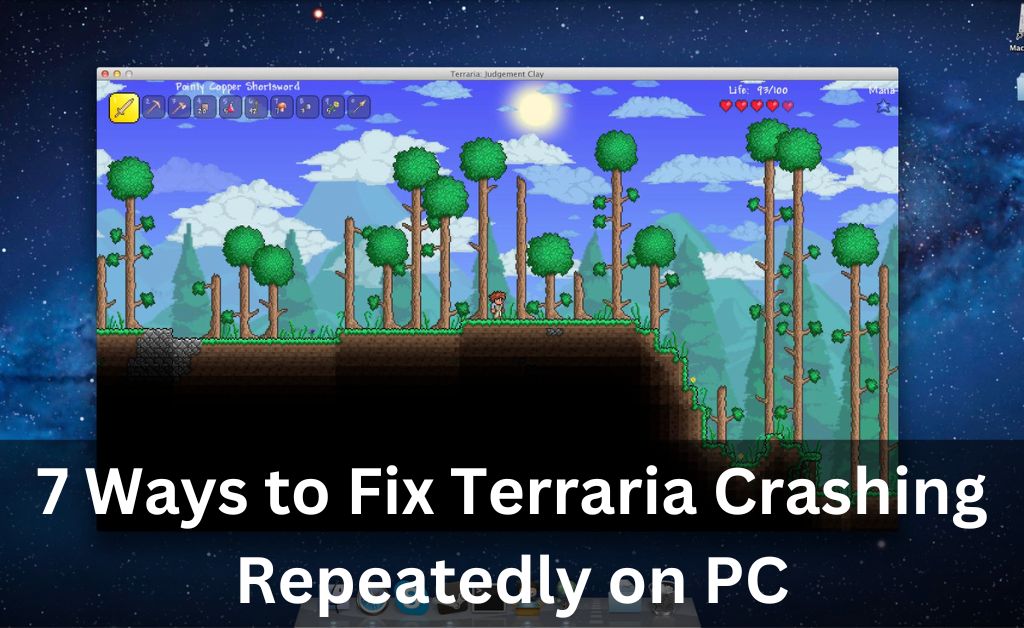
A lot of Terraria players have reported that the game often crashes on startup on their devices. This problem has various explanations in case you have encountered it as well. So you might have to try out various fixes before you find the right one. You can try many simple yet effective fixes for Terraria crashing on your PC. Most players have been able to resolve the issue by at least one of the methods given below.
Simple Solutions for Terraria Crashing On PC
Interference from your antivirus program is one of the common causes of frequent crashing on Terraria. Apart from that, you must also consider an outdated graphics driver or corrupt game files as the cause. The problem might also lie in the Steam app or its files in many cases.
You need to apply the following fixes for this problem depending on the cause:
-
Restart Your PC
System reboots are a quick and effective way to fix various common errors on your PC. It can be quite effective in this case if the problem has something to do with the device and not the game. So, you must try performing a restart before moving on to other possible solutions.
Go to the Start menu and click on the Power button icon there. Then, opt for a Restart and wait for your PC to complete the procedure. Check if the Terraria crashing issue persists once you are done. Try out the next solution if a system restart fails to fix the problem effectively.
-
Disable Your Antivirus
Does your antivirus seem to be interfering with the game and crashing it? Then, you must open the antivirus app and look for any blacklisted Terraria files there. If you find any, that explains why the game keeps crashing on your PC.
So, remove the blocked game file from the blacklist before turning off the antivirus. You can simply enable the program again after you have played the game.
Turn Off Windows Antivirus
Are you using the built-in antivirus on your PC? If yes, then you need to disable that as well. So, open the Start menu and type in “Windows Security” in the search bar. Then, navigate to the Virus & Threat Protection section and click on Manage Settings. Toggle off the Real-time Protection given there and check whether the Terraria crashing persists.
-
Verify the Integrity of Terraria Files
You must check the integrity of the game files immediately if the previous steps did not work. The Steam app can help you do that anytime with a few simple steps.
So, open the Steam client as administrator and go to the library to find your games. Then, right-click on Terraria and open its Properties section from the options.
Open the Local Files tab in the Properties window and click on the ‘Verify Integrity of Game Files’ option. Wait for the app to complete the verification and fix the damaged files, if there are any. Then, launch the game to check whether the Terraria crashing persists on your PC.
-
Disable Steam Cloud
The Steam Cloud feature is usually very useful in backing up your game data. However, it might be the cause of the repeated crashes in this case. So, you might have to disable Steam Cloud in case it is enabled to stop the crashes on Terraria. Open your Steam Library and open the Properties tab of Terraria to proceed with this step.
Uncheck the box next to ‘Enable Steam Cloud synchronization for applications which support it in the Cloud tab. Then, relaunch Steam and run Terraria through it to check on the problem.
-
Run the Game as Administrator
Terraria would have limited access to system control when you run it as a user on your PC. Now, that might sometimes cause repeated crashing when you try to launch the game.
In such cases, you should run the game with administrator rights for a solution. To do that, you must opt for running Steam as an administrator first and then launch Terraria through it.
Right-click the Steam icon on your desktop and open its Properties window through the options. Then, open the Compatibility tab there and check the box next to ‘Run this program as an administrator’.
Click on OK to save the changes before exiting the window and launching Terraria through Steam. This method has effectively fixed the Terraria crashing issue in many cases.
-
Run Terraria in Compatibility Mode
Terraria will keep crashing on your PC if it is incompatible with your system version. As you probably know, it would run better on some Windows versions than others. So, it would help if you tried playing Terraria in compatibility mode on your PC. This should fix any compatibility issues that the game might have with your computer.
Right-click the Terraria icon on your desktop and click on the Properties option. Then, open the Compatibility tab on the Properties window and check the box next to ‘Run this program in compatibility mode for’.
In this case, you must opt for Windows 8 as it is a great option for running Terraria. Click on OK to save the changes and then check on the Terraria crashing problem.
-
Update Your Graphics Driver
An outdated graphics driver often causes frequent crashes while launching games on your PC. So, you must check whether you have the latest graphics driver version next. Open the Device Manager section on your PC and expand the display adapters option.
Then, right-click the one you are using and opt for updating its driver software. Your device will install any driver updates or tell you you already have the latest display driver.
You must also consider getting third-party update software to enable automatic driver updates on your PC. Check whether the Terraria crashing has stopped after you have the latest graphics driver.
-
Remove Terraria Configuration Files
Deleting the configuration files of the game might help you prevent it from crashing. You need to open the Properties window for Terraria before proceeding with this step.
So, right-click on the game’s icon and click on the Properties option. Then, check the box next to the ‘Read-only (Only applies to files in the folder).
Click on OK at the bottom-right. Once you are done, open the Terraria folder on your device and delete configuration files. Restart your PC before checking whether the game crashes while launching.
Reinstall Terraria
You might have to reinstall the game if none of the above solutions can fix the frequent crashing. Open the Steam app, and click on the Manage option for Terraria in the Library. Then, opt for uninstalling the game and complete the downloading and installation procedure for Terraria all over again on Steam.
