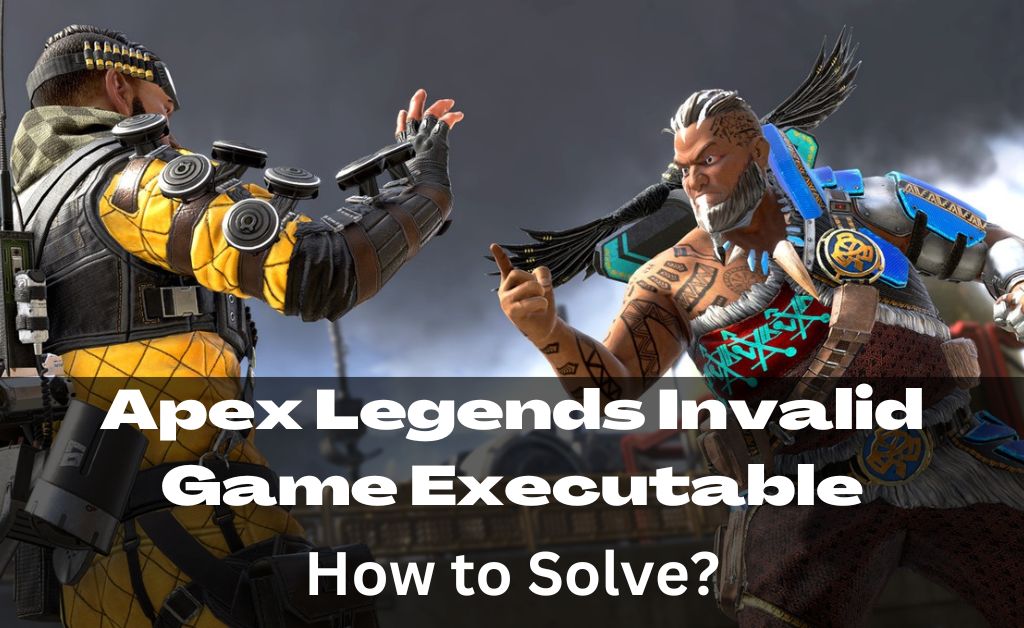
Apex Legends is one of the legendary shooter games available for different platforms. However, gamers have been reporting Apex Legends Invalid Game Executable issues lately. This mostly happens with Windows PCs whenever users try to launch the game.
Additionally, this specific error can be an outcome of one or more reasons. For example, game file corruption, incompatibility factors, missing updates on Windows 8.1, erased game cache, etc., can lead to the Invalid Game Executable error on Apex Legends.
On the other hand, quarantined R5Apex.exe and broken easy cheat engine are two other prime reasons behind the problem.
Are you struggling with this gaming issue too? Let’s learn how you can fix this warning and resume your Apex Legends journey.
However, remember that the following solutions will work if your computer isn’t infected with a virus and the Apex Legends copy is legitimate.
Rescue R5Apex.exe from your Antivirus
The most common scenario behind Apex Legends Invalid Game Executable error is the interference of the active antivirus software. An essential file named R5Apex.exe is generally found as quarantined by the antivirus software. That’s why gamers encounter the warning and can’t enter the game.
Most third-party antivirus software is designed so, and it can be a false alarm to your system. Apart from third-party software, you can expect the same consequences from Windows Defender as well. Therefore, you have to eliminate the R5Apex.exe file from the quarantine or blacklist tab on your antivirus software.
The process of restoring the R5Apex.exe file varies from one third-party software to another. It’s better to follow online instructions from the corresponding antivirus software website to restore the file.
What to do for Windows Defender?
Perhaps, you rely on built-in Windows Defender. This can restrict Apex Legends by registering the R5Apex.exe as a threat. Yet, it’s safe to allow the file and make changes to the system while running Apex Legends.
Here’s how you can make an exception for R5Apex.exe to eliminate the Apex Legends Invalid Game Executable issue:
- Open system Settings by using the keyboard shortcut of Windows+I.
- Next, navigate to the Update & Security option.
- Choose Windows Security from the left pane of the screen.
- Opt for Virus & Threat Protection from the right panel.
- Next, click the Protection History option.
- Scroll down and look for all the Quarantined Items there. Locate R5Apex.exe if it’s available on the list. Click on the file and choose the Restore option.
Once you have restored the file, it’s better to reboot your Windows computer. Run Apex Legends to test if the error comes back.
Try Repairing Game Files
If restoring the R5Apex.exe file goes in vain and you still can see the Apex Legends Invalid Game Executable error, then attempt repairing game files. Corrupted files while installing the game might enhance the issue. And, you can’t launch the game due to that inconsistency.
You can repair Apex Legends files by using the Scan & Repair functionality on Origin. Follow the guidelines below to repair the game files of Apex Legends:
- Explore Origin on your Windows device and log into your account if required.
- Next, select the My Game Library option after clicking the vertical menu from the left panel of the screen.
- After that, locate a gear-shaped button beside the Apex Legends game. Click on that and select the Repair option from the pop-up menu.
- Now, you have to follow the on-screen instructions to accomplish the repair process successfully.
- Restart Origin once the repair is complete. Try launching Apex Legends to check if the error has disappeared or it is still there.
You can establish an exception so that you don’t witness the Apex Legends Invalid Game Executable error in the near future. If you are still stuck on the issue, try the next solution.
Clear out Game Cache
Piled-up cache files over time can bring in the Apex Legends Invalid Game Executable error. Hence, you can consider clearing the cache and testing if the game launches thereafter.
Here’s how you can clear the game cache of Apex Legends:
- Open File Explorer on your Windows device with the Windows+E shortcut.
- Copy and paste the following file path on File Explorer: C:\Users\Username\Saved Games\Respawn\Apex\local. Make sure that you change the ‘Username’ as per the username assigned to the Windows PC.
- After you have reached the file path, click the View option from the Toolbar. Ensure that you check the box next to Hidden Items.
- Select all the files appearing in the local folder and delete them.
Finally, you have to restart your system and try running Apex Legends.
Run Apex Legends with Windows 7 Compatibility
Users have complained that Windows 10 throws tantrums while launching Apex Legends. Hence, you can apply this trick to eradicate the Apex Legends Invalid Game Executable error.
Go through the following instructions:
- Navigate to the game file on your computer and detect the launcher file.
- Right-click the launcher file and select the Properties option.
- Next, navigate to the Compatibility tab and click the menubar of compatibility.
- Select Windows 7 from the drop-down menu.
Save the configuration and test if it diffuses the error.
Resolve Anti-Cheat Engine Issues
The Anti Cheat engine might not be responding properly, and that’s why you might encounter the Apex Legends Invalid Game Executable issue.
Launch the engine manually in this way:
- Shut down Apex Legends entirely.
- Go to File Explorer and navigate to the following path: This PC\ Local Disk (C:)\ Program Files\ Origin Games\ Apex\.
- Locate the EasyAntiCheat folder and click on it.
- Next, right-click the EasyAntiCheat.exe file. Select the option that says, ‘Run as an administrator’.
- Choose the Repair service from the drop-down menu. Confirm your choice and wait for the process to be completed.
- Go for Finish and try running Apex Legends.
Install Specific Windows 8.1 Updates
This is for Windows 8.1 users only. Reportedly, the Apex Legends Invalid Game Executable error can be mitigated by installing KB3172614 and KB3173424.
Go to the Microsoft Download Center and look for these two updates. Follow on-screen instructions to install KB3172614 and KB3173424 updates one by one.
Hopefully, these solutions will help you to get rid of Apex Legends Invalid Game Executable errors. Otherwise, you should contact Origin support or a professional.
