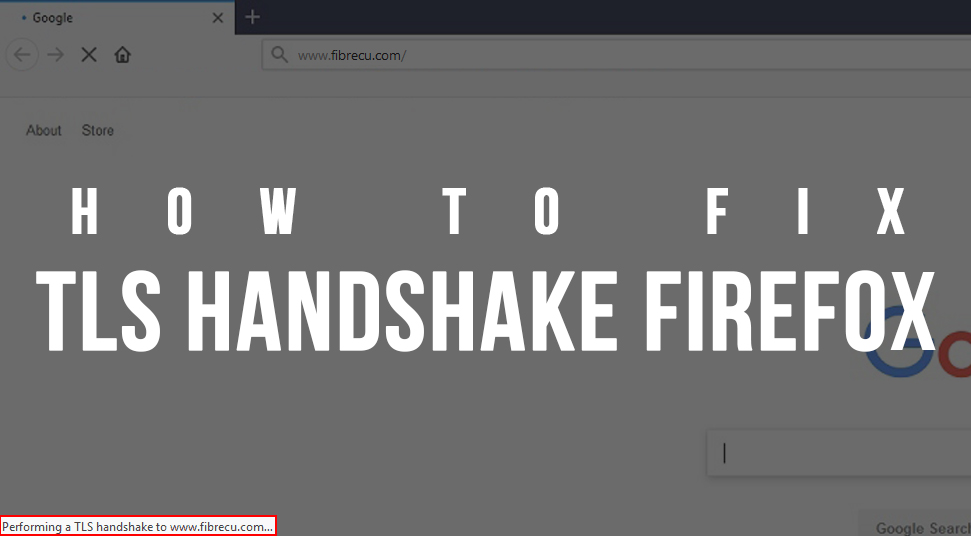
While you are using Firefox, you will note a status bar at the lower-left corner of the screen. This status bar is generally seen when the browser is performing some search or your cursor is moving over some link. The messages in this box flash away and for that reason, you may not be able to read it. This status bar tells us what Firefox is exactly doing to load a page.
However, there can be times when Firefox gets stuck in a very specific step. This particular step is called “Performing a TLS handshake”. It is the process of a browse to make an HTTP connection. Usually, this step only a fraction of second, but sometimes it can crash.
How to fix TLS handshake Firefox?
If you see that your Firefox is getting stuck on this step for more than 5 seconds, then you have to know that you are facing the TLS handshake problem. For that, you can take help of the following solutions:-
1. Making a New Profile
When you encounter this problem, the first thing that you should do is make a new profile for Firefox. While using Firefox, all the settings are connected to a specific account. There is a chance that your profile may contain some errant data or misconfigured options. All these can cause difficulty in tracking down and creating uncommon bugs.
This is a very easy process and it will help you to separate the problem if it is caused due to some outer reasons or due to the settings of Firefox. You can create a new profile by selecting the option of “Create a New Profile”. After that, relaunch Firefox after closing it.
After creating your new profile, try opening the sites which used to get stuck at the status of “performing a TLS handshake”. If you see that these sites are opening without any problem, then the TLS Handshake Firefox has been fixed. This is one of the most useful processes for solving the Firefox TLS handshake problem.
2. Identical Subject Information with Self-Signed Certificates
When Firefox faces a problem with the splitting of the SSL certificates, at that time, the sites using the self-signed certificates get affected. This problem does not affect sites like Amazon.com, Facebook.com, or Google.com, or any other everyday site. It affects private services and site users and developers.
A slow performing TLS handshake firefox is caused due to the cause of multiple time replacing with new certificates on sites with self-signed certificates. The number of possible path-building combinations eventually chokes Firefox.
This type of error is caused on sites which upon restarting each time creates a new “localdomain.test” certificate. And, every time you visit this site, you have to agree to these certificates. All these certificates are stored by Firefox. Whenever you will agree to these certificates, Firefox will look for a valid path.
Open your Profile folder from the affected profile in the file explorer of the system’s file. This will help you to confirm that this is the cause of the problem.
3. Wait for the Automatic Resolving of the Problem
Temporary network issues can also result in occurring of this problem. If you see that all the connections of the HTTP are taking time to load, there is a chance that the problem is occurring due to the connectivity issues of the ISP. If this problem is occurring for some sites, then the problem may be due to the checking of the revocation. This part of the TLS handshake requires a third-party servers connection. If this is actually the problem, then the problem is likely to be resolved by itself. This is one of the best processes to resolve the Firefox TLS handshake problem.
4. Make the Port Checking on your Antivirus disabled
The unnecessary scanning of the sites by the antivirus makes the process of requesting of files very slow. This causes the Firefox “TLS Handshake” error. As a result of which, Firefox gets hanged for a long time.
Different antivirus tools are used to show the error. With the help of some po[pular antivirus software, you will be able to locate the HTTP. At first, you have to open the interface of the antivirus. After that, you have to find HTTPS. The setting for the HTTPS scanning for different antivirus is located at different places.
Here is the location of the HTTPS setting for some of the antivirus tools:-
- Avast- At first you have to go to the ‘Home’ page of Avast. After that, open the settings. Then, click on ‘Components’. After that, select the option of ‘Web Shield’. Lastly, you have to uncheck the option of ‘Enable HTTPS Scanning’.
- Kaspersky Internet Security- From the ‘Home’ page of the antivirus, go to ‘Settings’. Then, click on the option of ‘Additional’. From this option, you have to click on ‘Network’. After that, click on ‘Encrypted connections scanning’. Next, you have to select ‘Do not scan encrypted connections’.
- AVG- After opening the antivirus, go to the ‘Settings’. Then, click on the of ‘Components’. Next, you have to select ‘Online Shield’. Lastly, you have to uncheck the option to Enable HTTPS scanning.
After completing the process, check whether you are seeing performing TLS handshake firefox error while downloading a file.
5. How to disable TLS Handshake Firefox
The TLS handshake process is responsible for hosting the add-ons. This results in the computer to slow down. Hence, to disable TLS handshake Firefox will be a good thing. You have to write “about:config” in the address bar and press enter. After that, you have to type “tls” in the “Search field”. Then, find the entry for “security.tls.version.min” and double-click on it.
Now, to force the minimum protocol of TLS, you have to set the integer value to “2”. The process will take effect immediately after the configuration will show the new value. This will make the process of disable TLS handshake Firefox successful.
Conclusion
I hope that you are able to resolve your problem of ‘how to fix TLS handshake firefox?’ from the process discussed above. All of these processes are among the best solutions you can get for this Firefox TLS handshake problem.
