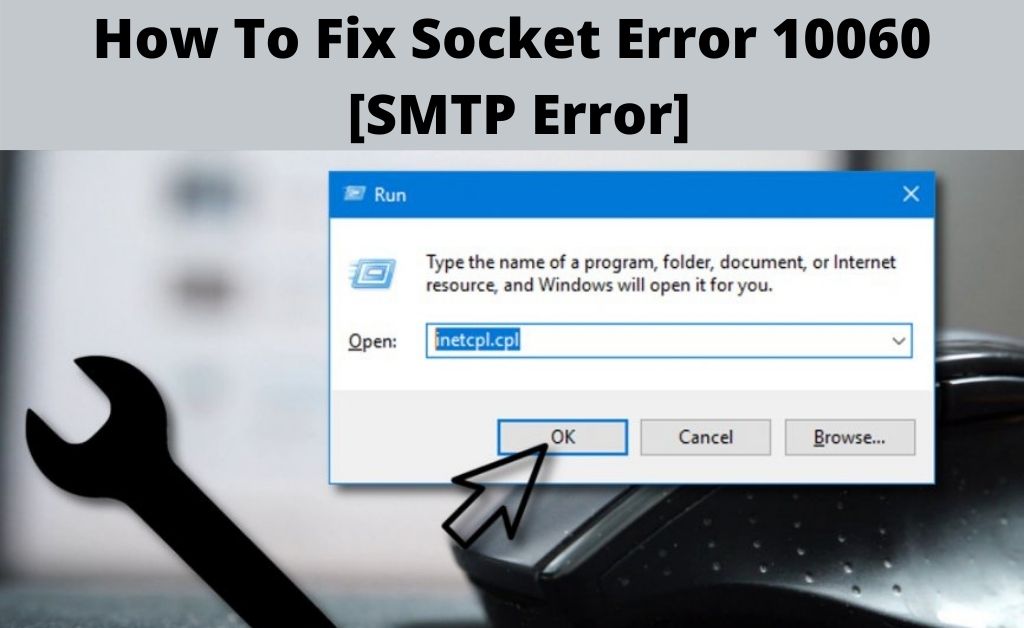
Socket outlook connect error 10060 is an error code that appears when a connection between the CuteFTP and the Remote Server ends up having issues. What happens, is that, when a command is being sent from the CuteFTP server to the remote FTP server, no response is generated in return.
This issue occurs shortly after an FTP connection has been successfully generated.
Socket Error 10060: What Is It?
Socket connect error 10060 is an error that signifies a connection error. This connection error occurs between the sender and the receiver. The browser does not get a sufficient amount of time to load the page that has been requested. As a result, the sender does not get any response from the receiver.
So if you’re facing this issue, the first thing to do is get an idea of what is causing the connection error to generate. Go through the next section to find out.
Socket Error 10060: What Triggers The Error?
Cannot connect to SMTP server due to connect error 10060? Here are some possible reasons why there is no response from the receiver:
1. Incorrect SMTP Host/Port
If there have been some modifications done to the outgoing mail setup settings of Windows Mail or Outlook and more, then this issue will come up. Also, if the hostname is incorrect or slightly misspelled then you’ll face the issue.
That being said, if the hostname is correct, and the port is not then you’ll get the socket error too. For example, some email providers have configurations of the port customized to a different number whereas the default is 25. They do this to ensure there is no spam. So if you are aware of making changes to the port settings, then that may be the reason.
2. Firewall
As you know, Firewall has some security protocols that may block the establishment of a connection from any application. Even anti-virus may affect this problem too. It has measures that block connection to certain IP addresses.
3.Virus
This may not be a common reason, but there is a possibility that if the system is infected with viruses or malicious files, then the connection may fail to generate.
4. ISP Firewall
One of the most common reasons is the ISP Firewall as it may block traffic. What it does is block traffic from a certain port. This is usually done to ensure there is no spam in traffic.
How To Resolve Socket Error 10060? Here’s How To!
In this section, you’ll find some relevant content on fixing the Socket Connect Error 10060. Go through the methods below!
1. Web Proxy Connection
To tune the web proxy connection settings, do the following steps below:
The first thing you need to do is, go to the “Start” section. From there, type “Run” in the search bar and hit the enter button. Click on the result. In the Run box, write “inetcpl.cpl” and then click on the OK button.
Now in the following window of Internet Properties, click on the tab called “
Connections”. From there, select the option called “LAN Settings”. Now in the following window of LAN settings, click on the option called “Use a proxy for your Lan”. Make sure that you’ve unticked the then hit the “OK” button and exit the box.
2. Increase Time-Out For Website Loading
To increase the time-out of the website loading, you’d have to make changes in the Windows registry in the following ways:
Go to the “Start” section and then from there, search for “Run”. Now, in the “run” box, type “regedit” then hit the “OK” button. Once the Window registry open, locate the registry named as,
“HKEY_LOCAL_MACHINE\\SYSTEM\CurrentControlSet\\Services\\W3Proxy\\Parameters”.
Once you click on it, go to its subkeys and then click on the option called “RequestTimeOutSecs”. Upon clicking, go to the option called “Modify”. Then click on the option called “Decimal”. No in there, make sure that you set the value of the timeout to 180. Or you can set it more than that but not below that.
Once you’re done doing that, click on the option called “OK” so that you can exit the Windows registry. After the modifications are done, restart the system and check if you are facing the Socket error 10060 or not.
3. Tune Settings of Email Client
To make changes in the email client settings, do the following steps:
If the system is already on then you’d have to restart the system having admin rights. Once the system is on, go to the “Start” section, and then search for “Microsoft Outlook”. Click on the result.
When Outlook opens, go to the option called ‘Tools”. From there select the option called “Accounts”. Once you’re in the window of Internet Settings, go to the tab called “Mail”.
Now from the list of all the accounts, locate your email account, and then double click on it. You will be redirected to the properties of the Account. From there, select the option called Servers.
Fix Authentication Process
If there is no issue with the client settings, then it could that the authentication process is facing issues For that, do the following steps:
From the Account properties, go to the tab called “Server”. From there, tick on the box that says, My server requires authentication”. Once that is done, click on the “OK” button. Now you may likely not face the same issue again.
4. Check SMTP Settings
To ensure that the SMTP settings have not been altered with, check the Domain name Server connectivity, using the following command:
“Dig mail.domain.com”.
Now to check if the SMTP port is correct or not, use the following command:
“Telnet mail.domain.com 25”
Now do a cross-check the settings to verify the SMTP settings are fine.
5. Contact ISP
Internet Service providers tend to block servers to avoid an excess of traffic. If that is the case, then it is advisable that you get in touch with the ISP (Internet Service Providers). Reach out and briefly tell them to remove the block from the port so that you can establish the connection.
6. Virus
If there are viruses or malicious files in the system, then it is advisable to get rid of it using an antivirus. Simply open any antivirus and go for a full scan of the system.
If there are any viruses found, put them in the quarantine zone or remove them permanently from the system.
