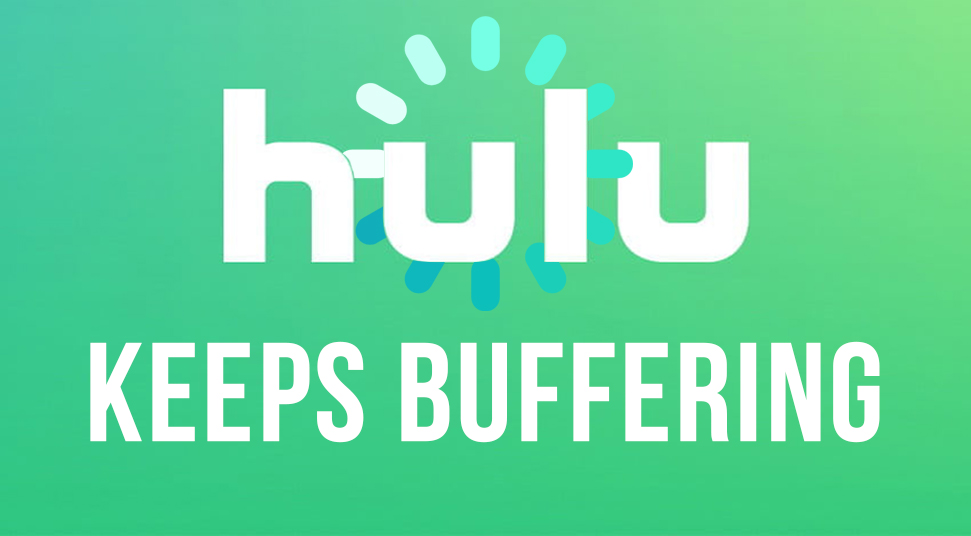
If you didn’t already know, then here’s a brief introduction to what Hulu actually is. It’s a media-streaming platform just like Netflix and Amazon. However, unlike Amazon and Netflix, it does not provide access to countries except for the United States and Japan.
Recently, users have been reporting an issue related to Hulu. This issue is related to videos getting paused or having a long period of buffer time when a user is trying to steam content. If you are facing the same issue, find out some relevant content below that could help to resolve this problem if Hulu keeps buffering!
What Triggers Hulu to Buffer?
Buffering could happen due to minor reasons that may or may not be related to the website. Here’s a few things that could happen when Hulu keeps freezing:
1. Issues with Application/Device
If the installment of the application was not done right or if the files are not loaded properly, then Hulu buffering could happen. Also, the device may have some faulty configurations.
2. Application or System is Out of Date
If you have a system that is out of date or if the application has not been upgraded to its latest version then Hulu is likely to buffer for a time period that is longer than usual.
3. Slow Internet Speed
Hulu is a media streaming platform. So, as a result, it needs a high-speed internet connection to be able to stream any content. So if the internet connection that you use is slow, Hulu is going to buffer.
Now you have a better idea about the possible factors that could give rise to this problem. Based on these, you can check out the solutions below!
How to Fix the Hulu Buffering Problem?
Go through these contents below on how to resolve Hulu buffering issues!
Tip 1: Update Application/Browser/System
As you already know that an outdated application or Browser can trigger Hulu to buffer, it is advisable that you update both of them.
For most users, updating the web browser is not always necessary as it updates on its own whenever a new update is available. However, if your browser has not been updated in a long time then do a manual update from the “Settings” of the browser.
To update the “Hulu’ application to its latest version, you can do it in the following way:
Go to the “Google Play Store” if you are running the application from a smartphone. Search for “Hulu” in the search field and click on the result. Then, if there is any update available, click on the “Update’ option.
To update the system, go to ‘Settings” and go for the “Windows Update” option to get it done. However, if you have turned the auto-update on then the update will happen automatically.
Tip 2: Troubleshoot Device/Application Problem
It is likely that the application consists of cache data that are damaged. This could restrict the bandwidth limit to stream videos. As a result, buffering issues. To fix this problem, here’s what you need to do:
Clear Application Cache
You need to clear the cache data. First, go to the “Settings” of your smartphone device and then scroll down to select the option called “Application”. Then, among the list of all the applications, select the “Hulu” option.
Inside, you will have an option called “Clear Cache” as well as “Clear Data”. Click on ‘Clear Cache” to get rid of the cache files. Then, you can click on the “Clear Data” as well to reset the application from the start. However, upon doing so, you will be logged out of your account.
Clear Browser Cache
To clear the browsing cache, do the following:
First, launch the web browser and then click on the ‘Settings” option at the top corner. Then, in the settings, select the option called “Settings/Options” among the list of options.
Then choose the option called “Privacy & Settings”. In that section, you will find an option known as “Clear Data’. Now a box will open with three options such as to clear the browsing history, clearing cookies and clearing cache files.
Check all three of the options and then click on the “Clear Data” option.
Tip 2: Rewind (Temporary Fix)
If video content is buffering in Hulu, then you can try this temporary fix to stop the Hulu lagging problem. What you can do is, press the Home button for at least 5 times and then press either the “Rewind” or the “Forward” button 3 to 2 times.
However, this is a temporary fix to make the bandwidth to automatic. The underlying issue may still not be addressed by this.
Tip 2: Check Internet Connection
As you know that platforms that stream media contents require a very good speed of internet connection. Without the internet, streaming is unavailable.
For example, for a video that is of 4K HD quality, requires a minimum of 15MB/s of speed to play. Hence, for streaming videos in 720p or even 1080p, you need a good and stable connection of at least 3 to 6 MB per second.
If you’re having issues with one network, you can connect it to a different network that provides good speed. Additionally, try changing the router if it’s not working or you can also try connecting Hulu to an Ethernet connection.
Tip 3: Contact Support
In any case, if the above-mentioned fixes did not solve the Hulu keeps loading problem and you’re still facing Hulu buffering issues, then you can get in touch with the official support system of Hulu on their website. Let them know about the problem in detail and they will do their best to fix it.
In case of an internet problem, reach out to your Internet Service Provider to troubleshoot the network connection. It could be that the server is down due to maintenance. You can wait it out for a short period of time if that is the case.
