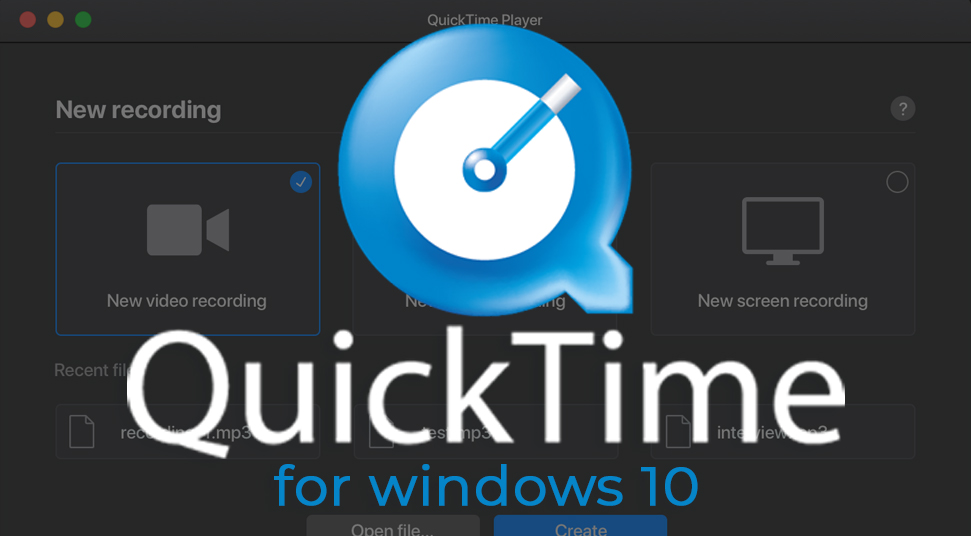
QuickTime is a multimedia player developed by Apple Inc. Because of its framework, many users, prefer using it as a default player for any media. In fact, many Windows users would like to get it on their system. But, here’s the problem. Because it is developed by the Apple community, it is quite a discussion to get it on the Windows operating system since the release of QuickTime for windows 10 stopped back in the year 2016.
Nevertheless, you can still get it on the Windows system without any trouble. But for that, you’d have to follow this content on a Quicktime Player for Windows 10.
What is QuickTime? How does it Work?
So here’s a brief introduction to QuickTime Windows 10. It is multiplayer or you can say it is a multimedia framework that is built by the Apple community. This multimedia player has a lot to offer. Such as, it is compatible with a wide range of video formats, images as well as audios. It also makes sure you can run a panoramic image.
What is the Issue?
The issue is that Apple’s QuickTime install is no longer available for Windows operating system. This is because the last time it was made available by Apple Inc, was before the year 2016.
When you visit Apple’s official website and look for installing the latest version of QuickTime, you’d see that the setup file for Windows is still available. However, if you look closely, you’d see that there is a note written that says,
“QuickTime player for windows 10 is no longer supported by Apple”.
Easy Steps on Installing Quicktime in Windows 10!
If you are wondering how to get QuickTime to download Windows 10 on Windows operating system, then here are a few things you can do to install download QuickTime for Windows 10!
STEP 1
First, you’d need to download the setup file of QuickTime update from the official website of Apple. Click on the button that says “download’ and then install the setup file.
When the installation setup box appears, make sure you customize the installation while you are installing. After you are done installing, click on the “Next” button. Read the license agreement and again hit the “Next” button.
Now check the box that says “Install Desktop Shortcuts” and then click on the button that says “Install”. When the installation is over, you can click on the “Finish” button.
STEP 2 (Install For Windows 10)
The previous step was applicable to an older version of the Windows operating system. However, for Windows 10, do the following sub-steps:
Go to the official website of QuickTime and download the setup file named “QuickTimeInstaller.exe”. When the download is complete, right-click on it to launch the file. Then, choose the option called “Extract here”.
If you are unable to extract the file, then it is advisable that you download another file called “WinRAR” or any zip opening the application to extract the file. Now locate the application file, double click on it to preview the installation box.
Or, simply right-click on the file named “QuickTme.msi”. Now, choose the option called “Troubleshoot compatibility”. Now, we already have an idea that this can could possibly bring up the compatibility issue with Windows.
However, you may have a prompt saying “Skip Version Check” so that you can skip the scan and get the installation done right away.
STEP 3 (Installation)
Once you skip scanning the version compatibility, click on the option called “test This Program”. Then, hit the “Next” option so that the installation finishes.
Now, what you need to do is download the file called “TRANSFORM”. After that extract the contents fo it and then get rid of it as it checks the version for compatibility.
Now, go to the “Start” section of the desktop and type “Command Prompt” in the search box. Then, right-click on the result so that you can run it with administrative rights.
When the Command Prompt box opens, write the following lines at the cursor:
“msiexec/iQucikTime.msi/qn TRANSFORM=FIX.mst ALLUSERS=1/log c:\QT\install.log”
Then hit the “Enter” button. Now, the real installation will begin.
STEP 4
After the installation is done, you’d come across a file known as install.log. This file will be made in the folder of C:\QT drive.
To know for sure, you’ll receive a line called “Return code 0” which implies that the installation was successful.
In case the installation was not successful, then you’d have to download the previous version of the application and do the same as before.
