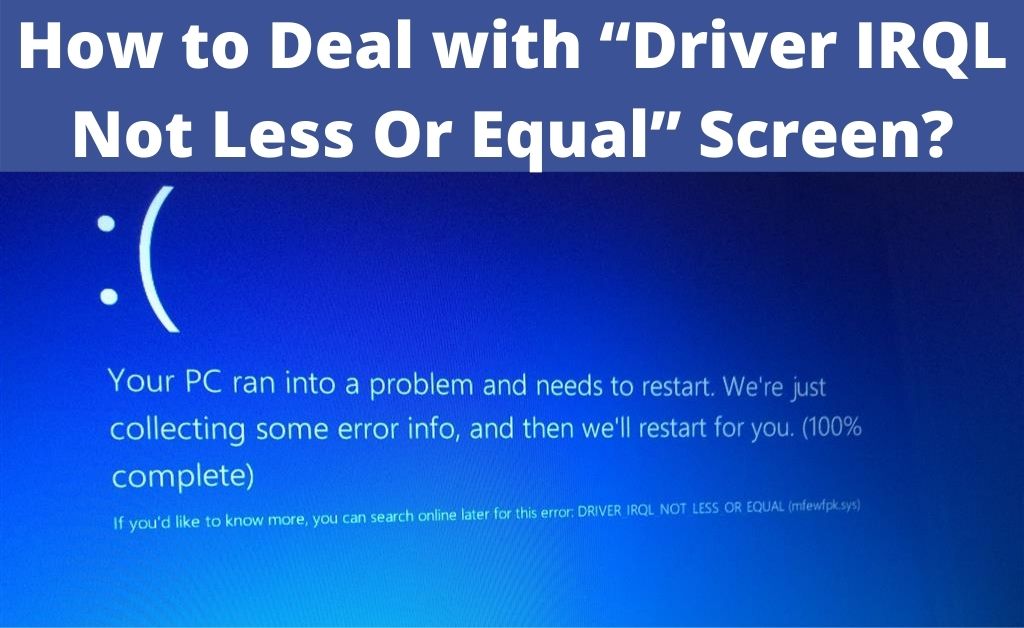
Since there are so many components in your computer, there’s also a wide range of errors you may face. The most serious among them are the ones that are shown on a blue screen. You would want to deal with them as quickly as you can. One of them is the “Driver_IRQL_Not_Less_Or_Equal”. This may appear any time on your screen when you’re using your computer.
Now, you might have come across this for the first time. In that case, you must know that many other users have reported this issue as well. In case you’re wondering, there are more causes than one behind this error. The same can be said about the ways to fix it. So, keep reading to know some of the easiest solutions for this issue.
How to Get Rid of the “Driver IRQL Not Less Or Equal” Screen?
In case you’re wondering, you don’t necessarily need a professional to fix this issue for you. Sure that would be a viable option, but you might want to try solving it by yourself. After all, that can save your time, as well as money. Moreover, it also won’t require much effort either if you try the following fixes:
-
Restart Your PC
There are many things that the blue screen tells you about the problem. Is this the first time you are facing an error of this kind? If you read the instructions on the screen completely, it tells you to restart the device in that case. So, you must do exactly that.
In some cases, doing this will resolve the issues that cause the error. You might not face this issue when you power it on again. However, there remains a good chance that this method won’t work. Even if it does bring positive results, that will only be good for the short term. So, you have to look for ones that provide long-lasting solutions anyway.
-
Repair Corrupted Files
There are some very important files on your PC that are essential for the system to function. As you know, such files can often get damaged or corrupted. Now, if that happens, you might face various kinds of errors. This includes the “IRQL not less or equal” as well. So, you can see that as a sign one or many of the system files need repair.
If you’re a Windows 10 user, there’s a very useful tool for doing that on your device — the System File Checker. Use it to find out if any file has an issue, then it will fix the problem automatically. You just have to command it to scan using the prompt. This will start the process which might not take much time, depending on the amount of damage and repair required.
-
Use a Good Antivirus Program
Among all the things that can affect a system file, you need to be the most cautious about viruses. After all, they are one of the leading culprits behind such issues. Therefore, a virus scan should be one of the first measures you should take into account to deal with this error.
Are you using proper software for that purpose? It is very important for you to do so. You must choose your antivirus program wisely. The best ones don’t usually come for free, but they’re definitely worth investing in. Use one of them to run a scan through your system and get rid of any corrupted files you find.
-
Look for Problems in the Hardware
From what it seems, software issues aren’t the only things that lead to blue screen errors. Do you know that they might be related to the hardware damage in some cases? A lot of users have reported that as being the primary cause. The “IRQL not less or equal” screen is often caused due to overheating. That means you need to check the CPU for any issues. Do you find it to be unusually hot? That’s not a good sign at all and you need to prevent it.
Using cooling software can be very helpful for that. Are you using a laptop? Then you can also use a good cooling pad. Do you want to go for a fix that’s even more effective? You must give some attention to the CPU fans and get better ones if needed. That will surely make a noticeable difference. As a result, you won’t likely see any blue screen errors due to hardware issues.
-
Stop Overclocking
Have you been facing trouble in running a game smoothly on your device? You might have overclocked the PC. Usually, it is quite an effective way to improve the performance of the game and your overall experience with it. However, you must not think that’s all it does.
Overclocking can also lead to various errors, including blue screens. So, if you face those kinds of problems, you need to set the clock rate back to normal as soon as possible. Sure it would mean the game would become laggy again. However, you probably wouldn’t want to put the entire system at risk for a game after all.
-
Scan the RAM
The “IRQL is not less or equal” error is often caused by issues with the device memory. Therefore, that’s yet another component you need to examine in such a situation. How do you do that? It’s simple if you’re a Windows user, use the Memory Diagnostic Tool for effectively finding out all issues and fixing them. All you have to do is click the option to start the process. It’ll automatically proceed with the task and try to fix it. Moreover, this process usually doesn’t take much time at all.
However, from what it seems, it can sometimes fail to provide a solution. After all, that’s natural for all such tools as well. So, you must not assure yourself that the problem is solved once the scan is done. Check on the IRQL not less or equal issue thoroughly to find out if you have to take any other step.
-
Upgrade all Drivers
As its name suggests, the issue you’re facing might have something to do with the various drivers in your device. They are crucial components of the system and unfortunately can face several types of problems. Are the drivers you’re using outdated? In that case, you simply have to update them. This can take you a long way in preventing various types of errors in your PC. You can easily perform this from the Manager.
-
Reinstall Windows
Have you started facing the error after downloading a new version of the system software? It could be a sign that the installation might not have been done properly. If that’s the case, then all you need to do is install it all over again, that would fix the IRQL not less or equal problem.
Conclusion…
The solutions listed here are some of the easiest fixes for the “Driver IRQL not less or equal” screen. If one doesn’t work, you must try the next one. All of these have been tried and proven to be effective, provided you apply them to the right problem.
