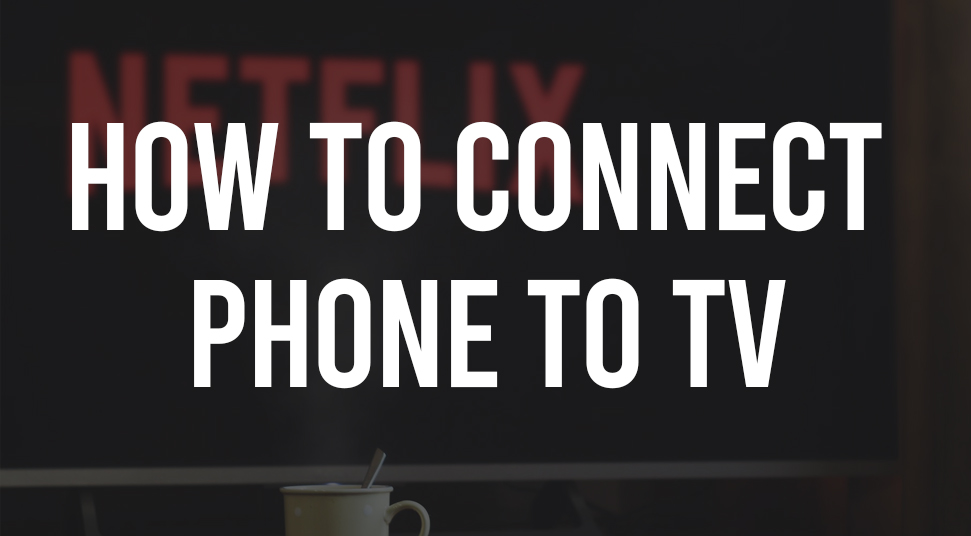
Sometimes, while you are watching your favorite web series on the smartphone, then due to its small screen you cannot experience the show very well. So, here you can know how to connect phone to tv wirelessly. Thus, in order to take, the viewing experience up a notch, you can connect your Android smartphone to the television wirelessly and make the most of this connection.
How to Connect Phone to TV wirelessly?
There are some methods to connect the Android smartphone wirelessly to the television. Follow these methods given below, in order to know how to do it.
1. Screen Mirroring on Android
There is a feature in Android smartphone known as ‘Screen Mirroring’. This feature is available and supported by the Android smartphone from the 5th version of this OS. In order to use this feature swipe down the ‘Notifications’ area and then locate and tap on the ‘Cast’ button. This action will share the screen of the phone with the television.
If you do not have the ‘Cast’ button present within the smartphone, then find and install the ‘Google Home’ application. Once this application is installed into your device, next, locate and choose the following options – ‘Account -> Mirror device -> Cast Screen/Audio’.
By choosing the ‘Cast Screen’ option, you can mirror the image of the smartphone with the television.
2. Cast Screen Using Google Chromecast
Casting the screen to your television means to wirelessly stream content from a smartphone. Google Chromecast is a device using which you can use to cast your phone’s display to the supported television. To use the Chromecast device, follow the steps below.
- First, plug in the Chromecast to the HDMI port of the television.
- Next, from the ‘Play Store’ download and install the ‘Google Home’ application.
- In order to use the Google Chromecast device, both the smartphone and the television should be connected to the same wireless network.
- After that, launch the Google Home application on your Android smartphone. Now follow the sub-steps below to setup Chromecast.
- Inside the home screen of the Google Home application, go to the top left corner and then tap on the following options ‘Add + -> Set up device -> Set up new devices’.
- Now, follow the rest of the on-screen instructions to complete the setup.
Once the setup process of the Google Chromecast device is complete, next, check which video streaming application that you see supports casting. After the checking is done, then go to the application and tap the ‘cast’ icon to stream videos with your television.
