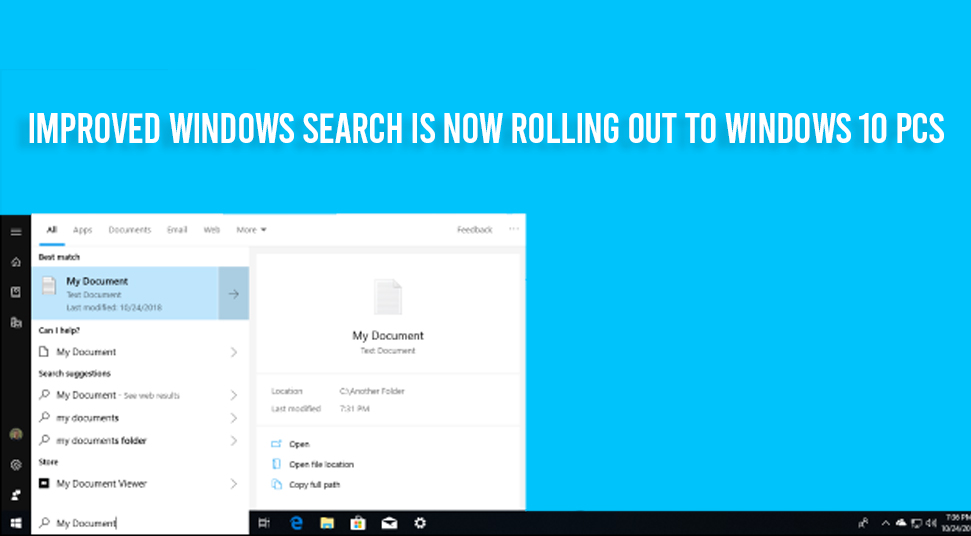
Windows search is a platform in Windows for performing a desktop search. It is capable of finding data types and common files. This is a standard part of Windows. It has replaced “Windows Desktop Search”.
Windows Search was first introduced in Windows Vista and then every Windows version after it. It is embedded in the Windows Explorer of the OS and helps to perform a quick search. Additionally, it also helps the users to search for their personal files stored on the computer.
Microsoft is now introducing an update called the server-side update, which offers a little improvement in the Windows Search for Windows 10 along with many other Updates.
Windows Search is a very important feature for finding the Apps on our computer.
Improved Windows Search and Other Features on Windows 10
In the latest update, there are many updates including the improved Windows Search. So, let’s see them one by one:
Improved Windows Search
The Windows Search option is a very important feature of Windows 10. It is very improved as compared to the older versions of the OS. In this, the searches depend on Index for finding the information like “Settings” faster.
For making the search experience better, Microsoft is developing the most suitable match for the results by adding a new “Related” option. This option helps you to clarify the reason behind a particular result to show in the result of the search.
However, sometimes the “Related” option only shows up in the case of the “Setting” app, but Microsoft is working on this to extend the feature so that it can include all the other Apps.
They are also updating the built-in-Spell correction facility of the Windows to help the users search for the apps they want to. This feature will prevent users from any typos from occurring during the search. When a user is in a hurry, they tend to type wrong and as a result, they might not find the apps they are looking for. Using this, a user will be able to get better results more quickly.
The Ability to Move the Cortana Window
For the all-new conversational experience of the Cortana, you may want to carry on the conversation. However, you may not always like its default position on the window. For, this reason the update enables the users to move the Cortana was introduced. You can also change the size of the window as you like.
Updating the ability to Rename your Virtual Desktop
Now, you can very easily rename your virtual desktop. Let’s see the steps to do it:
1. At first, you have to open the “Task View” by clicking on the icon located in the taskbar or you can open it by pressing the “Windows” button and “Tab” button simultaneously.
2. Then, click on the “New Desktop”.
3. After that choose the desktop name. To rename it you have to right-click on the thumbnail of the desktop, in the context menu, you will see an option for renaming the desktop.
4. Next, you have to enter the name that you want to give to your desktop. Then it is completed.
Offering a New PC Reset Option
With the new PC Reset Option, you can now get a choice for downloading Windows or local reinstalling. Previously, the option “Reset this PC” would only do a local reinstall, which would make a new Windows for doing the installation with the help of the Windows file available on the computer.
It was first introduced in the version 1507 of the Windows 10. With this update, now the user can recover Windows without any need for extra storage space in the disk.
Controlling the Restarting of Apps on Signing-in
Many of the apps possess the capability to ask for a restart. This feature helped in many situations like enabling a user to go back to what they were doing earlier.
This feature was not available earlier and was connected with the “Use my sign-in info to automatically finish setting up my device” option. This option would be present under the option of Sign-in within the accounts settings.
However, with the new update, you are now in control, with the help of a new app restart setting. When this is turned on, your restartable app is saved by the Windows when you are signing out, shutting down or restarting. Then, when you sign in, it restarts from where you have left.
This setting by default remains off. You can turn it on by following the given steps:
1. Go to the “Setting”.
2. Then click on “Accounts”.
3. After that click on the “Sign-in options”. Here you have to enable the “Restart apps”.
The Temperature of the GPU is moved to Task Manager
Now the temperature monitoring system has been shifted to the Task Manager. However, this will only work with a dedicated GPU card.
Moreover, to see the temperature, you need to have a graphics driver which is updated to version2.4. To see what version your PC is in, you need to press the “Windows” button and the “R” button simultaneously. You will be able to see this under the tab of “Display”. Then you will see an option saying “WDDM version”.
Developing of the Optional Features Page in Settings
Many developments were done in the “Optional Features” page within the “Setting”. The developments are:
1. Multi-Select- It helps to choose many optional features at the same time.
2. Increase in the Number of Information- You can see the dates for the installation of the optional features.
3. Page Navigation made Easier- You can see the latest cancels, or installs, or uninstalls on the main page within the section of “Latest actions”. Optional features can also be added to see history through a pop-up window. By this, you will never have to leave the main page.
Addition of Mouse Cursor Speed in the Settings
You can now select the speed of your mouse cursors in the “Setting” menu.
Notepad Store is now Updateable
With this update, now the future updates for the Notepad will be available through the Store.
Updates for the Calculator App
This update lets the app stay always on top of other pages. After the update you can choose the “Always on Top” option.
Improvements of the Japanese IME
The improvements made on this build are:
1. Prediction Candidate Window Key Navigation- The issue of the focus within the prediction candidate window is not moving while using the Up arrow is fixed.
2. Customization of Keys- The key assignment settings were improved. The update to the default assigned value of “Ctrl + Space” was updated to be “None”. It can be still used to toggle the IME- on and off.
A New Cortana
A new build Cortana has been offered. This build offers a new UI, which is chat-based and enables you to write as well as speak for any queries.
It is capable of supporting most of the features which people love using on the Windows, as the Assistant conversations, Bing answers, opening apps, setting reminders, and managing lists. Some other features added are:
1. Cortana can now support the light as well as the dark mode.
2. A new screen that will be less intrusive was created for “Hey Cortana”.
3. Cortana has been updated by new Language and speech models. This has improved its function to a huge amount.
Improved Subsystem of Windows for Linux
This will allow you to connect to the WSL 2 Linux networking with the help of the localhost. You can also add a global configuration of WSL. These are the options that will be applied to each of the WSL distros.
This will also enable you to select the options related to the WSL 2 VM since all your WSL 2 distros are running within the same VM.
One of the most interesting options that you can access is the ability to select a specific Linux kernel.
Improvement in the Accessibility
Whenever you will open a message, the Scan Mode will be turned on. This will enable the users to use the arrow keys to navigate through the message and move to other messages as well.
Email messages are sometimes edited with the help of tables to make the message look good. However, this is unnecessary to a screen reader. Hence, the narrator can now understand these situations and will dismiss the information of the table for allowing the readers to move quickly through the message.
Conclusion
The update of the Windows Search is a very important update. This made the searching of our files stored on the computer more easy. Besides this update, there were some other updates too. All of these updates are very useful and it enhances the features on Windows 10. Due to these features on Windows 10 PCs, the operating has become very easy.
