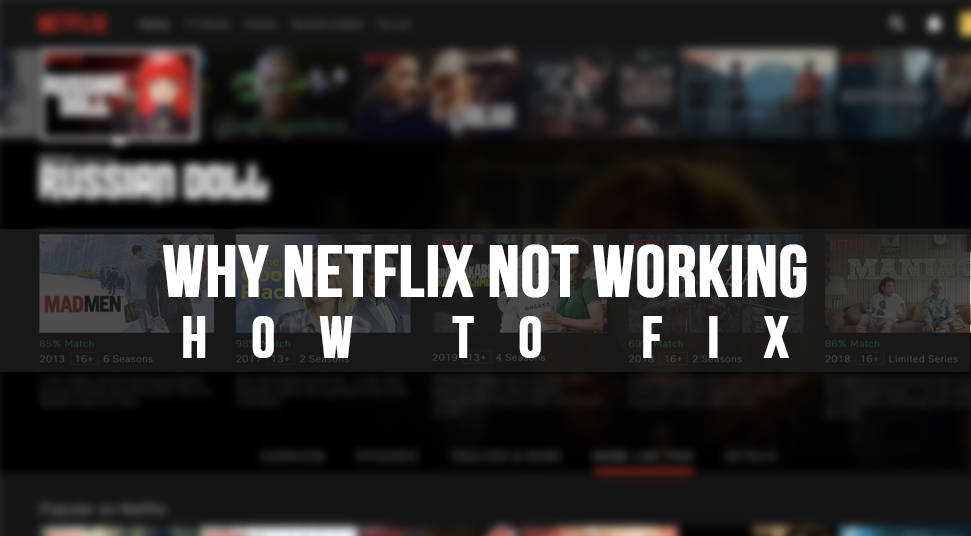
Netflix is popular among other platforms because of content streaming. You may start to wonder if it does have issues and yes that’d be true. Netflix occasionally goes through errors and while it may be annoying, there are certainly ways to solve them. Users have reported many errors with Netflix which comes up on a regular basis sometimes. So, “why is Netflix not working?”. Here’s why.
What are the Problems Behind Netflix not Working?
There are many problems with Netflix not working even if it is one of the best and popular video streaming platforms. Here are a few common ones that you get to see often:
1. Netflix is down
This usually shows up and the most probable cause would be the server being down for maintenance purposes.
2. Netflix Loads Slowly
Netflix may tend to load at a very slow speed and that is because of connection issues. This is why Netflix not loading.
3. Netflix Application Crashes
Whether it is a smartphone application or a PC application if it crashes then the problem is within the application. It could be related to a software bug or faulty code lines.
4. Netflix Movies Won’t Download
If you’ve personally rooted the application, then it is likely that you may face this problem.
Well, here are a few reasons why Netflix is not working. But you can still solve Netflix problems by following the next section below.
How to Fix Netflix not Working Issues?
Based on the issues previously mentioned on why isn’t Netflix working, you can do the following fixes for Netflix won’t play issues to prevent them from recurring:
1. Solution for Netflix Being Down
Often times we see that Netflix is down. But to prevent that from happening, you need to know why it’s down. Usually, Netflix stops working altogether because of server maintenance. But to know for sure, open your registered Netflix account with another device.
If it does not open, then it could simply be due to the maintenance period. But, if it does, then the device has a problem with the application. In that case, you can restart the system and then try opening Netflix once again.
2. Solution for Netflix Loading Slowly
Netflix won’t load is a rather common phenomenon that users face most of the time. If Netflix is not providing you good quality or loading each frame of the video slowly, then do this:
First, restart the application as well as the operating system and then try streaming again. However, it could be due to a bad internet connection. For that, try restarting the router Unplug all the cable attachments, wait it out and power it up.
Additionally, make sure that the router is placed in a high position. Often times if some object is blocking the wifi router or if something is surrounding the router, then speed tends to decrease.
Now after attempting all the above key measures, if you still face the problem, get the best bet would be ISP. Simply get in touch with your Internet Service Provider and ask them to fix the connection issue.
3. Solution for Netflix Application Crashing
If the Netflix app not working keeps crashing from time to time then you need to do the following things:
The first thing to do would be to restart the application. Simply exit the application and remove it from running in the background. Then restart the smartphone TV or the PC.
After doing that, if you still encounter the crash then you’d have to consider uninstalling the application and then reinstalling it back again. That should work because when you re-install it back, you’d be having upgraded features of it. And whatever modifications were made mistakenly, it will set back to default.
You can also sign out of the account and sign in again as it may be due to the application being unable to recognize the authenticity of the account.
4. Solution for Netflix Movie Won’t Download Issue
Netflix has brought in a new feature to its application. And that is to download movies so that you can watch them as many times as you like.
But if you are unable to download movies from Netflix, then you need to make sure that the system or the smartphone has enough storage space. Also, keep in mind that you need a good internet connection so that it gets downloaded. And lastly, keep the application up to date.
If you get the problem even after attempting all the things mentioned above, then you can try using a different device.
Additionally, make sure that the application is not jailbroken. If it is, then, unfortunately, movies won’t download.
Additional Solutions to Netflix not Working Issues!
While the previous issues were the most issues that could be solved, there are some more that do appear from time to time. And here’s what else you can do to resolve them!
1. Solution for Netflix Error Code 1011
For regular users of Netflix, error code 1101 is a familiar error. However, to troubleshoot it, follow these steps:
- First, open the “Settings” in your smartphone device and then go to “Application”. Then among the list of all the applications installed, navigate to “Netflix” and select it, Then, look for an option called “Reset” in “Netflix”. Then exit the settings and open Netflix.
- You should see that you’d be logged out of the account if you were previously logged in. Enter your account ID and password and then check if you get the error 1011 or not.
If you do, troubleshoot the network connection.
2. Solution for Netflix Error Code 12001
This error code mostly appears to those users who are using the Android Netflix account. When you get to see this error code appearing on the screen, it usually implies that Netflix data is not updated. To resolve this error, you can do the following steps below:
- At first, try restarting the smartphone and then open Netflix to check if you get an error or not. If you do, then you’d have to clear the data of the Netflix application. Here’s how to do that:
- First, go to the “Settings” of the device. From “Settings”, go to the section called “Application manager”. Now, scroll and find the application called “Netflix”. Tap on that and then you’ll see there’s an option called “Clear Data”. Select that and confirm by tapping on the “OK” option.
3. Solution for Netflix Error Code 1016
This error code or rather a common error code is most known by those who have iOS devices. The cause for this error to show up is when you have an internet connection which is really bad.
To resolve it, try this:
- From the home screen of the iPhone or iPad, swipe up and then tap on the icon of “Airplane Mode”. Now, you will be disconnected from the network and internet connection. Wait for a few minutes and then tap on it again.
- The connection will reset. Now you can check if you see the error code again or not.
Solution for all the Issues!
If you still are unable to resolve the above-mentioned issues, reaching out to the Netflix support team would be a viable option for you. Simply go to the official website of Netflix and reach out to the support team. As soon as a customer representative is assigned to you, tell them the details of the issue and wait till they help you resolve it.
