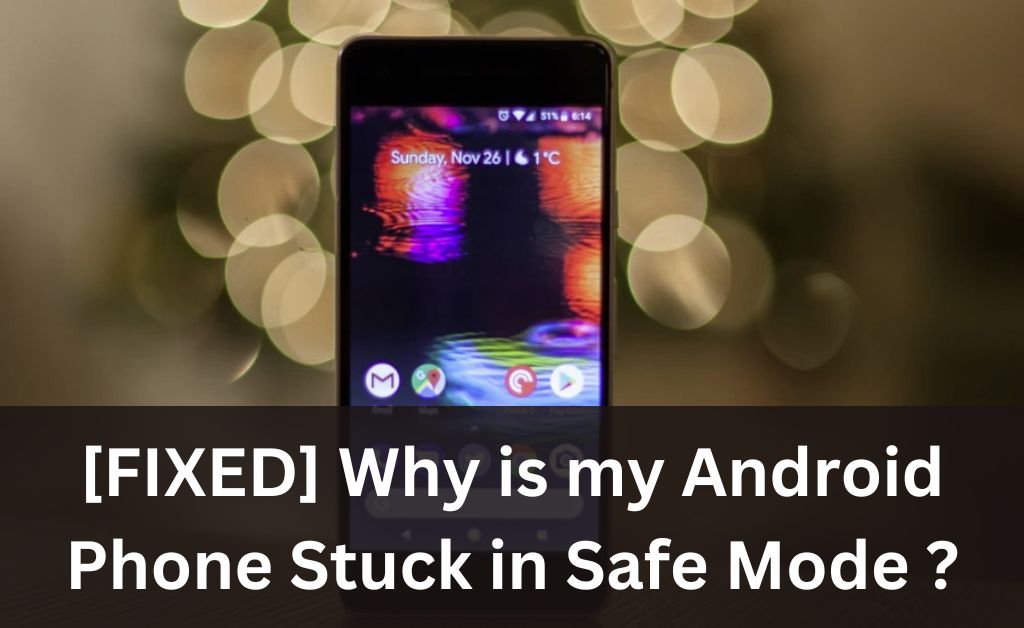
The Safe mode on your Android device works similarly to the Safe mode on Windows. It helps you disable various unnecessary apps and programs to fix software conflicts.
However, you might often face problems even after booting your phone on Safe mode. Many Android users have reported that their devices are stuck on Safe mode after they enable it.
You can usually get your Android phone out of Safe mode by various methods, regardless of the device model. If they do not work, you can also try some advanced methods to boot the device in normal mode.
Read to know the possible answers to “Why is my phone stuck in Safe mode?” and learn the possible ways to fix it.
7 Ways to Get Your Phone Out of Safe Mode
Your device’s button being stuck is one of the possible causes of it being stuck in Safe mode. You might need a hardware repair for the device in such cases, but that is not always necessary.
So, you can try to fix the issue regarding “Why is my phone stuck in Safe mode?” by yourself unless it is too complex before hiring a technician. Apart from stuck buttons, conflicting software is also a possible cause of the device being stuck in Safe mode.
You might also need to reset your device for a solution in some cases. However, you must always try out the following solutions before you decide to do that:
1. Turn Your Device Off or Restart it
You might simply need to reboot your device in the usual way to exit the Safe mode. So, you must give that a try if you have not done so already. Press and hold down the Power button until you see the options, and click on Power Off or Restart. Both of these options can be quite effective in fixing this problem.
Wait for a minute before turning on your device if you have opted for powering it off. In case of a restart, wait for your phone to complete the process, and then check whether it is still in Safe mode. We hope you can get the answer to “Why is my phone stuck in Safe mode?”.
2. Disable Safe Mode from the Notification
Are you unable to get your device out of Safe mode through a restart? In that case, you should check the notification panel for the notification that your device is in Safe mode. You can usually find the option to disable Safe mode by tapping this notification. So, tap on it and click on Turn Off to boot your device in normal mode.
Your phone will restart automatically after you select this option and you need not do anything manually. Then, you must check whether it has come back to normal mode. If it has, then you can use this method to exit Safe mode whenever required. Otherwise, you might have to delete an app preventing you from fixing the problem.
3. Fix the Stuck Buttons
Most Android phones require you to use one of the Volume buttons apart from the Power button to enable Safe mode. Your device will boot in Safe mode every time you start it if one of these buttons gets stuck. So, you must remove the case if you are using one for your phone to check on the buttons.
Is the Volume button used for enabling the phone when stuck in Safe mode? Now, that explains why your device has been failing to exit Safe mode. You must try to fix the key by yourself in such situations or contact a technician if you fail. In any case, you must make sure not to damage the Volume buttons on your device. This might help you with – “Why is my phone stuck in Safe mode?”.
4. Uninstall the Apps You Installed or Updated Recently
Did your device get stuck in Safe mode after installing or updating a specific app? In that case, you might have to delete the app in question for an effective solution. You can do that anytime on your device, regardless of which mode it is in. So, check the apps that you have installed or updated right before you start facing the problem and consider deleting them.
Depending on the cause of the issue, this method can fix the problem over the long term in many cases. If it does not work, then the app you deleted was not at fault, and you can get it back. Also, you have some more solutions to try out if this one is ineffective in your case.
5. Reinstall the Battery
Most of the latest Android phones do not feature a removable battery. If you are using a model with a removable battery, then you must try out this simple solution for exiting Safe mode. All you need to do is open your device’s back cover and remove the battery for a minute.
Place the battery back into its slot in the device properly once you are ready to start your phone. Then, check whether your device remains in Safe mode when you boot it. If it does so, then you must try entering the Recovery Mode to fix the problem regarding – “Why is my phone stuck in Safe mode?”
6. Restart Your Device Through Recovery Mode
If restarting your device in the usual way did not work, you can also try doing it through the Recovery mode. So, power off your device and follow the steps that apply to enable Recovery mode on your phone. You would then see various options on your screen that can help you fix your device issues.
In this case, you must select ‘Reboot system now’ among all the available options. Then, press the Power button to proceed with that and wait for your device to restart. You should find your device back in normal mode by rebooting it this way.
7. Perform a Factory Reset
If no other solutions work in your case, you might have to reset your device. Did you fail to exit the Safe mode using any of the aforementioned methods? In that case, you must consider resetting your device as a last resort. So, open Settings and navigate to the Reset section there. Then, open the Factory data reset section there and click on the Reset button.
You would usually get a message on your screen saying that a reset will remove all your device data. So, you must click on the Delete All option given below to proceed. Make sure to back up your latest data before resetting your device.
Get a Professional Smartphone Repair
Your device might have a hardware issue if it keeps failing to exit Safe mode. Does the problem persist even after you have reset your phone? Do you still want to know – “Why is my phone stuck in Safe mode?” You should contact a professional immediately to inspect your device and apply an appropriate solution.
