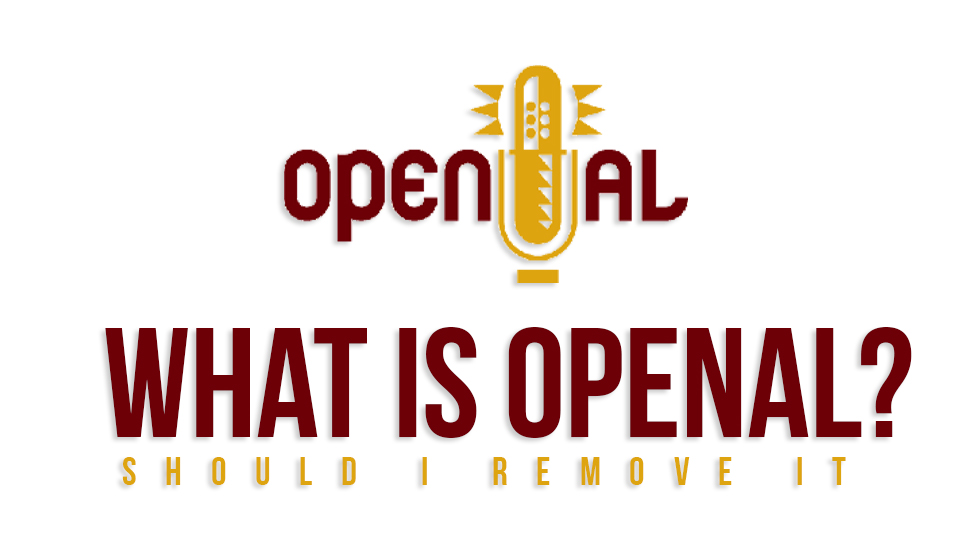
If you’re here, you may have a little idea about what OpenAL program is and its purpose in the operating system. Well, open al generally does not take up much space in the CPU. But, there are things that you need to check and consider if you do see OpenAL installed in the system. The first question that gets asked often is how does OpenAL program appear out of nowhere?
Well for starters, open al is a gaming component. So, if you are a gamer and you’ve recently installed a new game such as Jedi knight 2, Need For Speed or Running with Riffles, then there’s your answer.
So, if you’d like to have more knowledge of what is OpenAL and whether you should remove it from the system or is OpenAl safe, then go through the contents below!
Also Read: High CPU Usage Windows 10
What is OpenAL Program?
Open Audio Library (OpenAL) works as an application programming interface that is also cross-platform. The purpose of its existence is to break the audio channel into 3-dimensional positions to enhance the real-time sound quality.
To experience real-time sound while you’re playing any game, OpenAL does the job. This is why Open AL has been embedded in the operating system. And it is not only limited to just games. There are some applications that require OpenAL to show up and make the sound experience better.
Open AL: Brief History
During the initial phase, Loki Software decided to develop OpenAL with the intention of game transplanting from Windows OS to Linux OS. After Loki Software closed down, OpenAL was a Freeware. As of now, creative Technology owns Open AL and has been under progress ever since it came under them.
Also Recommend: Windows 7 Product Key
OpenAL Program: Is It Worth Removing? Is OpenAL Safe?
OpenAL is an API that breaks down the audio channels to achieve a 3D sound effect. If you are not an avid gamer, OpenAL will not come in much of use to you. But, you should be aware of the fact that OpenAL is used by other sound-based applications.
If you are a gamer, then it is advisable that you let OpenAL remain. In fact, there are some games that require the OpenAL program. In that case, to get a vivid experience in gaming, you’d require OpenAL.
That being said, Open AL is not a virus or a malicious file. So there is no necessity to get it out of the system immediately. However, if you wish to uninstall it regardless of the reason, then you can go ahead and do it.
How to Remove Open AL?
If you wish to remove it, then do it in the following ways:
1. From Programs & Features
The first thing you need to do is, go to the “Start” section and then in the search bar, type “programs & Features”. Then click on the result. Or you can simply use the “Windows” and the “X” key to bring up the menu and select “Programs & Features” from there.
In the following window of Program & Features, go through the list of programs that are installed. Click on the program called “OpenAL”. Then on the top panel, click on the option called “Uninstall”. OpenAL will be removed immediately.
2. Using Uninstaller.exe
The first thing to do here is going to “My Computer” or “This PC”. From there, go to the location where the installation folder for OpenAL is kept. Once you find it, click on it and then look for the file called “Uninstaller.exe”. Once you find it, double click on it.
Now go through the uninstallation procedure by following the uninstallation wizard. When the process is finished, exit the box by clicking on the “Finish” button. OpenAL will be successfully uninstalled.
Recommended Post: Windows Update Service not Running
3. Using System Restore
If you didn’t know, then System Restore is a function that restores the system from a certain point. This implies, that if you had set a restoration point in the past, System restore will make sure the system starts from there. Thus, whatever changes have been added or made, will erase and the system will start with default configurations. So here’s how to do it:
The first thing you need to do is quit all the application programs that are currently open on the system. Remove them completely from the background too. Then right-click on the option called “Computers”.
The next thing to do is, choose the option called “Properties” from the following options. After that, in the following window of the System, click on the option called “System Protection” which is located on the left side of the window.
Then click on the option called “System Restore”. Now you need to select a point from where you want the system to start. So, click on the option called “Choose a different restore point”
After that, click on the button called “Next”. Now keep in mind if you choose this option then programs that were installed after the restoration point will be removed.
Select the restoration point as date and time and then click on the option called “Finish”. Click on the option called “Yes” when you get a confirmation box.
Now the system will start from the selected restoration point. Wait it out until the system is on and then you’ll see that OpenAL is no longer available in the system.
OpenAL Program: How to Download it?
This section is for those who have not experienced using it. Now that you know OpenAL could be useful to get a vivid gaming experience, maybe you’d consider downloading. Well, here’s how you can do it.
To download it, the first thing you need to do is go to the official website for OpenAL. Once you’re on the web page, go through the contents of the website and look for OpenAL. Download the one specific to the system.
When you hit the download button, you’ll get two things along with the download. The first thing is the core SDK and the next thing is Windows Installer.
Download Through Driver Updater
Make sure you don’t remove them as they are crucial for the OpenAL installment. You can also use another way to download it. As you know there are many driver updaters on the internet for a reason. You can use it to your advantage in this case. Simply get a driver updater and scan the drivers for missing components. The updater will recognize that the OpenAL program is missing and hence it will install it.
Simply open any driver updater and click on the option called “Scan”. Now the scan will start and it will look at the parts that are missing. When Open AL appears on the list, click on the option called “Update”.
After that, you’ll see that OpenAL program will be installed on the system.
