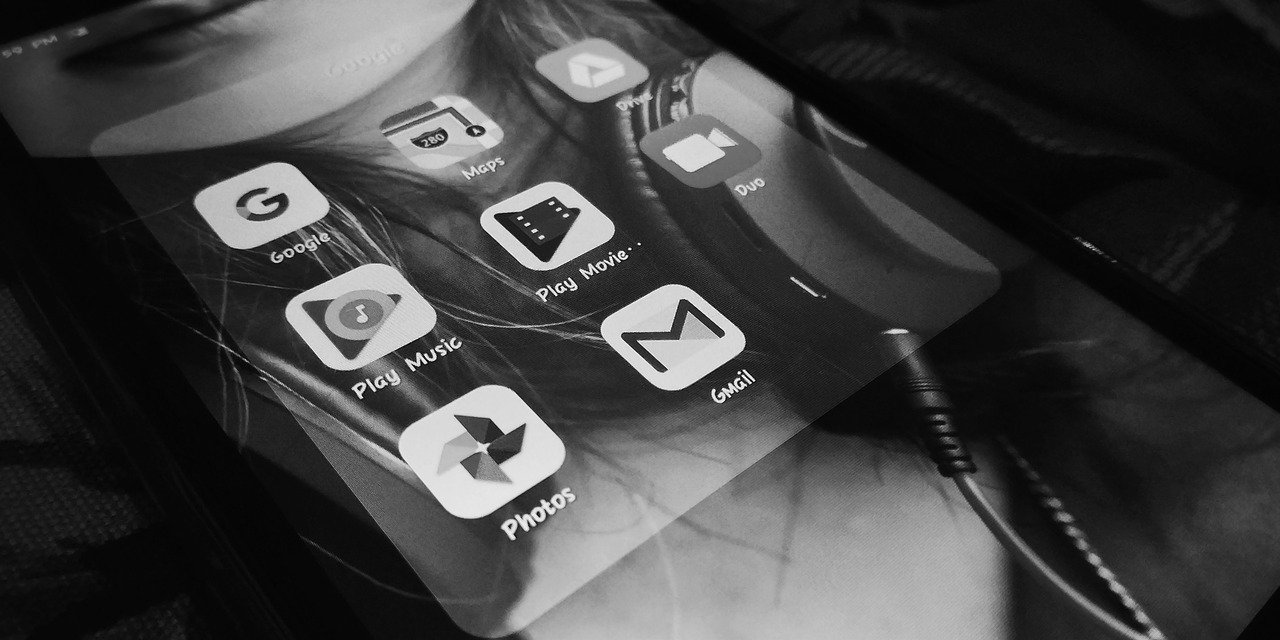
Which email service comes to your mind when you think of sending an email? It is Gmail right! Gmail directly from the desk of Google, the software giant. Owing to your busy life, you might not be able to send an important email on time. That is Gmail has a unique feature that will help you to do that in your absence.
Gmail send later is a feature that will help you to send scheduled mail. This will help you to accomplish your work peacefully without any headache. Apart from sending an email, you can compose and schedule the birthdays. It will be a great idea to keep up the bonding of friendship, always and forever.
Primary things to keep in mind
Before you proceed towards performing this procedure, make sure that you have a verified Gmail ID and password. In addition to that, you also have to secure your account with the help of a recovery email account and phone number. This will help you to retrieve the password in case you forget it.
Steps to composing a scheduled mail
The scheduled mail will be sent to the designated people on a perfect date and time. So, if you think that you have to make necessary changes in the mail, then do it before the sending time.
1.Compose mail
Settle down to compose the email. Type all the necessary credentials like recipient email, subject, body and others. After that, if you need to attach a soft copy, then do it. Now, check the entire topic and make sure that there are no errors.
2.Set the scheduled date and time
Be careful, you must not hit the “Send” button. There is a downside arrow beside the “Send” button. Click on that and you will see the “Schedule Send” option. On the other words, it is known as Gmail send later. A pop-up window will open with three timings and days. If you are planning to send the email today or tomorrow, then pick one of the three options. On the other hand, if your planning is a couple of days later, then click on “Pick date and time”. After that, set the date and time according to your plan.
3.A sudden change of plans
In case, you want to delete the entire email, you have to do it quickly before the sending time expires. Just click on the “Scheduled” option and choose “Cancel Send”. You can also do this step if you want to make changes in the date and time. During editing the content of the email, it will be automatically saved in the draft, so that you can find it later on.
A Few Problems and Fixtures
While using the feature, people came across the most common issues produced by Gmail send later. Some of them are like forgetting to email in time with unexpected changes, applying the wrong time zone, and others. Don’t worry, there are fixtures for that. It will make your life stress-free and easy.
1.Trust yourself on sending emails
Sometimes it might happen that you are too busy. In addition to that, availing the scheduled mail is obvious, but you can also remember it in a different way. Note down the subject of the email and set the reminder on your mobile phone. There might be some slight chance that you need to go through before your scheduled email is already sent. Setting up the reminder will reduce this possibility of error.
2.Check out the time zone
Before sending the email, the first and foremost thing you need to check is your computer time. Naturally, your PC time zone is always the same as your country’s. If there is some miscommunication in that, then your email will follow the wrong time zone protocols for the Gmail send later. That is why you need to take this thing into account very seriously.
3.Select the best time for email check
In your working environment, obviously, you will know when your seniors and other employees will check the email. If you send it earlier, then you might fall into a false situation, as it might not be the receiver’s time to check email. That is why you must know the exact timing. In addition to that, you might use certain applications related to email tracking. It will help you to know whether the recipient has opened your email or not.
Yahoo Mail Down For Several Hours: Get Correct Information Here
Other tools and applications
There are also a variety of tools and applications that are available to trigger the procedure of Gmail send later. Some of the tools are like email templates, campaigns, time booking. There is also an application related to this feature which is known as Boomerang.
With the help of email templates, there is no need to manually personalize the email that you are going to send. The campaign tool will help you in following up the bulk emails depending on the opening and replying status.
Last but not the least, book time is also a kind of tool that eliminates abnormal meeting schedules. Your recipient can book the time, whenever you are going to send the email.
Boomerang is such an application or an extension that comes from Gmail. It will assist you in taking the ultimate control over Gmail. Moreover, you will be able to regulate all the features with the help of this application.
