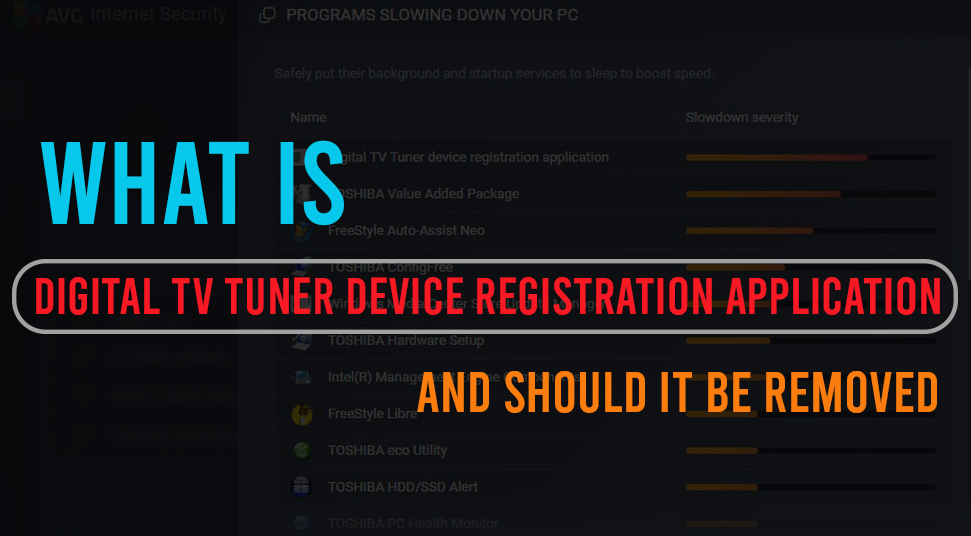
The Digital TV Tuner Device Registration application slows down your system. This problem is very common in the Windows version of 7, 8.1 and 10. Many security suites have confirmed that the said application is slowing down the machine.
Security suites are stating the fact that it can reduce up to 70% of your computer speed and the users are looking for ways and means to deal with this issue.
Things You May Know About Digital TV Tuner Device Registration Application
In wider prospects, the Digital TV Tuner Device Registration Application is an assigned job for Windows Media Centers.
It allows you to watch premium digital cable channels provided by your cable operator on your computer.
The most important process of the application is ehPrivJob.exe. This process is utilized to ‘search’ the attached digital cable tuners to your computer.
The abbreviation ‘eh’ is derived from eHome. It belongs to the Digital TV Tuner Device Registration application from Windows Media Center.
Must Consider While the Digital TV Tuner Device Registration Application is Turned on
You need not have to remove Digital TV Tuner Device Registration Application or its process from a security point of view. But from a performance standpoint, removing it makes some sense.
It will not take 70% of your system resources but it has the potential of reducing the speed of your PC when you are using the TV tuning application.
Note that, ehPrivJob.exe will affect your boot-up times and not your system performance after completion of the startup process.
Is Removing Digital TV Tuner Device Registration Application a Necessity?
Generally, ehPrivJob.exe won’t cause any trouble to you due to insufficient storage space. However, there are times when your system does not perform any TV tuning chores but the ehPrivJob.exe runs at full speed.
There are situations when the ehPrivJob.exe becomes counter-productive for your PC. Your SSD/HDD may be filled by creating and storing massive files on it.
It might also affect the overall action of your computer by creating invalid registry entries.
Now coming to the question of whether removing the application will be beneficial or not entirely depends on what you want your computer to perform.
If you are using your PC for TV tuning job, then removing the Digital TV Tuner Device Application won’t be a good idea as it will remove the feature completely.
On the other hand, if you are not using it for TV purposes and it is consuming a lot of system resources, then you should remove it.
Is the High Usage of ehPrivJob.exe the Real Cause of the Broil?
First, confirm that if the process of ehPrivJob.exe is really the reason behind the system slow-down.
After that, continue the process of preventing or removing the Digital TV Tuner Device Registration Application.
Resolve Digital TV Tuner Device Registration Application
Under this section, we are going to offer you the most feasible solutions to resolve the issue. Take a look at some of our premium solutions.
Use Task Manager to fix Digital TV Tuner Device Registration Application Issue
Although there are many methods to fix this issue, the simplest one is to use the Task Manager. This option will permit you to find out those processes that are eating a large quantity of systems resources and also confirm if the process behind this ehPrivJob.exe is among them.
Simply follow the instructions guided below:
- At first, press Ctrl+Shift+Esc key for opening Task Manager.
- Next, in the Task Manager, go to the Processes tab. There you will find an entry named ehPrivJob.exe or Digital TV Tuner Registration Application.
- Last but not least, do check how much the process has used the system’s CPU and Memory resources. If the number is over 100MB of Memory and over 10% of the overall CPU volume, then you certainly need to remove ehPrivJob.exe to increase your system performance.
If this process does not solve the Digital TV Tuner Device Registration Application, you may give a try to the below-mentioned methods.
Turn Off the Windows Features by Using Control Panel
To provide a solution to Digital TV Tuner Device Registration Application, you may try turning off the Windows feature which provides the digital TV tuner application on your PC. You can follow these steps to turn the feature off.
- At first, open the Control Panel on your computer system. You may use the keyboard shortcut or use the Start button.
- Go to the Control Panel window, select Programs, and Features option.
- Next, click on the Turn Windows Feature On or Off option.
- Then, select Media Features and expand the list by clicking on the expand icon.
- After that, find the Windows Media Center option and uncheck it.
- The last step is to click on the “OK” button.
- To check this, restart your system so that the new settings may take effect.
Delete the DRM Folder
The issue can be easily fixed by deleting all the details in the DRM folder. The steps that should be followed are listed below.
- Go to “My Computer” on your computer system.
- Then, select the Programs option and click on the Data folder.
- After that, open the Microsoft folder and select the Windows option.
- Next, delete the DRM folder present there.
- Last but not least, restart your computer system so that the settings may take effect.
It is essential to note here that this method may or may not work in all computer systems. Hence, you should give a try to the next method for sure.
Disability of Digital TV Tuner Registration Application
If your computer is running slow and the reason behind it is Digital TV Tuner Registration Application, then there lies a solution to your problem. The following guidelines will aid you.
- Open the Run dialog box by pressing the Windows key+ R and type ehPrivJob.exe. After that, press the Enter key. You will see that the Programs and Files screen will open up for you.
- From the left-hand side, menu tap on Turn Windows features On/Off in the Programs and Features screen.
- Load the Windows Media Features menu fully. Next, open the drop-down menu linked with Media Features. There, unmark both the checkpoints that are connected with Windows Media Player and Media Features.
- Tap on Yes option after confirmation.
- To execute the changes, click “OK” and wait till it is enforced.
Ending Note
To conclude, without installing this app, you won’t be able to use your computer as a TV. This app allows you to use your PC to receive cable signals and accordingly display images. However, it may sometimes annoy you by slowing down your system.
That is exactly when you desperately want to fix your Digital TV Tuner device. I hope the procedures explained in this post will ease out your problem.
