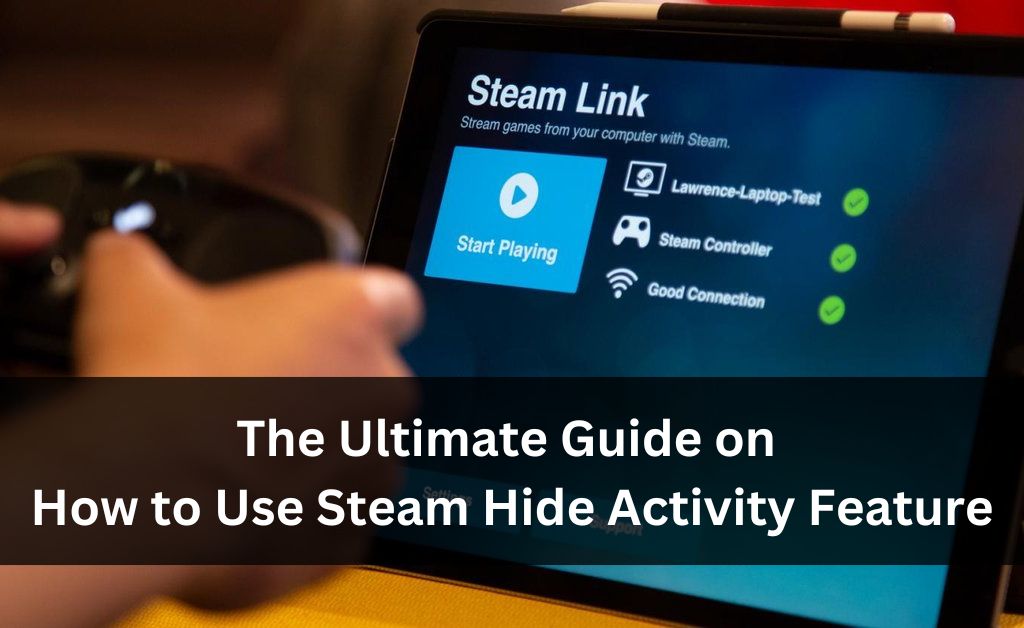
You might know that whenever you start playing a specific game, your friends on Steam can receive notifications about it. However, you can stop that from happening and hide your activity if you prefer. There are various ways to do that, and we shall take a look at some of them.
A lot of users might be unable to figure out how to hide their Steam activity from friends. If you are facing the same problem, this guide should be quite helpful to you. So, keep reading to know how to use the Steam hide activity function on the app.
5 Ways to Hide Your Steam Activity?
As mentioned earlier, you have various methods at your disposal for hiding Steam activity. So, you can simply pick the one that is the most convenient and simple for you.
Here are some simple ways using which you can hide your Steam game activity from your friends:
-
Through the Privacy Settings
You might already know this option if you are a regular user of Steam. After all, it allows you to optimise your privacy as per your requirements. You must surely check out the configurations available in the privacy settings if you have not already.
Open the Steam client and click on your username at the ribbon bar at the top. Then, opt for viewing your profile to proceed with configuring its settings.
Change the Profile Setting to Private
Click on the ‘Edit my profile’ option to start changing the settings on it. Open the Privacy Settings and check the selection next to ‘My Profile’. Then, change it to ‘Private’ if you find it set to ‘Public’.
Copy your profile’s URL once you are done and paste it on any browser. Then, make sure that your profile’s activity and other information have become private.
Change the Game Details Setting to Private
Are you unwilling to hide all of the details of your profile? In that case, you must proceed with this step instead of the previous one. Click on the setting next to ‘Game Details’ if ‘Public’ or ‘Friends Only’ is selected. Then, select the ‘Private’ option and make sure the changes have been saved. Your friends can see all details except the game activity if you implement this step.
-
On the Steam Chat
Your friends can also see your game activity through the Steam Chat feature. So, you might want to hide the activity there as well. In that case, you can do it in a few simple steps.
The Steam hide activity option is not a single feature and works in various ways. In this case, you can hide your game activity by one of the following methods:–
Through the ‘Friends’ Option
Click on the ‘Friends’ option on the ribbon bar at the top to view the privacy options. Then, select either the ‘Invisible’ or the ‘Offline’ option depending on your preference. As you probably know, this will either make you invisible or show you as offline respectively. In either case, your friends would not be able to see your game activity.
Through ‘Friends & Chat’
Use the ‘Friends & Chat’ button at the bottom-right corner and click on the chevron next to ‘Online’. Doing this will drop down the ‘Away’, ‘Offline’, and ‘Invisible’ options. Choosing one of the latter two should help you hide your game activity effectively from your friends.
-
Hide the Game From Your Library
You can use the Steam hide activity function to hide games from the library as well. So, you must consider doing that if required. After all, your friends might find out about the game you are playing through your Steam library. You can hide any of the games you have in a few simple steps.
Launch the Steam client on your computer and navigate to the library section. Then, right-click a specific game and click on its Manage option. You will find the ‘Hide this game’ option there, among other useful options, such as ‘Uninstall’. Use it to remove the game from your library and restart the client to implement the changes.
Once you do this, the game you are playing should be hidden, even to the people with access to your Steam library. This adds an extra layer of privacy to your Steam game activity, which you often need.
-
Make Yourself Appear to be Playing Another Game
You might usually prefer one of the aforementioned Steam hide activity methods for your purpose. However, you also have a few more options available for trying out apart from them.
As many users might already know, you can make it seem that you are in another game. To do that, you must open the game you want to play with the unavailable state enabled.
Change your status to available after launching the game, and then launch another game. Steam will then show you as playing the game you started most recently. In other words, it would seem to your friends that you are playing the game you launched later.
-
Hide Game Activity from Specific Friends
You might not need to hide your Steam game activity from all your friends. In that case, you can simply hide it from a specific group of friends. Moreover, you can also hide the activity from only one friend if you want to.
Open the Friends & Chat section and click on Manage next to a friend’s username to proceed. You will get multiple management options for each friend in your chat section. In this case, you must click on ‘Block All Communication’ to hide game activity from the selected friend. This will show you as offline and your profile as being private to the blocked person.
Conclusion
The aforementioned methods are all the options you have for hiding your Steam game activity. Also, you can apply some of them at the same time as we have seen here. You must try to do that if that is viable in your case. Needless to say, not all of them might be suitable for your situation, and you must choose the most effective one.
