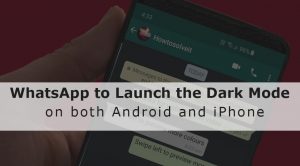
After Google Chrome, Google Apps and Messenger, WhatsApp is also planning to launch the dark mode for both Android and iPhone users. This is exciting news for all who love the concept of white writings on a dark background, unlike its brighter alternative. Not only this, but the new Dark theme will also come with battery saving mode, which is an extra bonus.
This Dark Mode feature is yet to launch but people are already excited by the news. Another great aspect of this feature is that it is supported on both Android and iOS. But WhatsApp officials have reported that they will launch this Dark Mode first for Android users and then for Apple users.
How to Turn ON WhatsApp Dark Mode on Android Phones
Those Android users who have the latest Android Q Beta version will get this WhatsApp Dark Mode feature directly enabled on their smartphones before anyone else. The latest Android Q version or the Android 11 comes with the option where you can turn all the enabled apps into the Dark Mode. To apply this Dark theme, follow the given instructions below-
- Switch On your Android smartphones and go to the Settings menu.
- Now, scroll down to About Phone option in the Settings menu.
- Tap on About Phone and then hit the Build Number seven times.
- Come back to the Settings menu, and tap the Developer Options.
- In the Developer Options, enable the Override force-dark to apply the Dark mode to all the apps.
- Now, open WhatsApp and you will find the Dark Mode applied throughout its User Interface except the chat page.
- To apply this dark theme in the chat pages, go to WhatsApp Settings, then open the Wallpaper and choose any solid color of your choice.
After completing these steps, you can now use WhatsApp on Dark Mode on your Android smartphones.
How to Activate WhatsApp Dark Mode on iOS
Dark Mode feature will be launched for iOS users as well. iPhone users can use two methods to switch to this dark mode theme. One of the methods is quite troublesome for novice users and thus they can use the second method which is simpler and easy to apply. The latest iOS 11 has the Smart Invert feature that can alter the display colors of your iPhone. But like other Android phones, only the User Interface of WhatsApp is turned into a dark theme, not its chat page. Therefore, if have to manually change the background of your chat page. For that just follow these steps-
- Switch On your Android smartphones and go to the Settings menu.
- Now scroll down to the General tab and tap Accessibility.
- Then, tap on Accessibility > Display Accommodations > Invert Colours > Smart Invert
This will activate the Dark Mode in all the installed apps. Now the same as Android smartphones, the chat page will not be darkened by this theme. That you have to manually change the background of your chat page by the same process as mentioned above.
Features of WhatsApp Dark Mode [Android + iOS]
The new theme of WhatsApp will not only have the benefit of a dark background but also has some other WhatsApp features. Let us look at what else this section will offer to us.
Light: It is the original white theme that you have been using for years.
Dark: This is the newest addition which will change the whole WhatsApp background to a darker shade with white texts.
Set by Battery Saver: This feature is already available in Android 9 and lower versions. If you enable this feature it will change the theme of WhatsApp in light mode or dark mode according to the battery saver settings.
System default: If you have installed the latest Android or iPhone system, then WhatsApp will use the theme that is by default present in the system. Therefore, always update your software to enjoy the Dark Mode feature.
Things to Remember before Activating WhatsApp New Theme
- You need to make sure that your phone’s software is always updated otherwise you will not get this Dark Mode feature.
- The latest WhatsApp version always contains bug fixes to improve the latest features and overall performance of the app. Therefore, you must update the app when needed.
- If you have already updated to the most recent version available and you don’t see the feature, please back up your chat history and reinstall WhatsApp if you don’t want to wait for more.
Every time you reinstall WhatsApp, the most updated configurations from the server are downloaded, enabling the feature for you. - If you have reinstalled the app and the feature persists to not be enabled, unfortunately, the only thing that you can do is to wait: the feature will be automatically enabled in the next updates.
