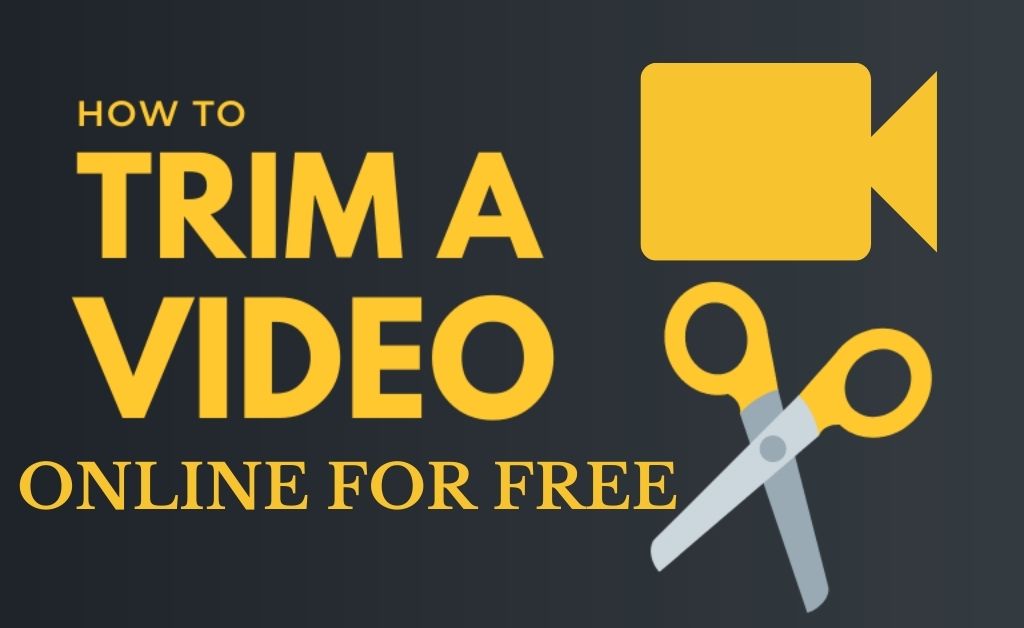
Content creation and upload on various platforms reveal your inner capabilities. Creating interactive videos on a particular topic needs a lot of hard work and patience. Leaving aside the matter of interaction, you have to show your motive via your videos. After the shooting is complete, editing is mandatory. While editing, you might think about how to trim a video?
Trimming is important because you need to eliminate all the unwanted parts or add a section of the video. You need to add transition effects, sounds and others. The trimming process will also come in handy when you are willing to make any Gifs (animations) or short videos.
Various Ways on How to Trim a Video
There are multiple ways by which you can trim a video. You must do the trimming while editing. If you miss out on some sections that must be trimmed, the built-in trimming features of various applications and online websites come in handy. Let’s get to know them one by one.
Gallery
The gallery is the only place on your mobile device where you get access to all the multimedia items. If you want to get the answer to the question on “how to trim a video?”, then you must access the gallery first. Select the video that you want to trim. Tap on the “Edit” icon. Adjust the trimming bar to the desired section, tap on “Save”. This will produce a new copy of the actual video.
Third-Party Applications
Many third-party applications are available. Some of them are available free of cost, while some are paid. With both varieties, you can get the answer to your question “how to trim a video?” Hopefully, you have finished shooting the video. Select a good third-party application and install it in your system. Upload the video to the application and make the necessary changes.
The additional features include increasing the exposure, brightness, clarity of the video and others. You can include background music, trim the entire video (necessary sections), and add animations. When the video is ready, export it by selecting the proper video and audio file format.
YouTube
YouTube has its own built-in video editing features and functions. If you have the question in mind, how to trim a video via YouTube? Then, YouTube Creator Studio is here to help. After uploading a video, if you have accidentally missed out to eliminate any sections, then the built-in video editor will come in handy.
Navigate to the YouTube Creator Studio and access the dashboard. Your uploaded video will appear. Furthermore, you can also access the number of views of the video. Right below the “Dashboard” menu, lies the “Content”. Click on it to open the number of videos you have uploaded. Now, select the particular video that you want to edit. Hover the mouse pointer on the video and click on the “Pen” shaped icon, it indicates the details.
On the left-hand side of the window, a list of new menus will appear, the first one is “Details”, the second one is “Analytics” and the third is “Editor”. Click on “Editor” and you will see the option for trimming the video at the bottom. Crop the desired section that you want to eliminate and save the changes.
Trimming, Cropping and Splitting — What are the Differences?
The concept of video trimming has its parts, they are cropping and splitting. In order to get the correct answer to the question “how to trim a video?” you must understand the differences. The concept of trimming is cutting the entire video from beginning to end. If you want to add or delete segments, then the trimming feature is needed.
Cropping is the process of selecting some parts of a video and either deleting them or adding anything. So, you can well understand that trimming is not cropping and cropping is not trimming.
The concept of splitting is to some extent related to cropping, but different from trimming. Of course, at first, you might have to crop the video. But after that, you need to place those cropped parts in their desired place. This is how the splitting of a video occurs. A video split takes place when you are placing some parts of the video at the beginning to attract viewers.
Note: When you are cropping some parts for video for split, those parts don’t get deleted from the original file. But, another new copy gets created.
Best Video Trimming Applications
For trimming videos, third-party applications play a crucial role. Avidemux, Lightworks, VSDC video editor, iMovie, Free Video Cutter, Freemake Video Converter and more. All these applications are available for Windows, Macintosh and Linux OS platforms.
Before you download and install the video trimming application, make sure you check the file format extension. Furthermore, the professional content creators suggest that you must opt for the paid version to get all the features of the application. Before that, you can test the application by using the demo (free) version of the application.
