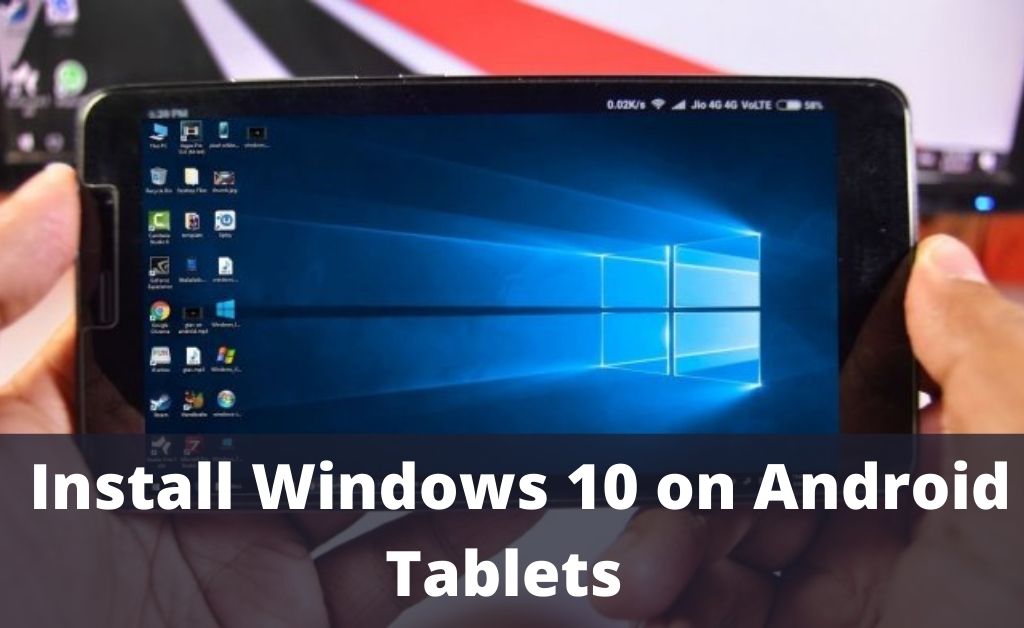
Besides smartphones, tablets are one of the most useful gadgets that are ever built. Android OS powers most tablets that exist. Windows OS powers Microsoft tablets. But, what if you can install Windows 10 on Android tablets? Yes, it is possible, and you can do that with the help of some simple steps.
Before proceeding with the steps, make sure that the Windows 10 OS setup file is 64 bit. In addition to that, your tablet must have more than 2 GB of volatile memory and more than 10 GB of storage space free for installation. When your device matches these criteria, you are all set to install Windows on an Android tablet.
Installation of Windows 10 on Android Tablets
Plugin the tablet into the charger and let it charge for a while. When the power level goes beyond 80%, follow all the step-by-step instructions as they are given below.
Step 1: Get the Change My Software Tool
Plug out the tablet from the charger and connect it to your PC via a USB cable. Download the Change My Software tool and install it. Double-click to open the app and select Android. After that, you can select any language you want. Then, click on the Proceed button to download all the necessary drivers.
Step 2: The Installation
Download and install the Limbo PC emulator from the Google Play Store. The driver download process in the previous step will automatically bring the setup file of Windows 10.
If you want to install the OS separately, then via tablet, download the Windows setup file. As usual, the file will arrive straight to the internal storage Downloads folder. Cut and paste into the Limbo PC folder.
Open the Limbo app and tap on the Load machine. Now, select the internal or expandable storage. Select Windows 10 and tap on Next. As you got all the necessary drivers installed, you will not face any interruptions.
Step 3: Finishing Up
When the installation is over, you must wait a few minutes for the GUI to appear. In case any icons start appearing on the screen, never tap on them to open. Hopefully, you have seen the Microsoft tablets. The same interface will appear on your Android tablet. Exciting, isn’t it?
Facing Issues while Installing Windows 10 on Android tablets?
There is no guarantee that you will get 100% success. Installation errors can take place anytime. In addition to that, when you start using the tablet that now runs on Windows 10, you might face certain complications. During installation, if you face any error, then both Android and Windows 10 can get corrupted. In this type of situation, you have to perform all the steps right from the beginning.
The Limitations
There are some limitations to the process. You must consider this thing. First, if the tablet has an international warranty, installing Windows 10 on Android tablets will nullify the warranty. If you face any hardware issue afterwards, the manufacturer and the authorised service centre will not be responsible for that.
Let’s say you have 15 GB of storage space available. After the installation is complete, Windows 10 might absorb all the space leaving 100 MB to 200 MB free. This is quite frustrating. On the other hand, you might not know if the setup file of Windows 10 has malicious codes in it or not. Then, your tablet might get affected. Some hardware functions also might stop working as Windows and Android functionalities are not the same.
So, What are you going to do?
You want to use Windows 10 on your Android tablet, then the above-mentioned information is important. In this type of situation, you can try the installation of Windows 10 on Android tablets only when the tablet is out of its international warranty.
Further, you must know how to roll back the device when the installation or running of Windows 10 goes wrong. The roll-back process will bring the Android OS back to the previous working condition. Never suggest anyone do this on their Android tablets. The process is not approved by Google or Microsoft.
Furthermore, they aren’t having any type of collaboration. A few tech experts say that this process is harmful to the device. Before starting the entire operation, make sure you check all the practical experiences in different types of websites and forums. If there are positive approaches and successful installations, then go for it.
