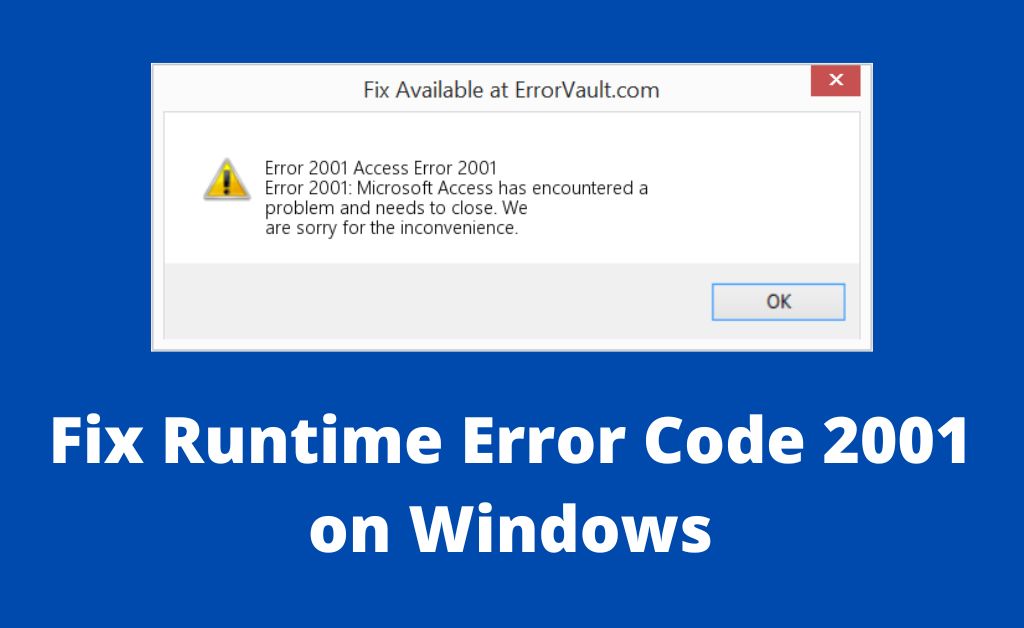
Microsoft and Apple devices often come across common errors. These errors have different numbers depending on the device you are using. And, the same code might indicate two different errors on Microsoft and Apple devices. The error code 2001 is one such issue that might occur on your PC or while using iTunes.
So, what does this error code mean in each case? The upcoming information should help you understand these errors if you do not know about them. Apart from that, we can also suggest effective fixes for them in each case. Read to know what this error means in each case and what to do about it.
How to Fix Error Code 2001 on Windows?
You might come across the 2001 error while running the Microsoft Access database management system. And, this issue might have quite a wide range of causes, including app conflict, hard disk issues, or even graphic driver problems, among others. So, you must take the appropriate steps to fix the error in each case. Here are the steps you can take on Windows devices to resolve it:
Shut Down Conflicting Programs
The runtime error code 2001 is commonly caused due to conflicting apps. So, you must consider this issue as a cause before moving on to other issues. Especially so, if you are running multiple applications on your PC. Open the Task Manager and check the programs you are running.
Do you suspect any of the programs as the cause of the error? If yes, then you must close it right away. You need to close all suspicious programs this way unless you know which of them are responsible. If required, you must close all programs other than Microsoft Access. Check whether the error code persists on your PC.
Update or Reinstall Conflicting Programs
The software conflict you have encountered might have something to do with outdated apps. So, you must ensure that the conflicting apps you have identified are up-to-date. Find an update for them from the app store or from their official website.
Does the error code 2001 persist after you update the apps? Reinstalling them might help you resolve the issue. Especially so, in case those apps are corrupted.
Consider Removing Conflicting Apps
Do you find a redundant app causing software conflict on your PC? You need not proceed with updating or reinstalling it. Instead, you can simply uninstall it from your device. And, that should fix the error as well as free up some space on your PC.
Update or Reinstall the Graphics Driver
Have you considered an outdated or corrupted graphics driver as the cause of the error code 2001? If not, then you must try updating or reinstalling the graphics driver. Especially so, if the aforementioned solutions were ineffective. Open the Device Manager section and right-click the graphics driver in use.
First, you must try updating the driver, but what if you already have its latest version? In that case, you must opt for uninstalling. Then, you must restart your PC, which will install this driver automatically again. Check whether the error persists once you are done.
Look for Viruses on Your PC
Viruses and malware are common causes of the runtime error 2001 on your PC. So, you must check whether that applies in your case. Launch your antivirus app and scan your PC for viruses. Also, make sure to delete any files or programs that seem suspicious.
Are you using the latest version of your antivirus app? If not, then you must consider updating it to make it more effective. And, that should make your device capable of facing the latest cybersecurity threats.
Update Your PC
Have all of the aforementioned proved to be ineffective in your case? You must try updating your PC to fix the runtime error code 2001. Open the Settings and navigate to the System Update section. Look for and download the latest available Windows version on your PC.
Check on the error once you have updated your PC. If the problem persists, you might need to contact a professional for help. Consider reaching out to the Microsoft support team.
How to Fix iTunes Error 2001?
On Apple devices, the 2001 error code shows up when you try to backup your iPhone using iTunes. Like in the case of most errors, this one has various possible causes. But, you can fix it effectively with some simple steps. Proceed with the following essential steps to resolve this issue on Apple devices:
Fix USB Connection Problems
A USB cable plays a crucial role in backing up your iPhone using iTunes. So, you need to ensure a proper USB connection between your iPhone and computer. Make sure it is connected properly at both ends. Re-insert the cable into your iPhone’s and computer’s ports if required. This should fix any errors in the connection, and if nothing else works, you must simply switch to a different cable.
Update iTunes
Are you unable to fix the 2001 error while trying to create a backup with iTunes? Then, it might indicate that the app is outdated. Updating iTunes has resolved this issue effectively for many users. So, you must give that a try as well if fixing the USB connection was ineffective. Check whether you can create the backup after updating iTunes.
Use a Different Backup Method
If both the aforementioned solutions fail, you must consider using a different backup method. And, that includes saving your iPhone data on iCloud or copying it to a hard drive. There are other solutions you can consider for this error as well. However, finding a different backup method should offer you an immediate solution.
What if You Cannot Resolve the Error?
Depending on the device you are using, you must apply the aforementioned solutions to the error. At least one of them should offer an effective solution in most cases. However, if none of them does the trick, you must not delay reaching out to a professional.
