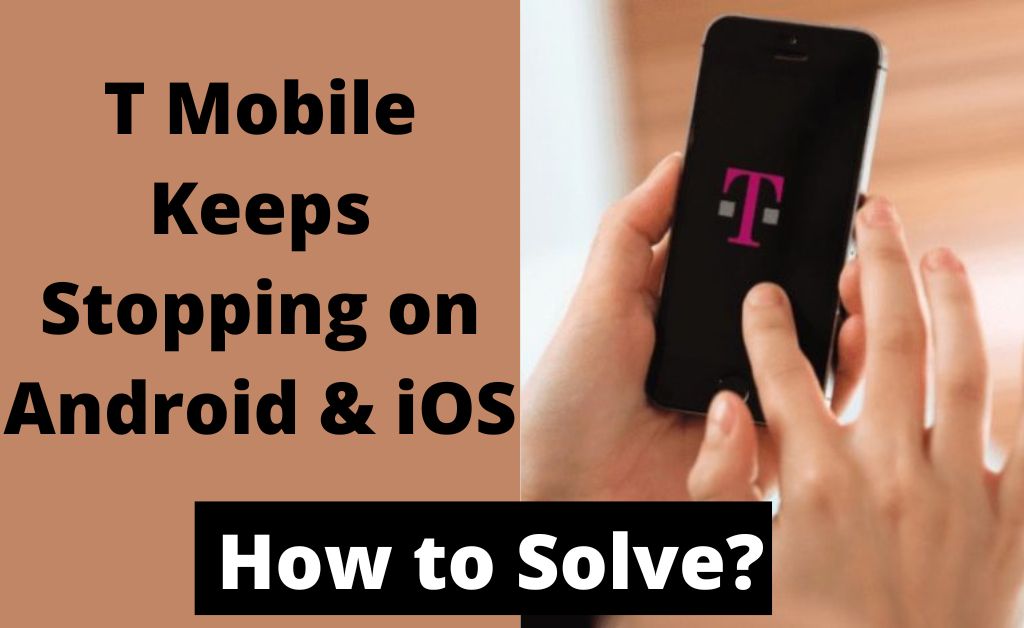
The T-Mobile App is an all-in-one destination to manage your account under the carrier service. You can easily handle your smartphone services by installing the T-Mobile App on your iOS and Android devices. Recently, T-Mobile users have been reporting that T Mobile keeps stopping, which means that the app keeps crashing.
This might raise the question, ‘Isn’t the T-Mobile app compatible with iOS or Android?’. According to its build and compatibility terms, the app can run on Android 6.0, iOS 10, and their later versions. Yet, you can’t install the T-Mobile App on the iPad.
However, excessive junk data on T-Mobile apps, corrupted installation files, outdated app versions, etc., can make the app stop from time to time.
Here’s how to fix the ‘T Mobile App keeps stopping’ issues.
Try Another Device
Perhaps, the T Mobile app keeps stopping on a particular device. The app might show you an error message stating, ‘Unfortunately, T-Mobile has stopped’. According to users, it’s a pretty common error on Android smartphones.
To ensure that nothing is wrong with the application, you should change the device. Try installing the T-Mobile app on an iOS device. If the T Mobile app keeps stopping on iOS devices, you should continue with the following solutions.
Disable the Easy Mode
Android smartphones come with a dedicated mode called Easy Mode. This mode enables users to view selected applications on the home screen of the Android device. This feature makes the access easy to navigate between applications.
Reportedly, the T-Mobile app seems to be not working on Android’s Easy Mode feature. Hence, you might consider turning off the Easy Mode feature on the Android device. Remove the T-Mobile app from your Android’s Easy Mode access, and the issue should be resolved.
Look for Updates
Are you sure that the T-Mobile app is in its latest version? If not, then this might be the possible reason behind the trauma. The T Mobile app keeps stopping due to the absence of the right updates and components. So, update the T-Mobile application on your Android or iOS device.
You can update the application from Google Play Store or the App Store. On the other hand, there’s another dedicated button on the app to update it. Keep following the on-screen instructions to successfully update the T-Mobile app. Check if updating the application resolves the issue.
Update your Device’s System
You might have installed a few new applications on your Android or iOS device, and this might cause turbulence in your system. As a consequence, you might face difficulty with opening the T-Mobile app. And, the T Mobile app keeps stopping or crashing whenever you open it.
The T-Mobile app might be facing conflicts with other applications. You should uninstall the problematic applications that you have recently downloaded. Afterwards, you have to reinstall those applications and check if the ‘T Mobile app keeps stopping’ issue disappears.
Clear Background Data
Users have complained that the T Mobile app keeps stopping due to background data usage. New data or information might find it difficult to reside in when your device is full of background data. Too much background data can kill the ultimate performance of your smartphone. And, the T Mobile app starts crashing when its new data might not operate properly.
Here’s how you can disable the usage of background data on Android devices:
- Tap Settings on your Android device.
- Next, select the SIM card and Mobile Data option.
- Touch the Data Usage option followed by the Mobile Data usage one.
- Find the T-Mobile app and select it.
- Disable its Background Data configuration.
- Go back to the Data Usage option again. Tap on the option that says, ‘Wi-Fi Data Usage’.
- Choose the T Mobile application. Turn off the Background Data for T-Mobile app’s Wi-Fi data stream.
You can do the same on an iPhone using the following steps:
- Explore your iPhone’s Settings.
- Scroll down till you find General and tap on General.
- Select the Background App Refresh option.
- You can turn off the Background Refresh option with a tap on the Off option.
- Or, you can keep it enabled when your iPhone is using Wi-Fi.
Eliminate App Cache of the T-Mobile App
The T-Mobile app gathers useful information in its cache memory so that it can operate smoothly. Additionally, this process speeds up the performance of the app. But, cache storage over a long period of time can cause issues. That’s why you should clean up your cache if the T Mobile app keeps stopping.
Here’s what you need to follow on your Android smartphone:
- Navigate to the following path: Settings> App Management> App List.
- Scroll down to find the T-Mobile app and select it.
- Go to the Storage Usage option. Tap the option that says, ‘Clear Data and Clear Cache’.
If you are facing the same menace on your iPhone, then here’s a way out. Tap on General after exploring Settings on your iPhone. Head towards Storage and locate T Mobile. Tap the T Mobile app and touch the Offload App option.
Restart your Smartphone
If nothing seems to be working, reboot your smartphone. Restarting a device might remove all the unwanted data from the T Mobile app. And, the app will start normally when you restart the device and open the application. A restart really helps with deleting the T-Mobile app data and cache.
If it’s an Android device, press and hold the Power button to bring the Power screen on the device. Tap the Reboot option to give it a quick restart. In case it’s an iPhone, you have to press and hold the Power or Side button.
On the other hand, you need to hold the Side and one of the Volume keys together if your iPhone comes with Face ID. Once the power-off slider appears, slide it to turn off the device. Next, press and hold the Side button to restart it.
Summing up…
If the T Mobile app keeps stopping you can force stop the application. Check if it restores the usual performance of the application. And, these solutions should eradicate the issue away, hopefully. If the issue persists, contact an expert.
