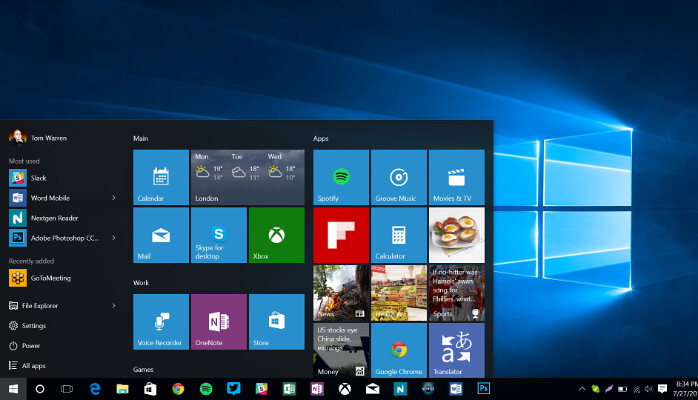
So you bought a new Windows 10 laptop or PC. If it’s not a premium device like the Surface Laptop 2 or other high-end ultrabooks, chances are it’s filled with bloatware right out the box.
Bloatware or crapware is the stuff or programs manufacturers install on top of the operating system. While some of these are actually useful, most of them are an endless barrage of free trials and junk you don’t need.
In this guide, we’ll delve into why you should remove hp bloatware Windows 10, which one should you delete, and how to do exactly that.
Why they’re nasty?
As mentioned above, manufacturers put bloatware on your new laptop, as software companies use them as a form of targeted advertisement. While most of them are benign, they take up space and hoard your computer’s processing power.
Worse, some of these contain malware or adware that, when left unchecked, can accidentally leave you vulnerable to attacks and spying. You don’t want to open your new laptop a week after just to see the critical process died due to a BSOD. A prominent example is Lenovo’s Superfish adware which circumvented web encryption and was ultimately bypassed by hackers – putting their customers at high risk and facing laptop issues.
Four Types of Bloatware:
• Manufacturer’s own Software
• Third-Party Games and Apps
• Trialware
• Some Windows 10 Built-in Programs
How to Remove them?
In the spirit of due diligence, remember to create a System Restore Point before uninstalling anything. In general, there are three major ways to delete manufacturer-installed bloatware:
• Uninstall the apps manually
• Use an anti-crapware program
• Reset and reinstall Windows
You can uninstall apps manually through the Start Menu, the “Apps and Features” tab of the Settings app, and in the Control Panel. Just right-click on the program you want to remove and click uninstall. Depending on their access level, you may be taken to the Uninstall Wizard or be asked to permit as an administrator. Either way, it’s that easy for most of the bloatware.
Don’t go on an uninstall spree, however, as some of these programs provide vital functions to your computer’s performance. A guide on how to remove hp bloatware windows 10 warns about deleting certain programs that lead to a compromised computer. Removing these programs can “worsen performance speeds” and even cause processing problems. To take the guessing game out of uninstalling, programs like Decrapifier and Should I Remove It provide insights and recommendations to help you decide and remove them en masse.
Lastly, the Verge reports that Microsoft has recently announced that it has beefed up it’s Reset This PC’ option with an anti-bloatware feature called Fresh Start. This integration lets you reinstall Windows without downloading the whole operating system. Just make sure you deactivate the “Restore preinstalled apps?” option within the reset process.
A Step Further
Removing those free trials and software advertisement are a no-brainer, but there are other programs, which you might miss. In fact, it’s not just the manufacturers that put in this crapware, but Microsoft has also increasingly sneaked in numerous potentially unwanted programs into its operating systems. Some programs that come with Windows are also either discontinued or pose critical vulnerabilities, like QuickTime and CCleaner. For built-in apps, you can use the Windows program called Powershell accessible at the Win+X menu. From here, you can use a scripting language to manually remove these apps built into the OS.
If you don’t want to remove programs entirely, you can always disable their startup or revoke their access. Remember, however, that Windows 10 reinstall some of these from updates, so make sure to check back on your programs from time to time.
