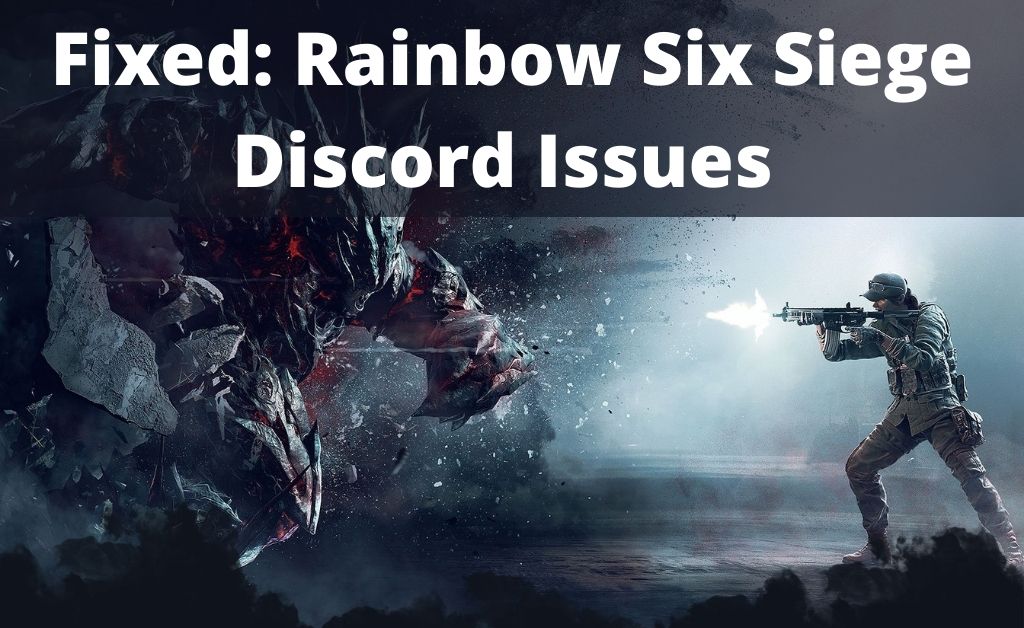
Discord can enhance your gaming experience by adding voice chat and instant messaging to it. It allows you to stay in touch with your friends during online gaming sessions.
Moreover, it is also often a viable alternative for in-game voice and text chats. But, many users have reported various issues with Discord while playing Rainbow Six Siege.
So, you are not alone if Discord keeps disconnecting while playing R6S or its voice chat stops working. Regardless, you might want to start finding a solution immediately. In that case, keep reading for simple yet effective fixes for Rainbow Six Siege Discord issues.
9 Steps to Resolve Rainbow Six Siege Discord Issues
You can try some basic troubleshooting steps to fix the issues with Discord. But, they might not always do the trick. So, you might also need to try out some more advanced solutions.
Applying the following fixes can help you effectively solve Rainbow Six Siege Discord issues:
-
Restart Your Computer
Discord might often face issues simply due to a temporary error in the process. And, rebooting your device in such cases can offer a solution. This will cool down your device and refresh the processes running on it.
Do you keep facing Rainbow Six Siege Discord issues after the restart? Then, you must find and fix issues with the internet connection.
-
Fix Your Internet Connection
The repeated disconnecting of Discord might indicate a slow or unstable internet connection. So, reconnect to the network and see whether that does the trick. Are you using a wireless connection with your router? Then, an ethernet connection can usually offer a more stable connection.
There might also be a problem with your router or modem. So, you must check on them and call a technician, if required. In many cases, you might have to replace your router to get a long-term solution.
-
Disable Your Antivirus and Firewall
The firewall and antivirus might cause issues with various apps on your computer. So, you must consider them as the culprits behind Rainbow Six Siege Discord issues. Open the antivirus app on your computer and disable it for a while. Then, do the same with the firewall feature and check the problem.
Does disabling the antivirus and firewall fix the issue? If yes, then you might have to disable it every time you use Discord while playing R6S.
-
Check Discord Server Status
Like all applications out there, Discord has to undergo maintenance once in a while. After all, that is an important requirement to maintain the app’s performance. You would be unable to use the app or any of its features during the maintenance period. So, check whether that is the cause of the Rainbow Six Siege Discord issues.
Ask your friends whether they can access the Discord server on their devices. If they cannot, it probably means the server is undergoing maintenance. You can simply change to another server in such cases. But, what if you cannot access the server of another region either? In that case, you need to wait until the maintenance is over.
-
Close Background Programs
Running too many applications increases CPU resource usage on your computer. And, the Rainbow Six Siege Discord issues might have something to do with that. So, open the Start menu and go to the Task Manager using the search bar. Then, check the background processes running there and close as many of them as possible.
Try to use Discord while playing R6S again once you are done. This simple method can often provide an effective solution in many cases.
-
Disable Your VPN
Are you connected to Discord on a VPN network? Then, that explains the Rainbow Six Siege Discord issues in your case. In case you did not know, Discord does not allow the use of VPNs. The app will disconnect from any VPN networks or proxy servers it detects.
So, disable the VPN on your device and use Discord with Rainbow Six Siege again. Have you set up a VPN server on your router? Then, you must switch to a regular one for a solution.
-
Set a High Priority for Discord
By giving a high priority to the app, you can make your PC distribute resources in favour of Discord. And that might fix the Rainbow Six Siege Discord issues in many cases. Open the Task Manager on your PC and open the Details tab there. Right-click on Discord and opt for setting a priority.
You can assign a wide range of priorities to the app, from Low to real-time. But, giving it a High priority should be enough to fix the issue in this case. So, select this option and try to run Discord along with R6S again.
-
Disable the Overlay Feature
Are you using the Discord in-game overlay? If yes, then that might cause the app to disconnect repeatedly due to high CPU usage. Disabling the overlay might fix the Rainbow Six Siege Discord issues effectively in your case. So, launch the app and open its Settings menu to do that.
Click on the Overlay option given under App Settings and toggle off the in-game overlay. Then, launch Rainbow Six Siege on your device and disallow it from using the overlay feature. Discord should start working properly once you start using it separately.
-
Reinstall Discord
Do you keep facing issues with Discord on your device? Then, you must simply reinstall the app to get rid of its corrupt files. Uninstall Discord from your device and then download it again from the store. Go through the installation process all over again and then launch it once you are done.
Avoid Further Discord Issues
Discord issues might also sometimes occur due to outdated network drivers. So you must keep all of them up-to-date to prevent further issues with the app. Apart from that, you must ensure a good internet connection before launching Discord. Running both Discord and Rainbow Six Siege as administrator might also help you avoid the aforementioned problem.
