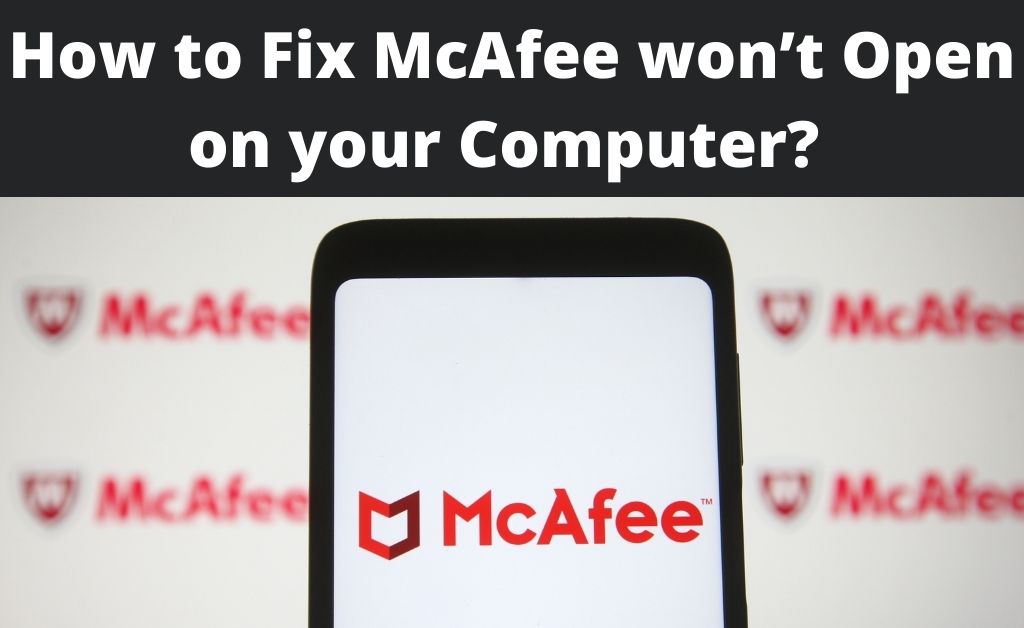
Security applications are designed to protect your computer from different types of viruses. McAfee is one of the well-known security applications that come along with your computer. Regular updates to its virus definitions will help to keep your computer safe. What if McAfee won’t open on your PC? There is a high chance that your computer is not protected for now.
The effect of a powerful malware or virus can lead to the issue. Slowly and steadily, your computer will get affected too. On the other hand, the McAfee system files can get corrupted. Lastly, problems in the built-in security centre can also prevent McAfee from opening properly. Before proceeding towards the solutions, get to know a few common reasons.
Why are you facing McAfee won’t Open?
These are the reasons why you are unable to open the security application.
- The real-time protection of McAfee is disabled automatically.
- Malicious files affect the system as well as the security application.
- During the system OS update, a few McAfee system files got deleted
- If you are using the McAfee free/demo/trial version.
Hopefully, you got a brief idea about the common issues. So, it will be easier to get along with the solutions when McAfee won’t open.
Easy to Implement Solutions to Fix McAfee won’t Open
Restart your system and check whether the security application is opening properly or not. If not, clear all the residual files from your computer and try once again. These are some of the basic steps that you need to do.
Solution 1: Run the Safe Mode
Your personal computer has two modes on which the system software runs – Normal mode and Safe mode. Let’s say you have accidentally installed more than one security application. As usual, the system will stop working. In this type of scenario, the Safe Mode will come in handy. Force shutdown your computer. After that, press the Power button. A list of options will appear; select Safe Mode and try to run the McAfee application.
Solution 2: Fix with SFC Scannow
When McAfee won’t open, the SFC Scannow will surely work. To initiate the scan, you need to open the Command Prompt. Type SFC/SCANNOW and press Enter. The scanning process will take a few minutes. After that, close the Command Prompt and reboot your computer. Hopefully, now you will be able to open McAfee.
Solution 3: Remove other Applications
Maybe you have installed any anti-malware or anti-spyware, along with McAfee. These are the third-party applications that can damage the working procedure of McAfee. Navigate to My Computer for Windows XP, Vista and 7.
For Windows 8, 8.1, 10 and 11, it’s This PC. You will find the shortcut where the list of installed applications is present. Click to uninstall the third-party applications.
Solution 4: Restore the Security Service Centre
The built-in security service centre regulates and manipulates the security protocols on the installed system software. Due to obvious reasons, the dedicated centre can get corrupted. Thus, McAfee won’t open.
So, you need to format and then restore the Security Service Centre. Open the Run dialog box and type “services. msc”. Right-click and select Reset. The restore will only take place when you restart your computer.
How to deal with the Installation Issues?
You have solved the issue with one of the above methods. On the other hand, you had to uninstall the security application. What if the security application fails to install on your system? First, try to download a new executable file from the McAfee website.
If the security application still doesn’t get installed, alter the DNS in the Network settings. After that, check the wireless connection. Lastly, clear the DNS cache files. If all of these steps are ineffective, turn on the Safe Mode on your system and try the installation process.
Resolve the Scanning Feature of McAfee won’t Open
If the Scanning feature doesn’t work, you will not be able to detect any malicious files from the system and external storage. So, run the security application and navigate to the General Settings and Alerts. Activate the Access Protection and tick mark on the check box. Apply the changes and reboot your system.
Do You Update McAfee at Regular Intervals?
Due to specific reasons, it seems that you have not updated the application for quite some time. Thus, McAfee won’t open, and that’s very obvious. After fixing the issue via one of the above-mentioned methods, always try to update the virus definitions thrice a week.
