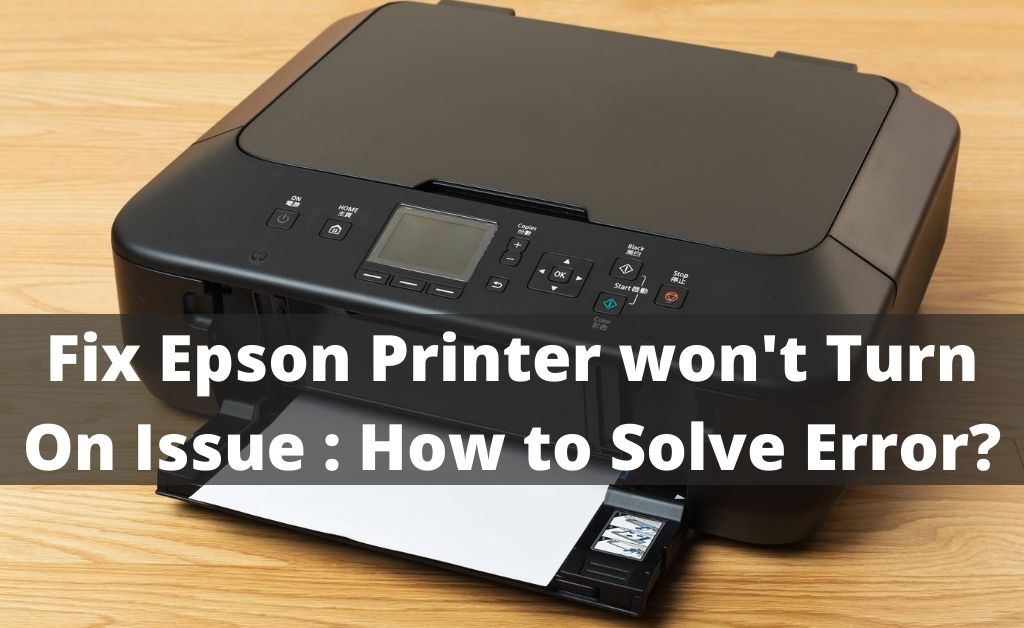
Epson produces some of the best black and white and color printers for personal and commercial purposes. No matter how good or best the Epson printers are, they are not free from issues. One of the most common problems is that the Epson printer won’t turn on. You don’t have to panic because this happens more or less to every printer. So, let’s have to look at the causes.
The most notable reasons are paper jamming, incorrect I/F card installation, improper installation of the ink tanks, too much debris on the printing head and nozzle. All of these can be the possible reasons behind the issue. So, you need to deal with them to bring the printer back to its normal working condition.
How to Fix an Epson Printer won’t Turn On?
Here are some of the best solutions/methods that will help you to fix the issue. These solutions will also come in handy when your printer accidentally turns on but also turns off after a few seconds. So, let’s start.
Solution 1: Force Restart the Printer
First, plug out the power cable. Keep the printer idle for a few minutes. After that, connect the power cord to the electrical socket board. Press and hold the power button for 8 to 10 seconds. The power light indicator will flash. After that, it will start blinking. Release the button, and the printer will start normally. If the light keeps on flashing, you have to wait until the printer finishes initialization. The printer will hopefully turn on.
Solution 2: Check for any Physical Damage
Observe the entire device physically. Check whether there are any signs of damage. If there is, then change the place of the printer. It seems that you might not be the expert in dealing with the hardware. So, leave the rest of the matter for the professionals.
Solution 3: Replace the Power Cable
If the power cable is faulty, the Epson printer won’t turn on. So, check the power cable thoroughly. If you witness any wear and tear, replace the power cable as soon as possible. If the wires inside the cable are somehow broken, you must not use the power cable again. Show it to the experts and replace the cable with a new one.
Solution 4: Remove the Jammed Paper
It seems that the paper has been jammed inside the printer. You may not have noticed it. When the Epson printer won’t turn on, it might be due to the jammed paper still being inside the printer. So, you have to take it out. Open the front panel of the printer. All the rollers are present in their respective places. In between them, you will find the jammed paper. Slowly and gently, pull it out.
Solution 5: Update the Printer Drivers
The outdated drivers of the printer must be replaced with the new drivers. The Epson printer won’t turn on until and unless you do so. Navigate to your system. Make sure that all the cables and wires are connected to the system. Open the Device Manager and click on the Epson printer adapter. Right-click on the adapter and click on update drivers. This will take some time. After that, restart the printer to implement the changes.
Solution 6: Replace the Faulty Rollers
Due to the long usage of the printer, the roller slowly loses its functioning capability. The Epson printer won’t turn on in such a situation, and you need to replace the rollers. So, the solution to this problem is simple. Hire Epson printer repair experts.
Solution 7: Improper Fitting of the Ink Tanks
It seems that you have recently replaced the empty ink tanks with a new one. Still, the Epson printer won’t turn on. Why? It is due to the improper fitting of the tanks. So, you have to re-open the tanks once again. Check for any type of debris. Fit the ink tanks once again to their respective places and close the cover.
Remove the chances of facing “Epson Printer won’t turn On” Situation
Hopefully, you have fixed the issue with the help of the solutions mentioned earlier. Now, you have to be careful so that the issue must not occur again. So, use good quality A4 size papers. In addition to that, always keep the paper tray filled up. Use genuine Epson ink for good-quality printing. Lastly, always upgrade the drivers and firmware at regular intervals.
