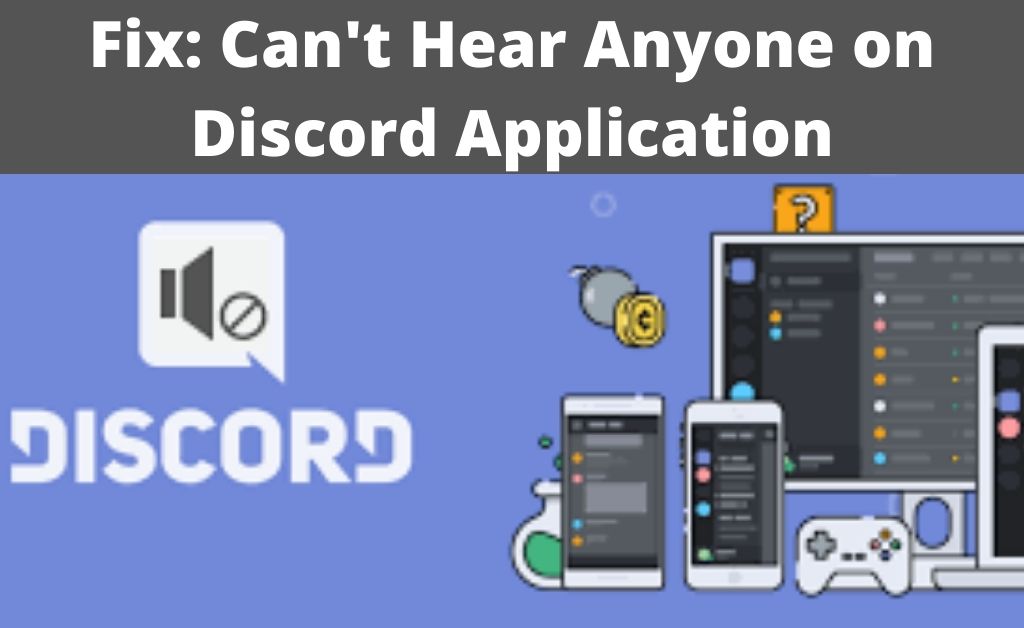
Several Discord users are reportedly facing the sound issue with the application, where anyone can’t hear people in Discord. The issue is taking place in a full-duplex way. It means that Discord can’t hear anything. In addition to that, you can’t hear anyone on Discord.
It seems that the issue is a bit more complicated than usual. Neither the application nor you are able to hear anything. So, there might be an issue with the system sound as well as the headphones that you are using. In order to hear and talk with the people on Discord, you must resolve the issue as soon as possible.
A Few Preliminary Things to Do
Before you begin the resolving procedures, first check the situation of the graphics driver. Make sure that it has the latest version. After that, check the condition of the headphones or headset. Verify the microphone. If all goes well, then you have to turn your attention towards the Discord application.
The Best Possible Solutions
Plug out the headphones or headsets. Increase the volume level to moderate and plugin, once again. If you have speakers or home theatres, then just adjust the volume to 60%. Then, follow the points below:
1. Taking care of the Legacy Audio
The new version of Discord’s legacy audio system creates issues. It may happen because of bugs. That is why you can’t hear anyone on Discord. Launch Discord and navigate to the “Voice and Video” option. Scroll down and find the “Audio Subsystem” section. Now, you have to choose “Legacy” when the Discord prompt. When the Settings window pops up, make the necessary changes as per the instructions.
2. Making Changes in the Default Communication Device
Here is a particular concept that you must know. When you plug in a headphone or a headset, the audio will flow through it. Once you have opened it, the pre-installed speaker takes its place. This is called the default communication device in the main audio channel. Let’s say, you have plugged in a headphone or a headset, but still, anyone can’t hear people in Discord. This means that there are issues regarding the communication device in the system.
Click on the volume status bar to open the sound settings. Choose the “Sound Control Panel” option which will show the list of playback devices. If the headphone or headset is connected, select “Headphones”. Other than that, select “Speakers” and click on “Set as default”. Apply and click OK to save the changes. Hopefully, now you will be able to hear everything on Discord.
3. Choose a Correct Audio Input Device for Discord
When anyone can’t hear people on Discord, you can check the system audio. If there are no issues, then hover over to the Discord audio settings. As usual, the “Voice and Video” will take you to the main audio settings. Hopefully, a headphone or a headset is already connected to the computer. Select the icon as it is the correct audio output device, from the drop-down menu. Now, close the “Voice and Video” window.
4. Eliminate Temporary Issues and Bugs
Temporary application data congestion and bugs can lead to situations where you can’t hear anyone on Discord. In such cases, a little tweak can resolve the issue within seconds. Close the application. Refresh the Windows Explorer. Re-launch Discord and surely, you will be able to hear everything.
5. Disable Other Audio Enhancers
It seems that you love to play offline games, watch movies with a better equalizer and sound clarity. Not all computers have the audio infrastructure of Dolby Atmos audio. So, it seems that you are having a sound enhancer application. Of course, it is a third-party application and can pose barriers to the audio output of Discord. As a result, you and Discord can’t hear anything. If the sound enhancer is running in the background, then close it with the help of the Task Manager. Now check, whether you can properly hear audio from Discord or not.
What if your System Audio Drivers are Corrupted?
If the system audio drivers are not functioning properly, it means that they are somehow corrupted. And, that is why you can’t hear anyone on Discord. There is no time to find out the reasons as you need to fix the situation at the earliest. Visit the computer manufacturer website and download all the necessary audio drivers. If necessary, the installation process will prompt and ask for a restart. Allow it and complete the operation.
Finally…
It seems that you are done with the process and can smoothly communicate with all the people on Discord. From next time, always keep in mind that you have to update the audio drivers on a regular basis. If possible, try to update all the drivers to eliminate computer issues.
