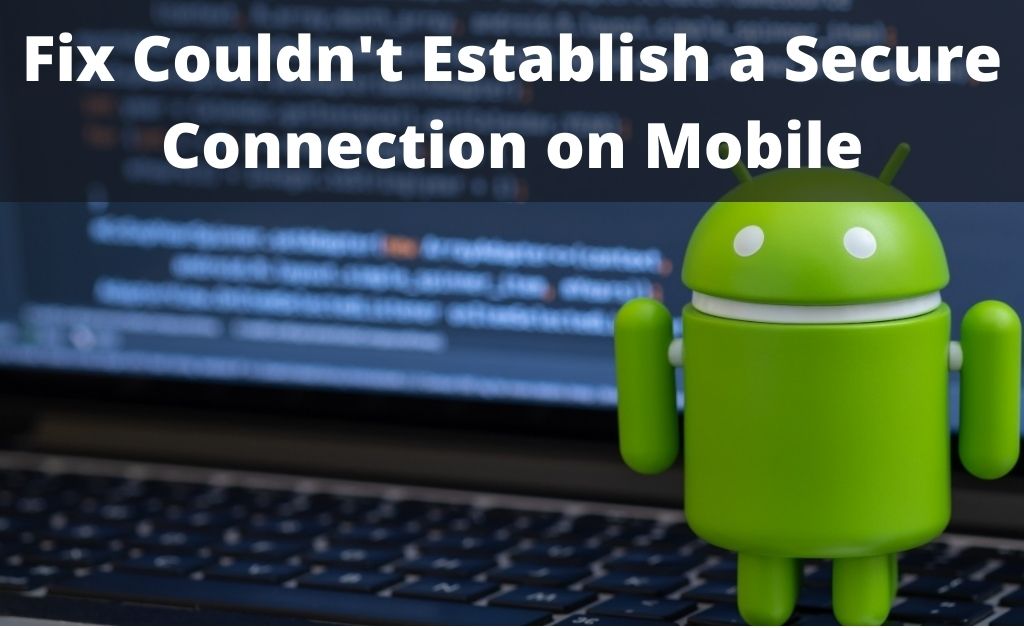
You can establish the network connection on your mobile in two different ways – WiFi and cellular data. Let’s say you have turned on either WiFi or cellular data. After that, you tried to access a website and received the message “Couldn’t establish a secure connection”. Then, there are obvious causes behind it.
The website might not be working, data usage over, cache files, improper proxy settings and many more can be responsible for the issue. So, in order to restore the network connection, you need to resolve the issue.
The Best Possible Solutions
Before hovering to the solutions, make sure that your mobile device’s OS is up to date. On the other hand, if any patches or security files are pending that need to be installed, do it at once.
Method 1: Check the Website
If the website is not working properly, then you might get the “Couldn’t establish a secure connection” message. So, you need to test the internet connection. Try opening another website. If the other website opens, then your internet connection is intact.
Method 2: Choose Another Network
It seems that you are accessing the internet either via WiFi or cellular data. Let’s say it is WiFi, and you are witnessing the “Couldn’t establish a secure connection” message. Turn off the WiFi and turn on the cellular data. Now, check the particular website that you are trying to open. If this thing works, then there must be an issue with the WiFi connection, and you need to deal with it.
Method 3: Fix the Issues with the Browser
The web browser that you are using can cause network congestion. This might result in several types of errors. “Couldn’t establish a secure connection” message is one of them. So, navigate to the Settings. Tap on Apps and find the web browser. Once again, tap on it to open all the details. Scroll down, and you will find the option of force start. Tap on it, and the browser will close forcefully. Once again, open the browser and try to access any website. Hopefully, the issue will not take place.
Method 4: Restart your Mobile Device
Software congestions can affect the data upload and download. Thus, the “Couldn’t establish a secure connection” issue can take place. So, press and hold the Power button. A couple of options will appear on the screen – Power Off, Restart, Airplane Mode and others. Tap on Restart, wait for the boot and application time to complete.
Method 5: Eliminate Cache and Residual Files
Every application that you run on your smartphone, tablet and PC returns a value. The basic concept of object-oriented and procedure-oriented programming. The value that is returned is a file with an extension that supports the execution of the app. Once the execution is over, it remains in the internal storage of your smartphones and tablets as cache files.
Now, you can download any third-party application to remove those cache files. Furthermore, if the built-in optimization feature is present on your mobile device, run a scan and delete them. Hopefully, you will not witness the “Couldn’t establish a secure connection” again while opening a website.
Method 6: Keep your Browser Updated
The dedicated browser can be outdated if you haven’t downloaded the latest version. Most probably, for this reason, the browser is unable to establish a secure connection. Navigate to the Google Play Store. Type the name of the browser that you use in the search bar. If you see the “Update” button, then tap on it.
If not, close the Play Store. Visit any third-party website, get the latest version of the browser’s apk file and install it. The new version will overwrite the previous version.
Method 7: Check the Network and Proxy Settings
Improper network and proxy settings can lead to the “Couldn’t establish a secure connection” error. So, navigate to the Settings and tap on Connection. Check whether the Proxy is set to auto or not. After that, tap on WiFi and check the connection. Once again, tap on Mobile Networks and select the Network Mode to Automatic.
What if there are Issues with the Router?
Check whether all the notification lamps of the router are blinking properly or not. After that, open the network management page of the router and check all the network credentials. If necessary, make some changes. You can also reset the router and reconfigure it once again to resolve the issue.
