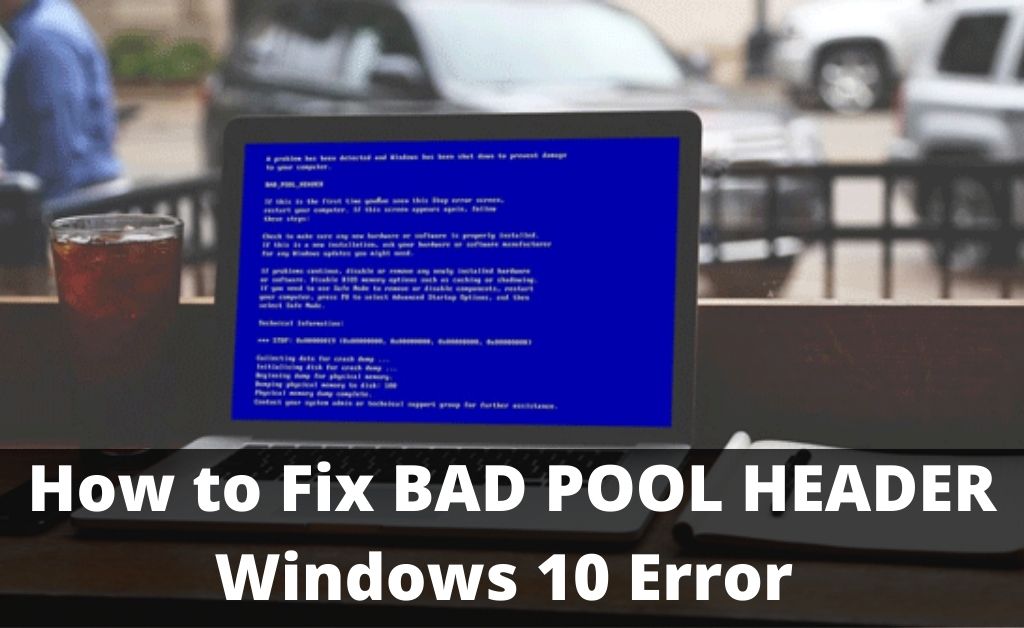
Among many other issues faced by Windows users, Bad Pool Header error is one of the most frequent errors. A bad pool header error occurs on a Windows operating system on the Blue Screen of Death (BSOD).
This error generally occurs when the Windows operating system encountered a critical problem. But generally, it can be solved by just rebooting your computer system, but sometimes the error stays for a longer period of time and it won’t go easily and keep coming back again and again.
Now, this becomes really irritating to get interrupted too many times. That is why in this article I will tell you how to fix this Bad Pool Header Windows 10 Error.
But first, let me give you a brief introduction of what a Bad Pool Header error is and what are the causes of it. So just hang on to the end of this article and you will find the solution to your problem.
Bad Pool Header Windows 10 – Know the Concept
As I have mentioned before a Bad Pool Header error occurs when your windows operating system runs into some serious problems. And when this error occurs the screen shows a blue color display which is known as Blue Screen of Death or BSOD.
The windows operating system generates a minidump file whenever this BSOD error occurs. Now, this file contains some specific information about the occurred error.
A Bad Pool Header WIndows 10 problem is mainly related to Windows memory allocation. But not only that the error can happen due to many other reasons such as problems related to the functionality of the RAM, problems with device drivers, but disk also write issues and many more.
To fix the Bad Pool Header error you might need to run the memory diagnostic tool and also have to disable the Fast Startup feature. You might also need to update some drivers and temporarily disable any installed third-party anti-virus software.
How to Fix Bad Pool Header Windows 10 Error?
Now that you have gained some basic knowledge about what a bad pool header error is and what are the reasons behind the occurrence of this error, so now let’s see some solutions to this error.
In this section, I will be mentioning some points by which you can find a solution to this major problem of the Windows operating system.
Unplug all your External Devices
The first and most basic fix that needs to be carried out for this error is by disconnecting all the external devices connected to your computer system. Like if any USB hubs, pen drives, flash drives, external hard drives, and webcams are connected to your computer then it should be removed right away.
Then after removing all the external devices check whether the problem is solved or not.
Undo all the Recent Changes
This is also an effective step. Undo all the changes that you have recently done on your Windows operating system like:
- Remove all newly installed hardware and software.
- Revert all the recently made system changes.
- Uninstall all the recently downloaded updates of Windows.
Basically, undo all the new changes that you have recently made to your Windows operating system.
Disable any kind of Third-party Antivirus Software
Sometimes it is observed that the problem of Bad Pool Header Window 10 error is often caused because of the malfunction of some pre-installed third-party antivirus software.
This generally happens because in some cases your non-Microsoft security protection might not be compatible with your Windows operating system.
That is why it is always recommended to use the windows defender as your primary security solution.
Make use of the Windows Update
Sometimes the Bad Pool Header error persists for a longer period of time and does not go away easily. This might happen due to many pending updates to your Windows operating system.
So from next time whenever you face this error you should first pay a visit to the “Update and Security” section in your system settings. There you might find some pending system updates.
If you find some then just quickly update your Windows operating system to avoid this error.
Keep your Drivers Updated
Out-of-date drivers are never good for your system. Due to that, you can face many more issues than just Bad Pool Header error. That is why it is always recommended to always keep your drivers up to date.
Here’s how you can update your system drivers.
1. Utilize Device Manager
An operating system is a very useful thing. In an operating system, there is an option called device manager. Now this device manager has the ability to fix your driver issues.
So if you are going to update your drivers by using a device manager then just follow the below points.
- By pressing Win+X, the device manager window will open on your screen
- In that window, you will see a list of drivers that are installed on your computer. From that list choose the driver you want to update and right-click on the select driver
- Select the updated driver option to update that driver.
2. Update your drivers manually
There is always an option for every work your way. That means you can update your outdated drivers all by yourself. To do that you need to look for the outdated driver in your computer system and search for an updated version on the internet.
3. Use a tool
You can always go for this option if you don’t have the time to update your drivers one by one manually. There are several software and applications available on the internet that can help you with this process.
Check your Disk
Still, getting the Bad Pool Header error on your operating system?
Well, don’t lose hope so fast. There is still a list of solutions which you can opt for to fix this error.
Checking your disk and disk driver can also help you to avoid this problem. So let us see how to check the disk on your computer.
- Press the Windows key and the S key all together
- Type cmd and run your system Command Prompt as an administrator.
- In that Command Prompt type “chkdsk.exe/f/r” (without quotes)
- Press “enter” and then type Y
- Save all your ongoing work and close all your application
- Restart your system
During the rebooting process, the above-written command will check for any disk error and if it finds any then it will repair those errors.
Diagnose your System RAM
A Bad Pool Header error might occur due to the malfucntionality of system RAM. So if you are facing this issue again and again then you should give your RAM a quick check.
To check whether there is any problem with your RAM or not, follow the below steps to stop this creepy error from coming back.
- Pressing the Windows Logo Button and the R key together will open a command line dialogue box.
- In that dialogue box type “mdsched.exe (without quotes) and press “Enter”.
- Now reboot your system to conduct a check run on your RAM.
- After rebooting is complete right click on the Start button and select Event Viewer.
- In that window search for Windows Logs->System->Find
- In that Find box type “MemoryDiagonostic” (without quotes) then press the next button.
After this whole process, you will see all the memory diagnostic results.
Perform a Clean Boot
Performing a total clean boot can help you with this Bad Pool Header error. So let us try this process or you can go with the factory reset windows 10 process too.
To perform a clean boot on your operating system follow the steps below.
- Pressing the Windows logo key and S key altogether will open up a search box
- In that search box type “msconfig” (without quotes) and press enter
- Now in that opened window go to General then select Selective Startup and then Clear the Load startup items box
- After this go to the Service Tab and on that page disable all the items in the Hide all Microsoft Service box
- Save all the changes that you have made and press “OK”
- Reboot your computer
- Now check whether the Bad Pool Header error is showing or not. If not then now you know what was causing this problem in the first place.
Clean your Windows Registry
Sometimes a Bad Pool Header error means that your system registry is corrupted and needs fixing. But if you are going to opt for this solution to fix your Bad Pool Header error then let me tell you one thing in the beginning that is editing is a procedure that should be only carried out by a professional.
The reason is if you are not a computer professional then you might end up making the error much worse by damaging your computer.
That is it is also recommended that you always use reliable and special software to clean your windows registry.
So if everything winds up and if you are a computer professional then you should definitely go for this step to permanently remove the Bad Pool Header error from your operating system.
So Finally
All I can say is that the problem you are facing on your system is that the Bad Pool Header error is a very common and famous issue of the Windows operating system.
So next time you face this error just choose the best option from the above solution list and you will be good to go.
