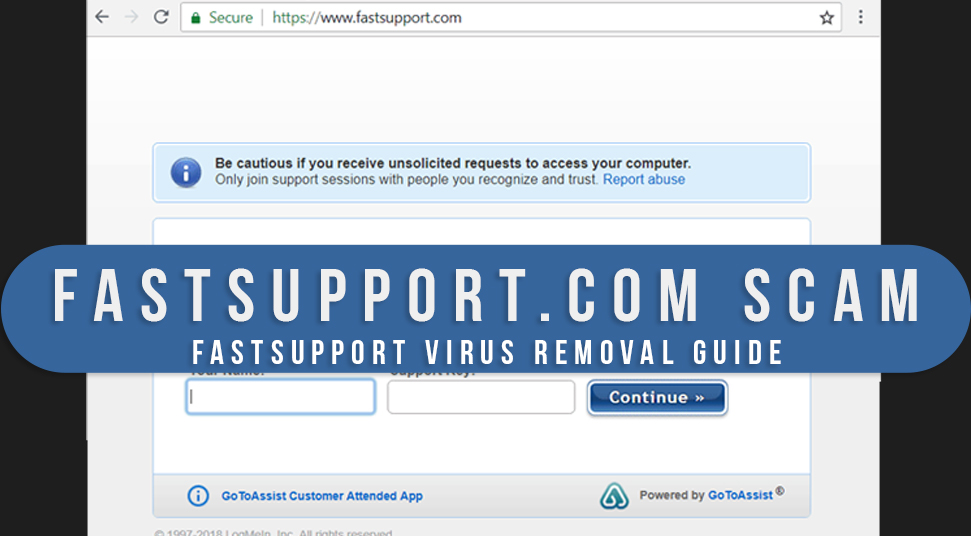
If you’ve come across fastsupport.com website software then you know that it gives you remote PC access. But the problem is, that many illegal things happen when you try to use it. Cybercriminals especially take advantage of this situation and put you at risk. So, it is essential to know some details on the fast support scam.com website and how you can ensure safety to the system!
FastSupport: What is it?
With the world growing in the technological field, scamming has become a common thing. There are many scammers out there on the internet to steal your data and put them to illegal use.
fastsupport.com is one example of a software service that may be illegally used by cybercriminals. The software is built to let developers or technicians access another system to resolve any issue. The software that is provided with the service is named “GoToAssist.exe”.
Unfortunately, the software can go into the wrong hands even though its purpose is genuine.
Recommended Post: Filerepmalware
How do Scammers Misuse It?
The first thing a scammer needs to do is generate a stable connection with the user. Now you may ask how do they establish the www.fastsupport.com establish support connection? Well, if you face any technical issue and end up searching for tech support on google search, then you’d probably come across the FastSupport website. This website www.fastsupport.com scam is pushed so that it ranks in the top few sites upon searches on Google search engine.
As a result, you’ll get a website that seems favorable to your ideal situation. This is one way to get you to enter the website. Another way intruders apply, is to spam users with non-stop ad pop-ups on the screen. Any mistaken click on it would lead you to the website and thus, the connection generates.
It is crucially important to keep in mind that these sessions are in no way genuine. After giving access to the intruders, you may be asked to pay the amount for fixing any issue. And not just that, your system will be infected with trojans, key loggers and much more.
FastSupport.com: How to Get Rid of it?
If you think the system is in danger, you can try removing the virus out in the following contest. But before, that, there are two things that you should consider doing:
The first thing to do is boot in Safe Mode and the second thing is to unhide any file or folder so that you can remove them easily if they happen to be malware. Now, let’s begin:
1. Task Manager
Using the Ctrl, Esc and Shift key, launch the “Task Manager”. Now, go to the option called “Processes”. Now you need to check if there is any program that looks suspicious to you. Check if the file is using a high amount of CPU or RAM.
When you get the file, right-click on it and then select the option called Open File Location”. Now remove everything that is in the location of the file. Then click on the option called “End Process”.
2. Turn off Startup Programs
First, open the “Run” box with the help of Windows” and “R” key”. Then type “msconfig” in the blank field of the “Run” box. After that hit the “Enter” key.
Now, in the following box, click on the option called “Startup” tab. Check if there is an activity that looks suspicious to you. Or check if there is any activity that goes by the name “FastSupport”. Once you find them. Right-click on the files and choose the option called “Disable”.
3. Uninstall the Program
Now, you need to uninstall the program. From that, first, go to the “Start” section. Then, type “Control Panel” in the search bar. Click on the result. Once you’re in Control Panel, click on the option called “Uninstall a program”. Now, to get a better look at what has been installed, sort the entries of installation by date. Then, right-click on programs that look suspicious to you or the ones you don’t remember installing on your own or that go with the name “FastSupport.
Then remove them by clicking on the “uninstall” option. Once these programs have been uninstalled successfully, restart the system and process to the next step.
4. Check out for Suspicious IP Addresses
At first, go to the “Start” menu and then type the following command in the search bar:
“notepad%windir%/system32/Drivers/etc/hosts”.
Once you’re in notepad, check if you see any suspicious IP address or not. If there are, then you’d have to contact a trusted software tech support to resolve it.
Also Recommend: Best Driver Update Software
5. Clean the Web Browser
The web browser is the main source of where the virus and malware get into the system. Also, some harmful extensions get added to the browser without your knowledge that can be dangerous to your privacy. All your past searches can be tracked along with keylogging to phis into our personal data. To remove them, do the following:
Google Chrome Browser
Launch the Google Chrome web browser and then go to the top section of the browser and click on the “Settings” menu. Then click on the option called “More Tools”. Then from there, select the option called “Extensions”.
In the following list of extensions, go through them and check if you see “FastSupport” or any suspicious extension that you do not recall adding. If you want to get rid of this fast support scam, select the icon of Trash beside the extensions.
Mozilla Firefox
Launch the Mozilla Firefox web browser and then click on the “Menu option at the top. From there, click on the option called “Add-ons”. After that, select the option called “Extensions”.
Now check the extensions that are of no use or the ones that may be malware. Select them and then click on the option called “Remove”.
Internet Explorer
Open the browser and then click on the option called “Tool” located at the top section of the browser. Then, select the option called “Manage Add-ons”. Go through the list of extensions and remove anything that may seem harmful to the system. Select them and click on the option called “Remove”.
Also Read: System Service Exception
6. Registry Editor
Once again, launch the “Run” box using the “Windows” and the “R” key. Then in the blank field, write, “Regedit’ and hit the “Enter” key. Now when the Registry Editor box appears, press both Control key and F key. You’ll have a searching bow that would appear. In this search box, write “FastSupport.com”. Then select the option called “Find Next” right beside the search bar.
7. Remove Recent Entries
Another way you can remove any traces of viruses is by removing the recent entries.
At first, go to the “Start” menu and then type the following commands in the search bar of the Start menu:
“%AppData%, %LocalAppData%, %ProgramData%, %WinDir%, %Temp%”
Now when you are redirected to the entries, delete the suspicious one in order.
8. System Restore
Here’s one last method you can try doing and that is System Restore. If you don’t know what Ystsem Restore does then here’s what it does. It is a function that lets the system start from a previous restoration point. Any changes made in configurations of the system or anything added after the restore point will be wiped out and the system will start will previous configurations.
First, go to the “Start” menu and then on the search bar, type “System Restore”. Click on the first result. Then, in the following box of System Restore, click on the “next” option. Now, you’ll be given the restoration points. Choose the one from which you’d want the system to start.
Then, click on the option called “Scan for affected programs”. By using this option you’d know what are the things that will get wiped from the system once you restore the system from the restoration point. Now click on the option called “Next” and then finally choose the option called “Finish”.
Now as the window system starts from the restoration point, be patient and wait until the process is over. Make sure that you do no interrupt the process otherwise the task will fail.
Conclusion!
Now that you know about FastSupport.com and its harmful sides, get started with protecting the system immediately!
