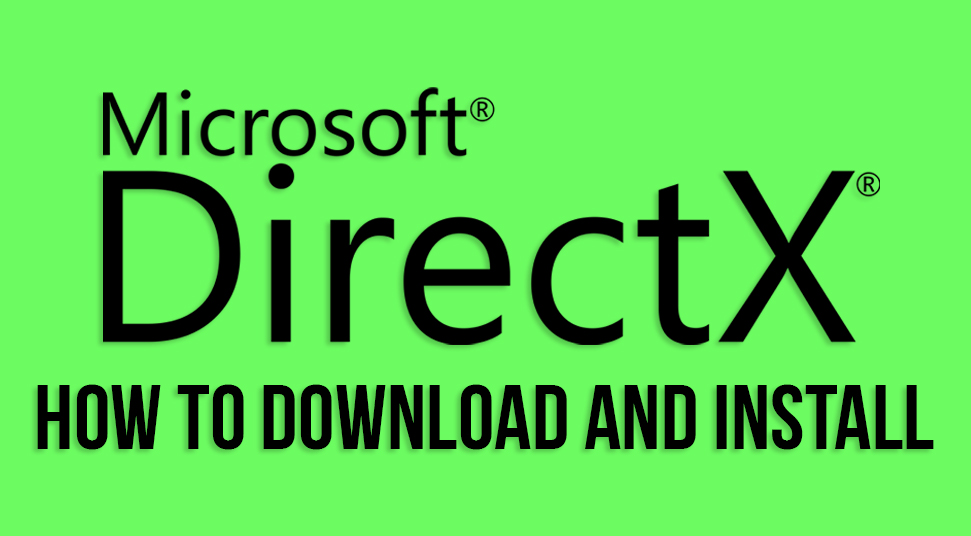
Most of the operating systems consist of DirectX. This is because it is an in-built application programming interface. Without it, Windows will not be able to play multimedia contents properly.
However, direct x needs to be updated every now and then so that the system performance can get better. And in some cases, some operating systems may not even have DirectX for some unknown reason.
So, to get more information on what DirectX is and how to install it, go through the rest of the contents below on DirectX download!
DirectX: What Exactly is it?
Developed by Microsoft, DirectX 12 download is known as an API (Application Programming Interface) in a set. The purpose of DirectX is to make it easy for the Windows operating system to play multimedia contents. Also, there are many developers who build games by using the DirectX Libraries. In there, codes are written that work on all operating systems.
During the initial days, it was made available on the internet as an individual component.
It would often show up in prompts asking you to install the updated version for smooth gaming performance.
But now, ever since Microsoft has made it a part of the Windows operating system, updating it has become relatively easier than before. Here’s a fact that might be useful to you. The latest version of DirectX is known as DirectX 12.
This version can only be run on Windows operating system 10. The older versions like 7 and 8 support the older version of DirectX which is 11.
DirectX Versions: Operating Systems
- Direct X 2.0a (version 4.03): Windows NT 4.0 & Windows 95
- Direct X 5.2 (version 4.05): Windows CE & Windows 98
- Direct X 6.1a (version 4.06.03): Windows 98 Exclusive
- Direct X 7 (version 4.07.00): Windows 2000
- Direct 7.1 (version 4.07.01): Windows ME
- Direct X 8.1 (version 4.08): Windows Server 2003 & Windows XP
- Direct X 9.0c (version 4.09): Windows Server 2003 R2, Windows Server 2003 SP1 & Windows XP SP2 and SP3
- Direct X 10.1 (version 6.00): Windows Server 2008 & Windows Vista
- Direct X 11: Windows Server 2008 R2 & Windows 7 SP1
- Direct X 11.1: Windows RT, Windows 8 & Windows Server 2012
- Direct X 11.2: Windows RT, Windows Server 2012 R2 & Windows 8.1
- Direct X 11.3 & Direct X 12: Windows 10
How to Know Which Version of DirectX does your System have?
To know which version of Direct X is installed in the system, do the following steps to find out:
The first thing to do is open the “Run” box using the “Windows” and the “R” key on the keyboard. Then, in the blank field, type “dxdiag”. The following window called the “Direct X Diagnostic Tool” will come up.
Now, locate the panel called “System Information”. There, you’ll see an option called “DirectX Version”. Check that part as it contains information about which version of Direct X is installed on the system. If you use a Windows 10 operating system then the version would be 12.
Now that you’re on the information page, click on the option called “Display”. If you have two or more monitors, then you will see an option that says “Multiple”.
If you are wondering if Direct X is working on other components then check out the status of the Direct X components. All of them should be enabled.
DirectX: How to Download and Install it?
Before you do the DirectX download, the first thing you need to do is check the specifications of the system you are using. Then move on to DirectX download.
Go to the official website of Direct X and then go to the download page. Now, on the DirectX download page, select language according to your preference and then hit the “Download” option just beside it.
Keep in mind that you may be asked to download some other products promoted by Microsoft. If you are not in need of any, skip them. When the download is finished, go to “Downloads” and then click on the file named “dxwebsetup.exe”.
Now go through the installation procedure which should not take more than a minute. Once the installation is done, you can choose to restart the system. Then when the system opens, try testing if Direct X is working fine or not.
Download DirectX 11 Update for Windows 7
Download DirectX Using Windows Update
If you face any difficulty while doing the Directx 12 downloading using the previous way, then try an alternative way for DirectX download:
As you know Microsoft has made it a part of the Windows update, so when you update the whole operating system, DirectX latest version will also be updated or installed along with it. Here’s how to do it:
- Simply go to the “Start” section and then type “Settings” in the search bar. Then click on the result. In the following window of ‘Settings”, search the option called “Update & Security”.
- After that, go to the option called “Windows Update”. There, click on the option called “Check For Updates”.
Now, if there are any updates available for the operating system, it will come up. If not, then you’d know that the system is already up to date and so is Direct X.
If updates are available, then continue updating the windows operating system. Once the system has been updated successfully, you’d know that Direct X has also been updated along with it.
To verify, you can follow the previous method of checking the status of DirectX. You’ll get information about the version.
