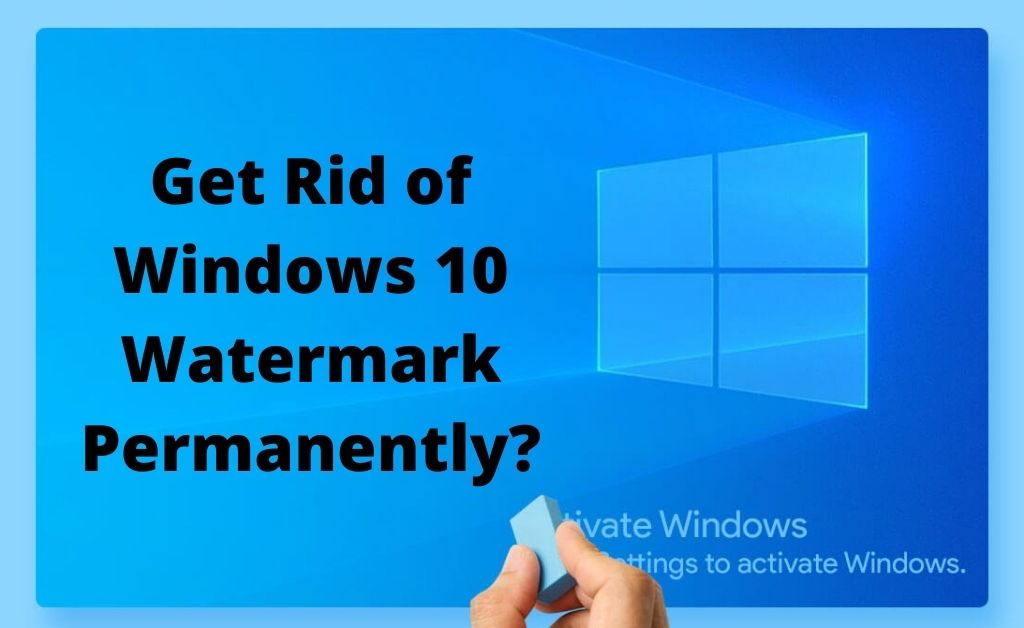
If you’re a Windows user, then at one point you may have noticed a term called “Activate Windows” on the right side of the Windows start screen. This term shows up on the screen when you’ve utilized a Windows license. To activate it back, you’d have to buy the serial key.
So, if you want to know how to get rid of activate windows watermark nonetheless without buying the serial key, use some simple tuning methods that are on the system already. There are many third-party applications that remove the watermark easily but it is not advisable. Simply go through the rest of the contents below on activate windows watermark!
How To Remove Activate Windows Watermark from Windows Screen?
So how to get rid of activate windows? If you wish to remove activate windows 10 watermark that you see on the right corner of the screen, then try these simple steps mentioned below on how to remove activate windows 10 watermark!
1. From Notepad
You can get rid of the watermark by executing some simple commands on Notepad. The first thing to do is, go to the “Start” section, then search for “Notepad”. Open Notepad and then enter the following commands in it:
@echo off
Taskkill /F /M explorer.exe
Explorer.exe
Exit
Then, go to the option called “file” on top and from there, select the option called “Save As”. In the following box, make a selection of where the file is going to be saved. Then simply change the type of the file by switching to “All Files”.
Now before saving, make sure you’re saving the file with the “remove.bat” name. Then exit Notepad and then go to the location where the file has been saved. Right-click on the file and select the option called “Run As Administrator”. You’ll see that the Command Prompt will open and then close on its own.
Now restart the system and check if you see the watermark again or not.
2. Tweak Registry
You can also remove the windows activation watermark by tweaking the registry:
The first thing to do is to launch the Run box using the “Windows” and the “R” key. Once it opens, type “regedit” and hit the enter key. Then Registry Box will appear on the screen. In there, expand the option called “HKEY_CURRENT_USER\Control Panel\Desktop”.
After that, locate the option called “PaintDesktopVersion” and double click on its value. Then make changes in the value by entering it as 1 to 0. After that click on the OK button and exit the registry box.
Then restart the system. Now during the startup, you will most likely not see any watermark of Windows Activation.
3. Ease Of Access
There is another trick to remove the watermark. And that is by removing the background image. Here’s how you can do that:
Use the Windows and the S key. Then click on the result that shows Control Panel”. From Control Panel, click on the option called “Ease Of Access Center”. Then, click on the following option called “Make The Computer Easier To See”.
After that, tick on the box that says, “Remove Background Images” and then confirm it.
Now when you restart the application, you’ll see that the watermark is not there on the screen.
4. Standard Settings
To tune the standard settings, here’s what to do:
Go to the start section, and then search for “Command Prompt” in the search bar. Then right-click on the result. Select the option called “Run As Administrator”. Once Command Prompt opens, type the following command at the cursor,
“Bcedit -set TESTSIGNING OFF”
Then hit the enter button. Once that is done, close Command Prompt. After that restart the system from the Start button. Now you will not see the watermark of Windows Activation on the start screen.
5. Support Tool
You can try using a support tool called Universal Watermark Disabler:
Simply download it from a trusted website. Once the download is finished, install it and run the application. When you start the application, the system will restart. When it restarts, you’ll see that the watermark has been successfully removed from the start screen.
