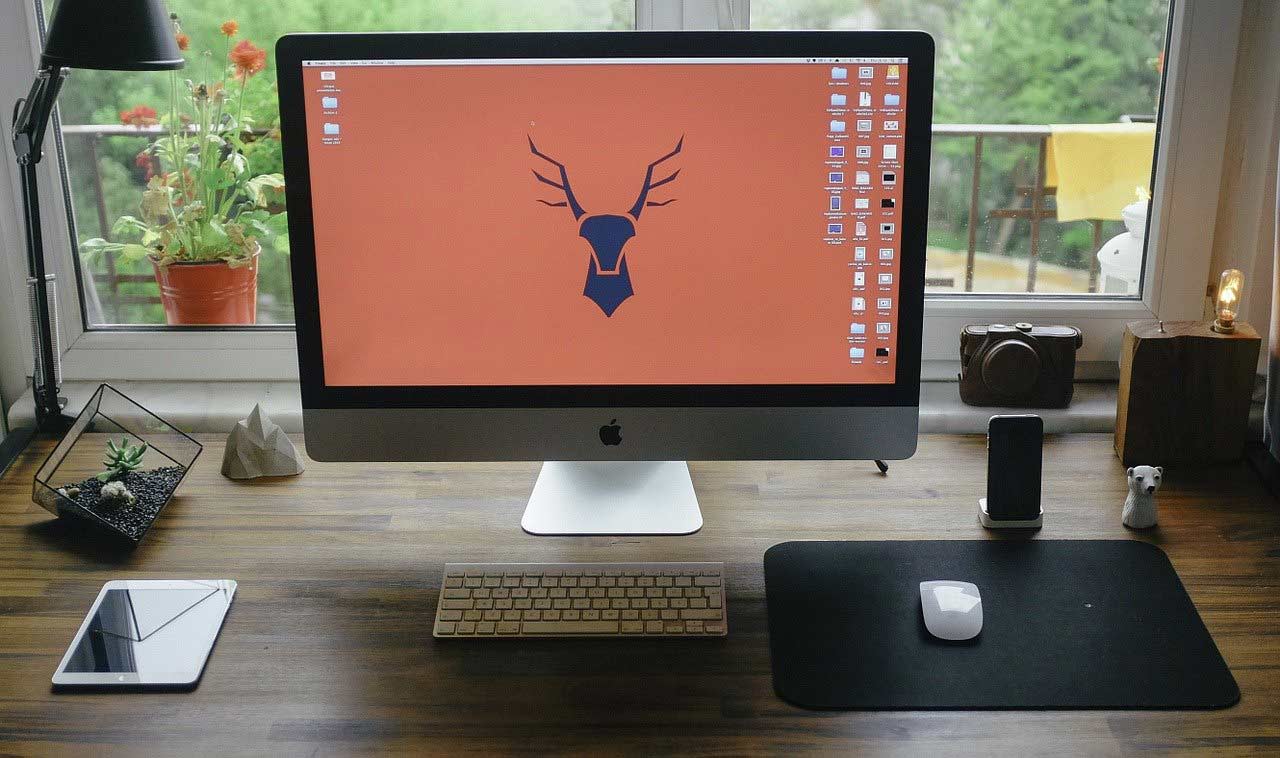
Nowadays, with the rapid expansion of the gaming industry, wide-range and high-end gaming laptops have made their place at the top, even in this stiff competition. Whether you are into gaming professionals or have a slight interest in playing top-rated online games, a high-refresh-rate should be your priority. Along with an easy-to-access keyboard, super-flexible touchpad, exclusive specifications — a 144Hz refresh rate makes the gaming PCs completely impeccable.
But, imagine a scenario where you decided to splurge on the latest gaming laptop with an incredible refresh rate. After playing multiple games, the device starts to degrade in its overall performance and showcase a lagging experience. This might be cumbersome, especially when you are just about to win the game. Unfortunately, this simply indicates that the FPS rate needs to be promptly adjusted.
But, hold on! Have you previously made any changes in the screen refresh rate? If not, then don’t indulge in the refresh rate adjustment process without any guidance. Here, we are compiling the simplest yet effective ways to activate 144Hz in the gaming laptop.
-
Check the Compatibility of the Device
Obviously, this is a primary requirement that every gaming laptop owner should keep an eye on before setting the refresh rate to 144 Hertz. Otherwise, you won’t be able to change the refresh rate when the device is not compatible with a higher refresh rate.
Ultimately, you will face continuous hindrance while playing renowned games such as Counter-Strike or Valorant. Therefore, it’s highly advised to inspect the display information beforehand.
How can you check the display information of the gaming monitor? Simply, undergo these below-mentioned instructions to acknowledge the device compatibility before changing the refresh rate.
- To start with, the gaming monitor owners need to move to the “Start” button.
- And, from there, simply move ahead and opt for choosing the device “Settings”.
- Right after that, locate the “System” section and move to the “Display” column.
- From there, you will get the “Advanced Display Settings”. Simply, tap on that option to obtain detailed information about the Display of the gaming laptop.
Along with the screen refresh rate, you will get information regarding the desktop resolution, active signal resolution, color format, and even the Bit-depth as well.
And, the best part about the newly emerged gaming laptops is that it doesn’t require any high-end graphics card to operate a smooth gaming experience. The presence of a 7th Generation Motherboard with a 1/0 display port is adequately essential to enable a higher refresh rate.
-
Plugged in the DisplayPort Connector
Yes! When it comes to setting the gaming monitor 144hz 1ms, it’s mandatory to connect the required display ports with the gaming monitor. And, if you are wondering why then it’s important to note that only a few display ports and DVI ports hold the capacity to transfer higher refresh rate data from 60 Hz rate.
Make sure, you have checked the recently connected display port’s capabilities, otherwise, the gaming monitor won’t be able to enable 144Hz FPS. Technically, even the efficient HDMI cable and VGA cables can’t enable the higher refresh rate. So, in such instances, opt for buying premium quality and long-enduring DisplayPort cable to avoid unwanted interference.
-
Opt for Monitor Settings Adjustment
Well, after getting confirmation about the refresh rate, now let’s move to the adjustment part. At times, a misconfiguration can drastically drop the high FPS experience. Majority of the gaming monitors come with a 60Hz refresh rate. This simply denotes that the device will display 60 frames within a second.
And, technically, the gaming monitor containing a 144Hz refresh rate provides optimum performance because of having higher frame rates in every second. Setting the 144 Hz rate in the gaming monitor is pretty easy-to-navigate. Simply, implement the below-mentioned guideline for changing the display settings:
- Initially, you have to move to the “Start” button, and then navigate to the “Settings” option.
- Right there, the users will be prompted with a ‘System” option, consider tapping on that.
- Proceed with, choosing the “Display” button, and then head to the “Advanced Display Settings” column.
- Look out for the “Display Adapter Settings” option, and then slide into the “Monitor” tab.
- Start navigating to the “Monitor” Settings afterwards to promptly get into the “Screen Refresh Rate” section.
- Now, from the drop-down list, go for the “144 Hertz” option. Don’t forget to choose the “OK” button to save the recent changes.
Voilà! Now, finally, you will perceive a game-changing experience while accessing the gaming monitor 144hz 1ms. And, it’s important to include that, the higher the refresh rate, the better the screen resolution and picture quality should be.
How a Higher Fresh Rate Is Beneficial in the Gaming World?
No doubt, you have checked every factor before buying a gaming monitor. But have you checked the refresh rate? Do you know that it can be highly beneficial in achieving predetermined gaming targets? Yes! You absolutely get that right!!
Alongside, whether you are moving the mouse to get to a new tab, or wiping out your opponent team, with a high refresh rate you can do that with ease. Get a hassle-free experience and become a renowned player by learning productive gaming tactics.
