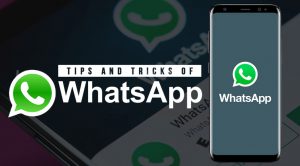
First released in the year 2009, WhatsApp is a messenger application initially developed by Brian Acton and Jan Kaoum. Later on, Facebook bought the online chat application from the developers. Soon after its public release, WhatsApp got huge fame because of its simplicity. And soon after WhatsApp became a must-have messenger application on every mobile phone.
WhatsApp is a freeware messaging platform. After a number of updates, the platform has now various other features to offer. Not only messaging but now users can also send voice notes, attach pictures and videos, chat on a video call and many more. And the best part of WhatsApp is that it is still upgrading and adding more features.
WhatsApp was initially developed mainly focusing on the mobile device but now you can also access WhatsApp from your desktop by using WhatsApp Web. This is a feature included in the application itself. And to run it on your desktop you just have to type “WhatsApp web” in your browser.
But the WhatsApp developers community did not stop there. In January 2018, they released a version of WhatsApp and named it “WhatsApp Business”. This application mainly targets small business owners and allows them to communicate more easily with their customers and even with bigger companies.
So this was the basic idea of what Whatsapp is. But there are a lot more things to know about this famous platform. This article will guide you through must-know tips and tricks about Whatsapp. So just hang on till the very end and you will get to know many cool and less known facts about Whatsapp.
How Does Whatsapp Work?
As mentioned earlier, WhatsApp is a must-have application for every mobile phone user. In other words after its release, WhatsApp replaced the messaging application people used to use before. But there is a strong reason for that.
One of the major reasons is that the normal messaging application uses your device’s cellular network to allow you to chat with your friends. But this is not the process WhatsApp follows. Instead, WhatsApp requires any type of internet connection to work.
Once you install the Whatsapp application on your phone and connect your device to any internet connection, the application will automatically sync all your contacts in its registry book. You can also use WhatsApp for many other purposes apart from just messaging like sharing pictures and videos, video calling, voice messaging and group chatting.
Lets us discuss the working of WhatsApp in a point-wise format. By this, you will understand the working of WhatsApp even better. You can say this as a quick guide on “how to use Whatsapp ”.
The Phone Book
The first thing you need to do after installing the WhatsApp application on your device is to log in to the application by registering your phone number and name. Once you are done with the registration procedure, the application will sync all your contacts from your phonebook.
Now from here, you can select the contact you want to start a conversation with. Not only that, you also have the full liberty to add more contacts or remove any unwanted contacts.
Works Only When You Are Online
Unlike your device’s default messaging application, WhatsApp uses an internet connection in order to work properly. Therefore the speed of your internet will decide how fast your photos and videos will upload and will be viewed by your contact.
The network speed also decides your video calling quality and downloading speed.
Integration
Apart from just syncing your contacts and your gallery, WhatsApp integrates your phone in many other ways. Just like the in-built messaging app, this platform always keeps itself on and runs on the background.
That means you only have to log in once. Whatsapp also syncs with the date and time settings of your phone in order to arrange the messages properly. So whenever you open the application you will find the last conversation on the top of the chat list.
Tip and Tricks about WhatsApp
Since its first release, WhatsApp has added many new features for its users. But the thing is, apart from just new features there are also several tips and tricks included in this platform that most people don’t know.
These tricks and tips in Whatsapp vary with the operating system of the device you are using the application on. That means there are different tips and tricks for both android and iOS operating systems separately.
So let us discuss some really cool tips and tricks of WhatsApp for both android and ios in two different sections.
Whatsapp Tips and Tricks for Android
WhatsApp was released mainly targeting android devices, but after it got huge fame, the developers also released the application for iOS operating systems.
Though the number of users in the Android platform is much higher still there are several tips and tricks that most people do not know about. That is why in the below section we are listing down some of the best WhatsApp tips and tricks for android.
1. Read Messages in Offline Mode or Even Changing the Last Seen
Everyone who is using WhatsApp messenger on their phone faces the situation where they want to read the incoming messages without even opening the application.
Well, some people will say that it is not possible. But we say it is very much possible. Well, there is a very simple way to do this.
Wanna know how?
Well, all you need to do is use a WhatsApp widget on your Android device. From this, you can even check your WhatsApp messages without even changing the last seen.
To get the Whatsapp application widget just follow the below steps
- Tap on a blank space on your home screen and hold it.
- The home screen will shrink itself
- Below the shrunk home screen you will find three options.
- From those choose the widgets option.
- Now a window will open containing several options
- From that collection choose the WhatsApp widget and hold on to the option
- Now drag the widget to your home screen and place it in a position you like.
The best thing about this Whatsapp widget is that you can also remove it anytime from your home screen. To do that, just tap long on the widget window and remove it from your home screen.
2. Send Messages Without Changing Your Last Seen
Now in case you did not like the idea of adding a whole widget window on your home screen, there is another option also. There is always a second option. It has to be.
The function of this trick is very much similar to that of the previous trick that is allowing you to see all your messages without opening WhatsApp. You don’t even have to change your last seen settings and your friends won’t even see you online.
So let’s talk about how to use this trick. IN order to carry out this trick you need to get help from the Google Assistant. And for that, you need to set up Google Assistant first( in case you have not done it earlier).
Now open the Google Assistant on your phone. You can do this either by opening the Google Assistant application or by long-pressing the home button of your device. Now tell the Google Assistant to send a message for you on Whatsapp. Like, say, “Send a WhatsApp to Adam”.
Now the assistant will ask you to dictate or type in the message. After you are done with that Assistant will send your message. And that’s it.
Your message will be delivered without showing your status online. You don’t even have to open your WhatsApp application.
3. Send APKs and .zip Files
You did not know that you can send APKs and .zip files over WhatsApp. Right?
Well yes, you can now. You will be glad to hear that last year WhatsApp added this feature. Now every user can share any type of file over Whatsapp.
Follow the below points to carry out this trick
Open the WhatsApp application on your mobile phone
Now select the contact you want to send the file to.
Select the attachments options
From there you will find the option to add documents.
Tap on that and from the file, the manager selects the file you want to send and send it.
Whatsapp has done a great thing by introducing this feature. Now you can also send uncompressed images and videos through Whatsapp. Unlike the normal picture and video attachments this feature does not compress and lowers the quality of the pictures and videos.
3. Check the Name of Any Unknown Number on Your Chat List
This is the work generally done by an application called true caller. And it is quite good also. But the thing is in order to know the name of an unknown contact from your Whatsapp you have to copy the number from WhatsApp, then paste it on the true caller app and then search for the name.
Now, that’s a long process. Well, the good news is that Whatsapp has already added this feature so that you can check the name of an unknown person from their chatbox.
So all you need to do is…
- Open the chatbox of the unknown contact
- Tap on the top section of that window where the number is written
- A details window will open that will contain all the information of the contact
- Now you will see that below the number there is a name written.
That’s it! Now you know who wants to chat with you on Whatsapp messenger.
4. Change your Whatsapp Name
This is not any trick or tip. Rather you can say this is a tutorial that every Whatsapp user must know. Everyone should know how to change the name of their WhatsApp profile
Follow the below steps and change your WhatsApp profile name today (if you want to )
Open the WhatsApp application on your device
Now go to settings by tapping on the three dots placed on the right upper corner.
Tap on your name and another window will open
From here you can edit your name, status, and even your profile picture.
So if you still have not changed your WhatsApp display picture yet, then just go and do it right away.
6 Listen to Received Voice Messages Privately
When you receive some audio files or audio messages in WhatsApp, by default WhatsApp plays the audio in your device’s loudspeaker. But sometimes it feels very embarrassing when you play some audio file when people are around
But the good news is that you can save yourself from this embarrassment by applying a simple trick. Well, rather this feature is already included by WhatsApp.
All you need to do is play a recording and place your phone near your ear( as if you are talking to someone). Whatsapp will automatically change its channel and play the audio via the microphone.
Finally, you are saved!
7. Hide Chats
Hiding your chats from intruders has never been so easy before. With the new update, Whatsapp has added a personalized fingerprint locker on the application. That means now only and only you can open your WhatsApp.
- To access this feature all you need to do is
- Open your Whatsapp application
- Go to the settings section
- From that section, you will find an option saying Accounts
- Go to the accounts section and select the privacy
- Scroll down and you will find the option to set up your fingerprint
Apart from the all-new fingerprint feature, there is also another feature that WhatsApp introduced a long time ago. This feature is known as “archived chats”. With this feature, you can easily hide any particular chat from the chat list.
To enable this feature you have to…
- Open WhatsApp on your phone
- Now from the chat list select that contact whose chat you want to hide.
- Tap on that chat thread and hold it
- On the top bar, you will find the archive icon
- Select that icon and your chat thread will be removed from the chat list.
Now to access this archived chat thread scroll down to the end of the chat thread list. At the very end of the list, you will find that archived chat thread.
But there is one thing about archived chats that everyone should know. You can consider this as a drawback. Once the contact sends you any messages, the chat thread will be back in the first position of the chat list. Thus the archived chat will automatically unarchive itself.
8. Share your Live Location
Once again we are very much thankful to the developers of Whatsapp for adding productive features like this. So you can consider this point as a tip rather than a tip.
Everyone using the Whatsapp application knows that from the attachment option you can share your current static live location to your desired contact. But very few people know that now they can even share their real-time live location over Whatsapp.
This means that once you have shared a real-time location, your contact will be able to track every movement of your on the map. This feature really helps when you try to meet someone in an unknown location.
So let us now see how to use this feature on your WhatsApp. It’s very easy…
Open WhatsApp on your device
Go to the chatbox of the contact you want to share your live location with
Now in the chatbox tap on the attachments option
There you find an option to share your live location
Select the time period for which you want to share your live location.
Now tap on the send option
That’s it! You are good to go now
9. PIN Chats on Whatsapp
This is a kind of feature that Whatsapp has included a long time ago. For many users, this is a very useful feature. This feature allows you to pin your high-priority contacts. But the thing is that Whatsapp will allow you to pin a maximum of three contacts.
The good thing about this feature is that no matter how many new messages you get the pinned chat threads will always be on the top three positions of the chat list.
To pin a chat thread all you have to do is-
Open WhatsApp on your mobile phone
Now from the chat list select the chat thread you want to pin
Tap on that chat thread and hold onto it.
Now you will see some options on the top bar
From those options, you will find an icon to pin that chat thread
Tap on the icon and your contact will be pinned
Repeat this procedure if you want to add more pinned chat threads. Remember that you can only pin up to three chat threads.
10. Create Home Screen Shortcut of Chats
Now, this point can be considered as a trick as most of WhatsApp users do not know that they can add home screen shortcuts of their WhatsApp contacts.
By applying this feature, you can open more chat threads more quickly. You only have to tap on the chat thread shortcut and start chatting with the person without even opening the application.
In order to create a chat thread shortcut on your home screen, follow the below steps.
Open the Whatsapp application
From the chat list selects the contact you want to create a home screen shortcut of.
Now tap on that chat thread and hold it
Then tap on the three dots placed on the top right corner of the application.
From there select the option saying, “Add chat shortcut”.
And that is all. Once you are done with this process, WhatsApp will automatically create a shortcut of that chat thread on your home screen.
Whatsapp Tips and Tricks on iOS
As mentioned earlier, Whatsapp is a messaging platform that is available for every kind of operating system platform. So iOS is never an expectation.
But just like the Android operating system, there are several Whatsapp tips and tricks that are separately included in the iOS platform. But a lot of these tricks and tips can also be applied to Android devices. And that is what we are about to discuss in the below section.
1. Access WhatsApp on Your PC
This is a kind of trick that you can apply from any kind of platform. That means that irrespective of the operating system you are using, you can always access WhatsApp on your PC.
So just follow the below steps to carry out this trick
From phone
Open the WhatsApp application on your device
Tap on the three dots placed on the top right corner
From there you will find an option called “WhatsApp Web”.
Tap on this option and you will see that a scanner will open on your screen.
From PC
After you are done with the above procedures keep your phone aside and open your PC. From there…
Open a browser on your PC
On the search box, type in “WhatsApp web”.
Select the first website and upon opening that you will find a QR code
Now open the scanner on your phone and scan the QR code.
After the scan is complete, automatically your chat list will open on your screen from where you can chat with your contacts.
This is a very useful trick and some say that this is a very productive feature also. But here you should take note that as per to carry out this feature you have to make sure that you have a stable internet connection on your phone and as well as on your PC.
2. Stop Auto-Download of WhatsApp Media
It can be said for sure that each person using WhatsApp is a member of some WhatsApp group. Now the worst thing about being in a group that you constantly get unnecessary media files. And by default, Whatsapp stores all those media files in your phone memory in the camera roll section.
But the good news is you can stop WhatsApp from auto-downloading the media files. To perform this trickery, tap on the name of the group. Upon doing that a new window will open as Group Info.
In this section, you will find the option saying “Save incoming Media”. Go to that option and change the allowance to “Never”. And if you want to apply this for all of your chats then just go to “chat settings” and turn off “Save incoming media”.
3. Mute Conversations or Group Chats
Every day we receive lots and lots of messages on our Whatsapp account. The more messages you get the more notifications your phone sends you. This is a very annoying thing.
But worry no more as now you can mute all the unnecessary conversations. To mute the chat threads, swipe left on the chat thread you desired to mute. After swiping left select the more option and from the opened list choose mute.
That’s it! Finally, you have muted that conversation. Apart from just muting singular conversations, you can also apply this procedure to mute group chats also.
4. Reply From the Notification Panel
Again this is a type of trick which is available for both iOS and Android platforms. Now, this is also a very useful feature that came after the latest update. You can reply to your chats directly from your notification panel without even opening the Whatsapp application.
So as per to reply directly from the notification panel, swipe left on the received message and tap on the reply option. A reply box will open automatically below that chat. Type in your message and tap on Send.
Your message will be delivered right away. This feature generally comes to use when you are traveling or in a meeting and have to give a quick reply to the sender.
5. Share PDFs
Sharing PDFs over Whatsapp was not possible until it released the new update. With this new update now you can send any kind of PDs to your desired contact. Not only that, but you can also share the PDF documents you have saved on your iCloud data.
So in order to share PDFs, go to the chatbox of the contact to whom you want to send the document. Now select the attachment option to access the options.
From there you will find the option to attach documents. Surf through your phone’s file registry and select the PDF or document you want to send. The PDF will get automatically uploaded and will be sent to the contact.
6. Use 3D Touch for Quicker Actions
Now, this is a trick or tip that is only applicable to iOS users. The feature of 3D touch only comes with the iPhone models (especially iPhone 6 or above). Now you will be very happy to know that Whatsapp supports all the 3D touch features like Quick Actions, Peek and pop.
With the 3D touch, you can force touch on a conversation on your Whatsapp account and quickly view all its contents. You can also use this procedure to view media files.
We can say that this is a very cool feature and saves you a lot of time. So if you are using an iPhone then it is a must that you try this trick today.
7. View History of Your Shared Docs and Links
Every WhatsApp user will be glad to hear that by default WhatsApp keeps a history of all your shared links and docs. This is a great way to keep a track record of all your shared documents and links.
To view the sharing history, first, you need to open WhatsApp on your device. Now go to the chat thread in which you have to send the document or link. Now in that chatbox tap on the profile picture.
A new window will open and from there you have to select “Media, Links, and Docs”. Now tap on the Links option to view the history of every link you have sent. You can also apply this procedure to view that document history.
So now you know that if you have lost some links or important documents then you can just access them from the history list.
8. Broadcast Message
Broadcasting messages are a great way to send a particular message to a lot of people without creating a group. You can also perform this action on your Android but here we will see how to broadcast messages on the iOS platform.
All you need to do is tap on the “Broadcast Lists” option from the top left corner of the “Chats” window. Now tap on the “New List”. Here you have to select the contacts you want to send the message.
Once you are done with selecting the procedure, just type the message and send it. And your selected contacts will to receive the message in their individual chatbox.
9. Always Make Sure Your iCloud Backup is Enabled
This is a very important point and every iOS user should keep this point in mind. No matter what situation you are in, you should always keep backups of your chats and media. The best thing is that Whatsapp automatically backups all your chats over an interval of a certain period of time.
But here your work is to make sure that this automatic backup option is enabled in your WhatsApp account. In case you have not backed up yet then just follow the below-mentioned steps to get a complete backup of your chats and every WhatsApp data.
Open the WhatsApp application on your iPhone
Go to the settings section
Fro that section goes to “Chats” and you will find an option saying “backup chats”.
Enable this option to get your chats backed up right away.
Apart from just backing up your chats you can also export individual conversations and can email them to anyone. But this can only be done for individual conversations.
10. Set Up a List of Your Favorite Contacts
Creating a list of your favorite contacts is always a beneficiary. As by doing that you can prioritize
Your important contacts and can quickly converse with them. For iPhone users, the Favourites feature is very much similar to the iPhone’s Phone app.
So in order to add contacts to your favorites list, you need to follow the below steps
Open the WhatsApp application
Tap on “Edit” and then select “Delete All”. By this, you will start anew.
Now to add contacts to the favorites list tap on the ”+” icon placed on the top-right corner of that window.
Select the contacts you want to add to your favorites list.
That’s all. You can now uninterruptedly chat with your favorite contacts.
Final Words
Whatsapp is for everyone and any user irrespective of the operating system can use the Whatsapp application on their mobile devices. In the above two sections, we have mentioned all the major WhatsApp tips and tricks for both Android and iOS platforms.
So just apply these WhatsApp tricks and tips on your Whatsapp account to access all the privileges.
